Defining a Package Build
Access the Package Selection form.
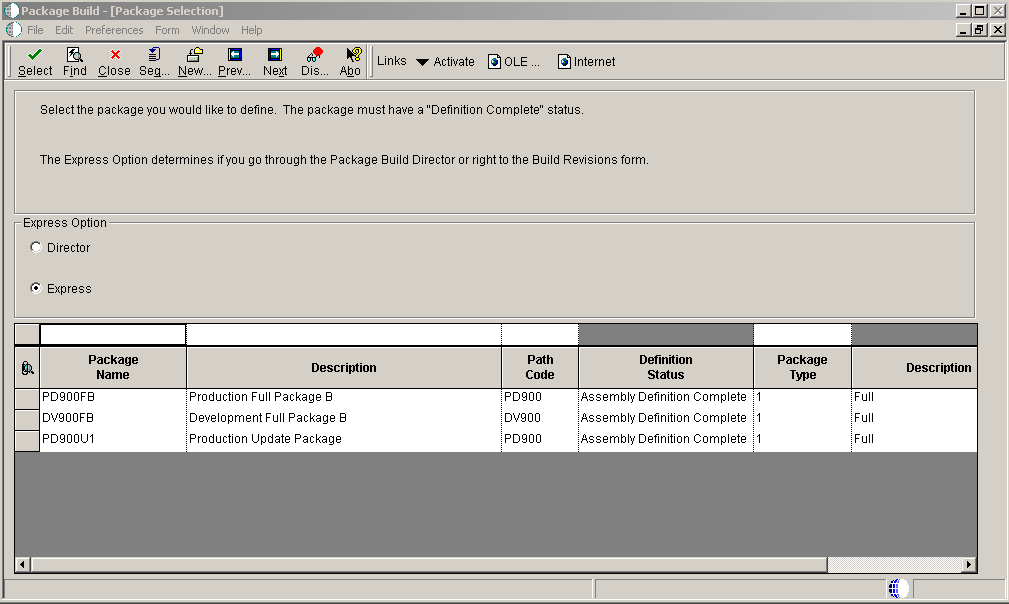
Find and select the defined package that you want to build.
If the package definition has a status of In Definition, you must change the status to Assembly-Definition Complete before you build the package. To change the status, select the package and select Activate from the Row menu.
On the Package Selection form, in the Express Option pane, select one of these options:
Option
Description
Director
Select this option if you want to configure the package build. Director enables you to navigate the package build definition forms.
Express
Select this option if you want to accept the default build parameters. Express enables you to accept the default options for the package build and skip the package build definition forms.
If you selected the Express option, skip to the Reviewing Package Selections task. If you selected the Director option, continue with the next task.
On the Package Build Location form, select one or both of these options:
Option
Description
Client
Select to indicate that the package is being built for installation on client workstations.
Server(s)
Select to indicate that the package is being built for installation on one or more servers.
If you are building a package for client workstations only, click Next and proceed to step 10.
If you are building a server package, you can specify the Shared Location for the shared spec database and click Next.
Note:The default shared spec database is always the central objects data source for the package path code.
To select a server on the Server Selection form, and then double-click the row header for the server.
A check mark indicates your selection. You can select multiple servers.
Note:Servers are automatically selected for an update package. They are selected based on the server selection of the parent package.
Click Next.
On the Build Specification Options form, select Build Options to take the package definition and copy and convert objects from the central data source to the replicated format used by workstations.
Complete these fields and click Next:
Field
Description
All Specification Tables
Select this option if you want to build all specification tables into the package.
Individual Specification Tables
Select this option if you would like to select individual tables to include in the package. All of the tables listed on the Individual Specifications Selection form will be included in the package.
Stop Build Option
Indicate the point at which the system should stop the build. You can continue building on all errors, stop building on specification errors, stop building on business function errors, or avoid compressing when errors exist.
Replace jde.ini
For update packages, indicate if you want a new jde.ini file delivered with the package. Leave this unchecked unless the jde.ini file has changed. For example, the jde.ini may change when you perform upgrades or when you re-configure in release master.
If you chose to build individual specification tables, the Individual Specification Selection form appears.
To indicate that you do not want to build a specification table, clear its option.
You can clear multiple options.
Click Next.
For a full package or for an update package that includes business functions or tables with table event rules, the Business Function Options form appears.
Complete these fields and click Next:
Field
Description
Generate NER
Specify whether you want to generate the named event rules and table event rules into .c and .h files. This will generate n<xxxxxx>.h and n<xxxxxx>.c for the named event rules and f<xxxxxx>.hxx and f<xxxxxx>.c for table event rules.
Build Functions
Specify whether you want to build business functions. This will compile and link all the business functions, named event rules, and table event rules into a .dll to run in EnterpriseOne.
Generate NER Headers for Opposite bitness
Specify whether to generate the header files for the opposite bitness in which the package is being built.
For example, if the package is building a 32-bit client or client/server package (system is 32-bit), and the path code has been converted to 64-bit, then when business functions are built on the client, the NER will be generated for the 64-bit header files. When the package is finished, there will be NER .h files in the include64 directory. These will be needed if a client package is installed and used for development work.
This is automatically checked if Build Mode is Debug. If Build Mode is Optimize, it is not checked.
Build Mode
Specify the build mode, such as debug or optimize.
Stop-Build Option
Specify what action to take if errors occur while building business functions.
Build BSFN Documentation
Specify whether you want to build the documentation for the functions.
Clear Output Destination First
Indicate if you want the destination directory for the functions to be cleared before the build.
(Tools Release 9.2.7.3) Repair Repository Record
Select to repair any BSFN/TBLE/UBE/BSVW or APPL with files in the F98780R with a missing record or missing .c, .h or bitmap.
(Tools Release 9.2.9) Build Net Changed Objects Only Select to build all specs and only business functions, tables, UBE with files, and business view with files that were changed since the last active package. This results in a shorter build time. On the Compression Options form, select Compress Client Options if you would like to compress the client package.
Select this option to compress the applications included in the package, and to specify options for the compression process.
Note:(Prior to Tools Release 9.2.5) After applying JD Edwards EnterpriseOne Tools 9.2, the Data.CAB needs to be compressed for the first full package for any path code where you are building a client package with Tools 9.2. Failure to do this will result in errors during the client installation because it will not be able to decompress the Data.cab.
On the Compression tab, for Compression Options, select "Compress Data" in order to compress the data.CAB.
Also, if you did not get the Tools Release through Server Manager, select "Compress Foundation".
This only needs to be checked for the first package for each path code.
If you are compressing the client package, select from these options:
Option
Description
All Client Directories
Select to compress all of the directories listed on the Individual Directory Selection form.
Individual Client Directories
Select to compress only certain directories which you specify.
Compress Data (Prior to Tools Release 9.2.5)
Indicate whether to compress the data in a package after the package is created. Compress Data compresses the Supported Local Database that is associated with this package.
Compress Foundation
Indicate whether to compress the foundation files in the package after the package is created. Compress Foundation compresses the foundation that is associated with the package.
Select Compress Server Options if you would like to compress the server package.
Select this option to compress the applications included in the package, and to specify options for the compression process.
You should select Compress Server Options if you plan to build the package on one enterprise server and deploy it to another enterprise server.
If you are compressing the server package, select from these options:
Option
Description
All Server Directories
Select to compress all of the directories listed on the Individual Directory Selection form.
Individual Server Directories
Select to compress only certain directories which you specify.
(Tools Release 9.2.7) Compress Application Component
Select to compress the application components (which includes the
bin64andspecdirectories) into a jar file. This jar file can then be used to upload to the Server Manager and distribute to an Enterprise Server.You can create a new Enterprise Server Instance using this application component along with a System Tools release.
Click Next.
If you chose to compress individual directories, the Individual Directory Selection form appears.
On the Individual Directory Selection form, indicate that you want to compress a directory for the client or server by clicking its option to select it and click Next.
You can select multiple options.
If the package does not include features, skip to the next task.
On the Build Features form, if you want to build a feature.inf file with the package, select the Build Feature INFs option.
When you select this option, the Compress and Build options become available.
See Configuring Features During the Package Build Definition.
Click Next.
Review the package build selections and click End.