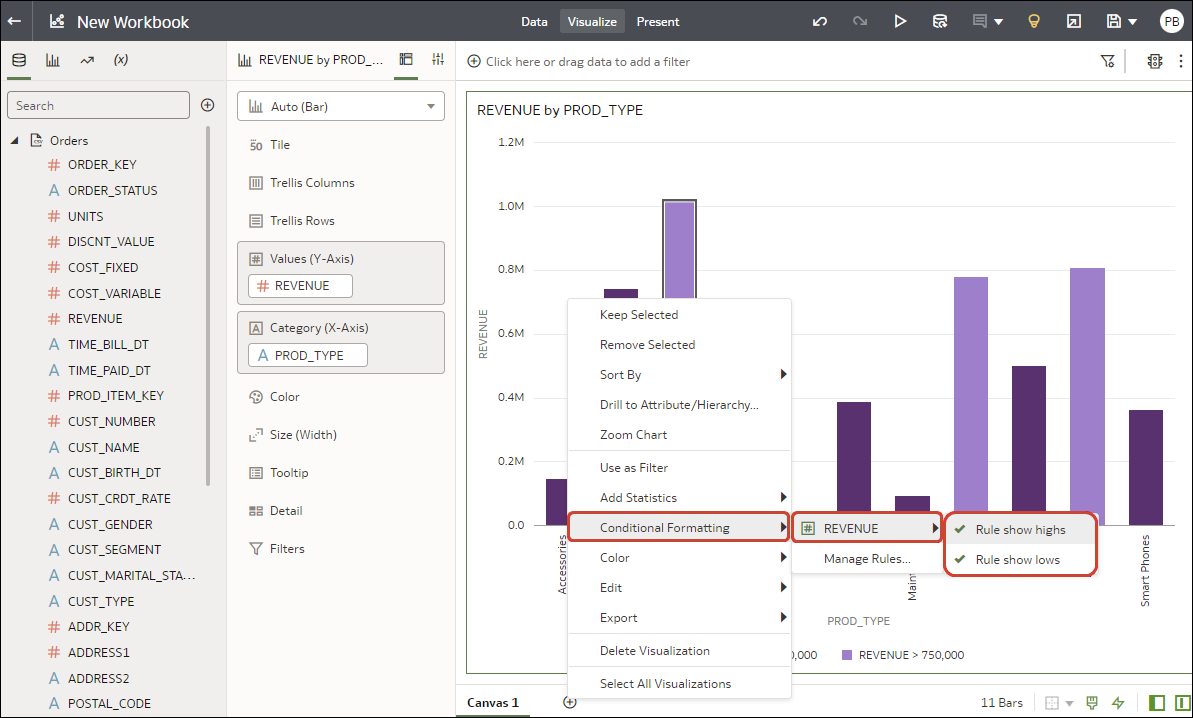Format Data with Existing Conditional Format Rules
To highlight important events in your data, you can activate or deactivate existing conditional formatting rules. For example, you might want to show when revenues meet high, medium, and low thresholds.