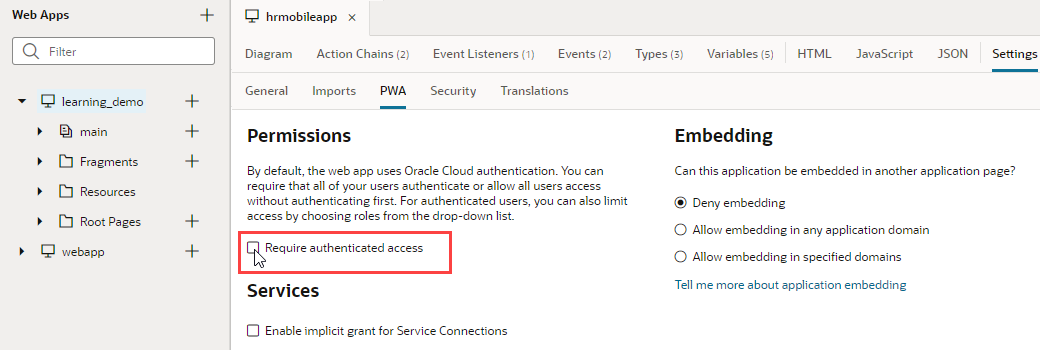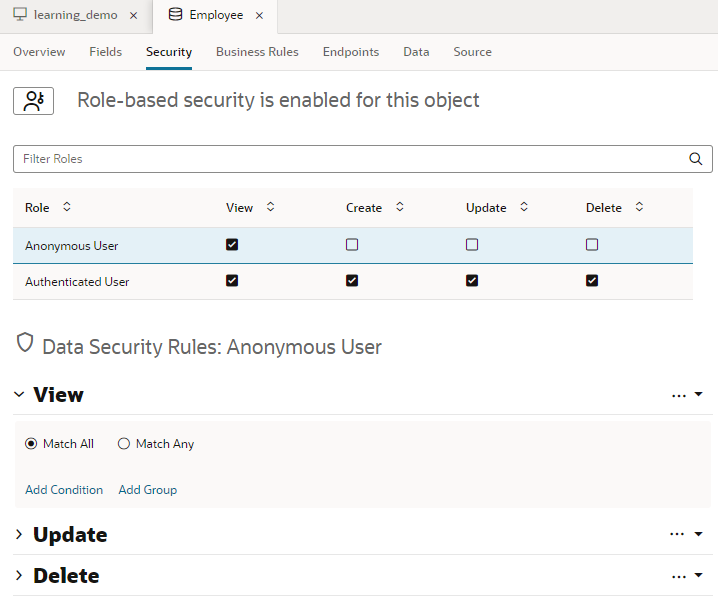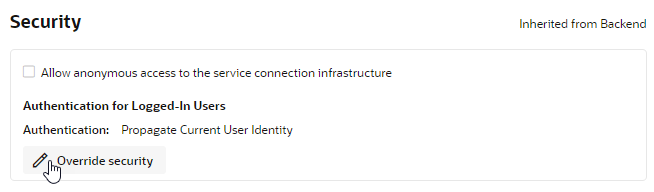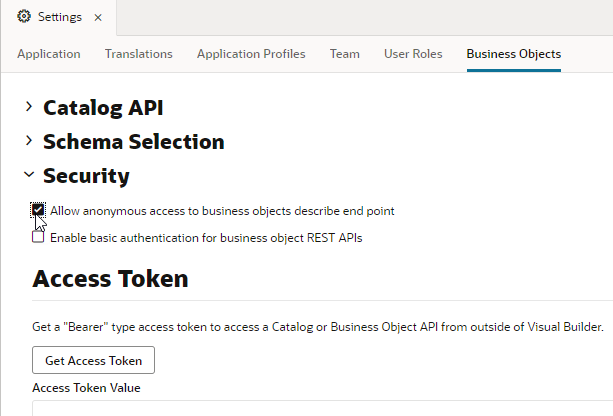Allow Anonymous Access
Visual Builder applications, by default, require authentication; all users must sign in with their Oracle Cloud credentials to access your app. If you want users to access your app without signing in, you can enable anonymous access from the app-level Settings editor.
Note:
The service administrator must enable anonymous access in the instance’s Tenant settings. You will not be able to enable anonymous access for your visual applications if anonymous access to applications is not permitted for the instance.When anonymous access is enabled, users are not required to sign in and are automatically assigned the Anonymous User authentication role. By default, users assigned this role cannot access the data stored in your visual application’s business objects or retrieved from services. You must explicitly allow anonymous users access to this data by configuring the security settings of business objects, backends, and service connections. You also need to allow anonymous access to the Describe endpoint for your business objects.
Note:
If you allow anonymous access to a backend and its service connections by specifying credentials for anonymous access, be aware that those backend systems will be accessible through a public URL without any authentication. If you need anonymous access for a backend or service connection, consider:- Creating a backend specifically for the service connections to which you want to allow anonymous access (allowing anonymous access is inherited by a backend’s service connections).
- Adding only the minimal credentials required to access just those service connections (for example, read-only credentials).
Changes that you make to authentication and security settings are applied only when you stage or publish the application. The versions of your application that are currently staged or published are unaffected. For example, if your application is already published, you must create a new version of the application, change its settings to allow anonymous access, then stage or publish the application again for the new security settings to take effect.