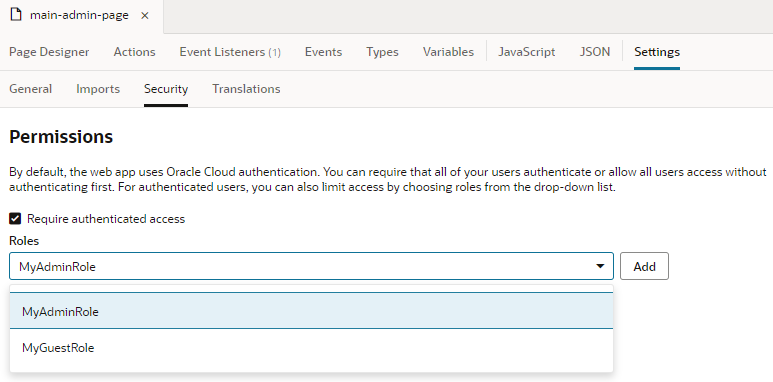Restrict User Access to an Application, Flow, or Page
When you want to limit user access to your application, you can set up user roles at the application level, then restrict access only to those roles. You can use this approach to restrict access to your app, even a page or flow in your app.
Note:
In addition to security settings that are set on the UI layer, you should also secure your backend REST services since client-side restrictions can potentially be hacked. If your backend is developed with business objects in Visual Builder, see Access and Secure Business Objects.To restrict access to your application: