About the Business Objects Pane
The Business Objects pane in the Navigator lists all the business objects that are available for use in your application.
You can view your business objects, create new ones, and open pages where you can edit object details. You can also create diagrams to visually represent business objects and their relationships (see Work with Business Object Diagrams).
Use the + button on the Business Objects pane to create business objects and business object diagrams. Use the Menu option to open the Data Manager, where you can work with business object data (see Work with the Data Manager).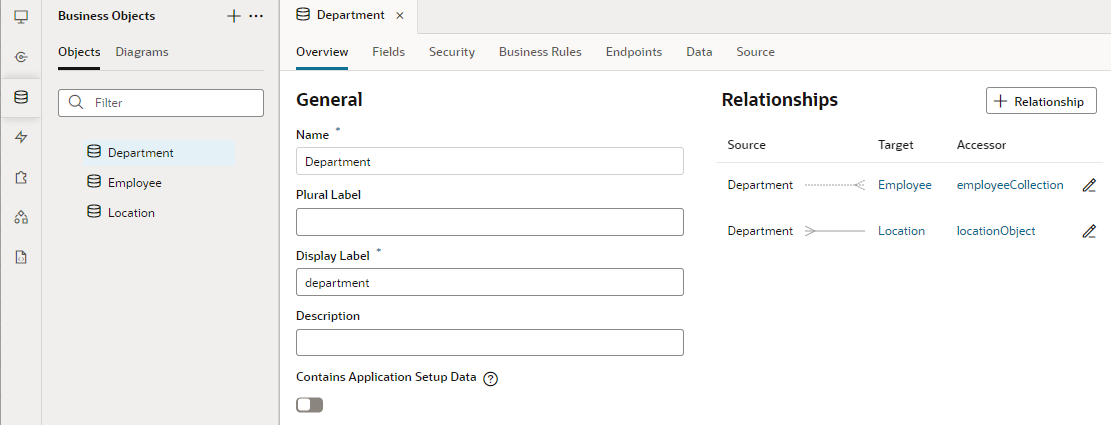
Description of the illustration artifact-browser-business-objects.png
| Tab | Description |
|---|---|
| Fields |
Contains a table displaying the fields defined for the business object. The tab contains a + Field button for defining new fields. You can select a field in the table to edit its properties in the editor. See Edit Business Object Fields. Every business object you create includes these default fields: an |
| Relationships |
Displays the relationships between the business object and other business objects in your application. See View, Create, and Edit Business Object Relationships. |
| Security |
Used to enable role-based security for the business object, and, when enabled, to specify the operations that can be performed by users based on the user role they are assigned. See Secure Business Objects. |
| Business Rules |
Contains a visual editor for creating custom business rules that can perform functions, such as field validation, that can be triggered by object events and actions. See About Adding Business Rules. |
| Endpoints |
Displays a list of endpoints for the business object. It also contains the resource APIs, the URLs that can be used to access the metadata and data of the business object. See Work With Query Parameters. To expose only those endpoints that your application requires, see Add or Remove Exposed Endpoints. To define a caching strategy that safely stores the business object's data, see Control Data Caching for Business Objects. To allow other clients and applications access to the APIs using basic authentication, see Manage User Roles and Access and Allow External Access to Your Business Objects. |
| Data |
Displays data stored in the business object's fields. The tab contains tools for adding and editing the data. See View and Edit Data in Business Objects. |
| Source | Displays JSON metadata that describes the business object. This source view is typically read-only and you won't make changes here, except to fix issues such as merge conflicts. |
| Settings |
Displays general settings and application setup data for the business object. See Manage Business Object Settings. |