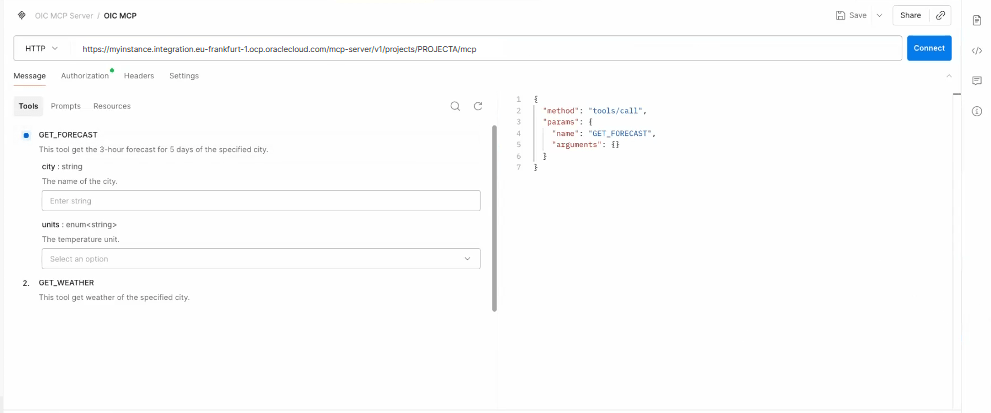Discover Integrations as Tools from MCP Clients
To discover integrations as agentic AI tools from MCP clients or AI agent frameworks that support MCP, you need to specify the MCP server URL and use the transport mechanism streamable HTTP.
Prerequisites:
You need to create a confidential client application, register an integration as an agentic AI tool, enable MCP for the project, and get the MCP server URL.Information You Need to Connect to a Project's MCP server
MCP server URL:
- How to get it: see Get the MCP Server URL.
- Use the runtime URL. Format:
https://<NameOfServiceInstance>.integration.<region>.ocp.oraclecloud.com/mcp-server/v1/projects/<ProjectName>/mcpExample:https://myinstance.integration.eu-frankfurt-1.ocp.oraclecloud.com/mcp-server/v1/projects/PROJECTA/mcp
Access token for the confidential client application. See Complete Prerequisites: Create and Activate the Client Application to get the information.
Transport mechanism:
- streamable HTTP
Connect to the Project MCP Server with an MCP Client
Here's an example of connecting to a project's MCP server with Postman. You configure OAuth Authorization in Postman and add the MCP Server URL.