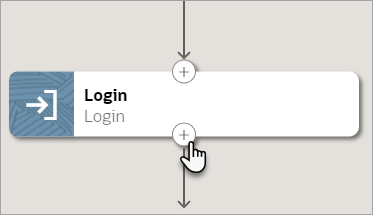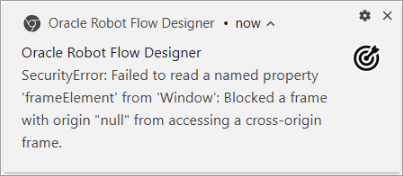Add a Frame Action
The frame action lets you interact with any inline frames on a page.
Use the frame action for the following scenarios:
-
Interact with inline frames in an
<iframe>or<frame>element in a web page's underlying HTML.The inline frames can be either direct children of a page or nested inline frames. You typically find
<iframe>elements on newer websites and<frame>elements on older websites. -
Interact with pop-ups for accepting and rejecting website cookies.
Requirements and Restrictions
Familiarize yourself with the frame action's requirements and restrictions before adding it to a robot.
-
If you need to interact with UI elements that are in an inline frame, you must use the frame action.
-
Add one frame action for each inline frame that a robot interacts with, and include all the actions for the inline frame within the frame container.
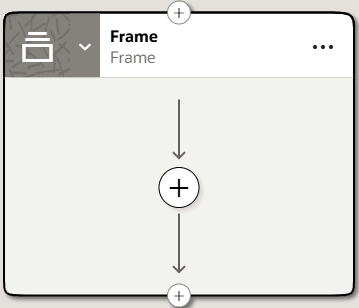
-
You cannot add the following actions within the frame action:
- Close Browser
- Frame
- Open browser
- Switch browser