3 Using Eclipse and IntelliJ
The following sections provide information about how to connect to Oracle Autonomous Database using Eclipse and IntelliJ IDEs:
3.1 Using the Eclipse IDE
You can establish a connection to Oracle Autonomous Database using the Eclipse IDE.
3.1.1 Setting Up a Maven Project
This section lists the steps to set up a Maven project.
3.1.2 Building and Running a Sample Java Program
This section lists the steps to build and run a Java program.
The screenshot below shows the queried rows, along with a success message:
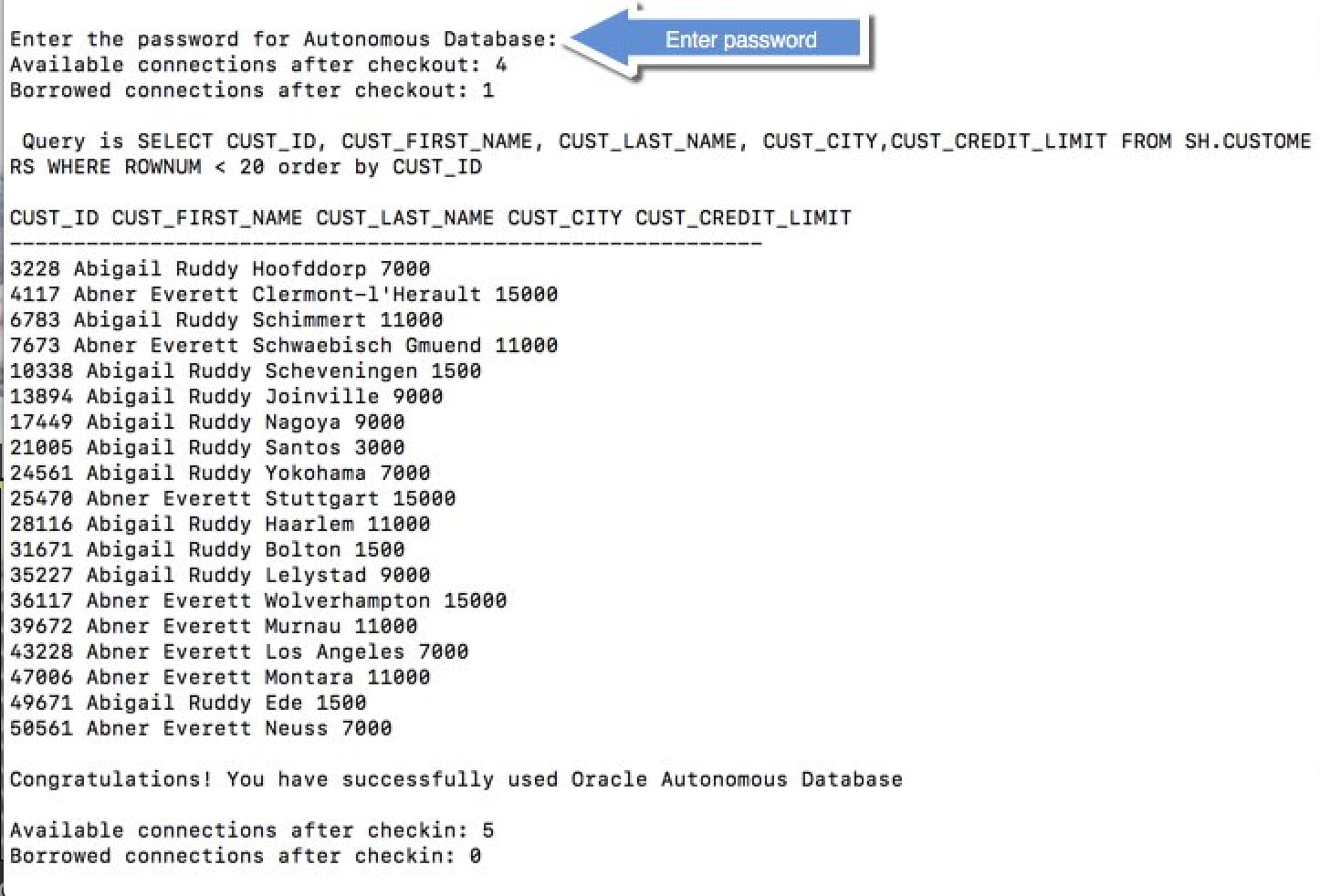
Note:
If you connect to Oracle Autonomous Database from behind a firewall, you will likely encounter a connection timeout error. Make sure to be outside the firewall while running this sample or update thetnsnames.ora file to use an HTTPS proxy.
See Also:
Using Oracle Autonomous AI Database Serverless for more information.3.2 Using the IntelliJ IDE
You can establish a connection to Oracle Autonomous Database using the IntelliJ IDE.
3.2.1 Setting Up a Maven Project
This section lists the steps to set up a Maven project.
3.2.2 Building and Running ADBQuickStart
This section lists the steps to build and run ADBQuickStart.
The screenshot below shows the queried rows, along with a success message:
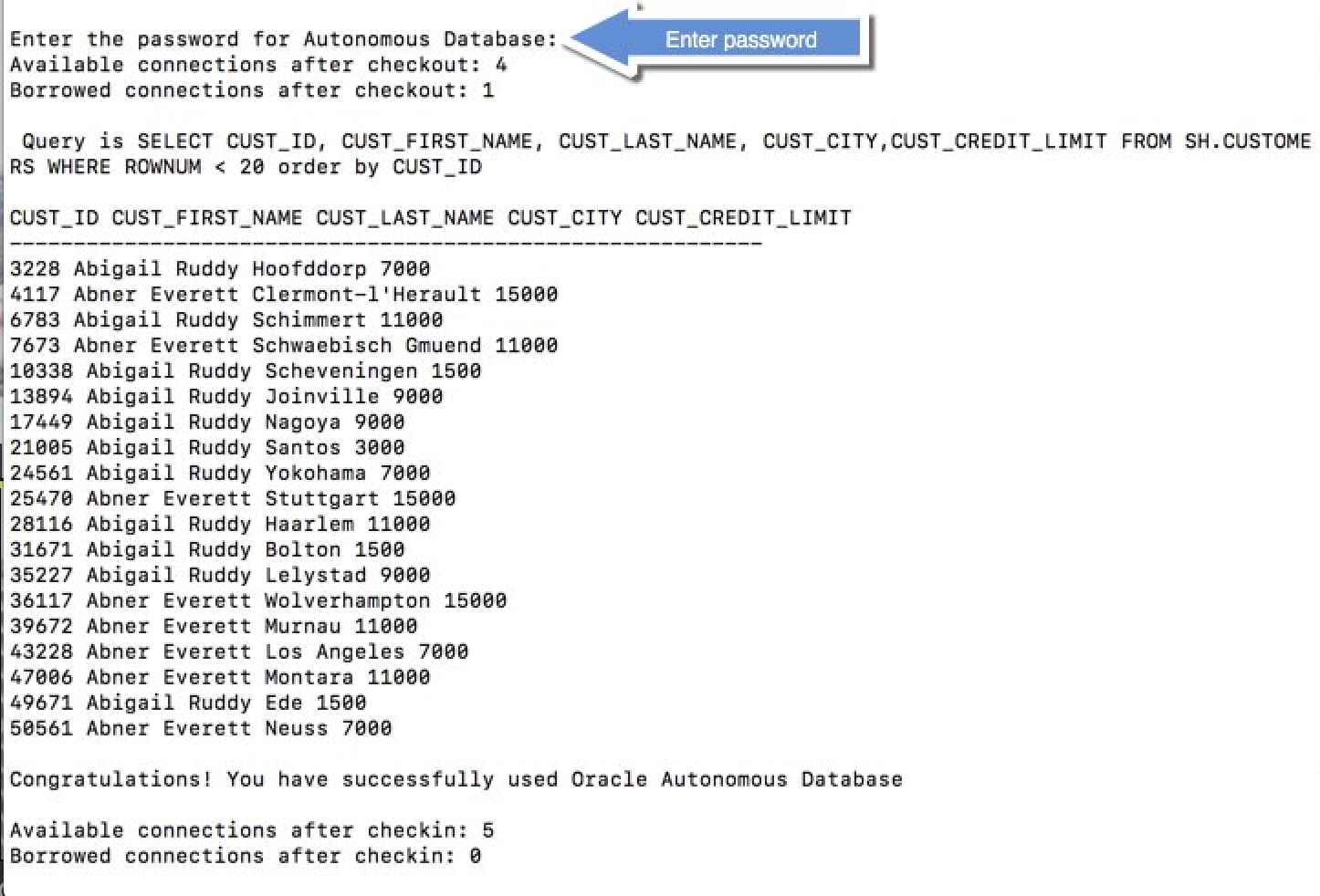
Note:
If you connect to Oracle Autonomous Database from behind a firewall, you will likely encounter a connection timeout error. Make sure to be outside the firewall while running this sample or update thetnsnames.ora file to use an HTTPS proxy.
See Also:
Using Oracle Autonomous AI Database Serverless for more information.