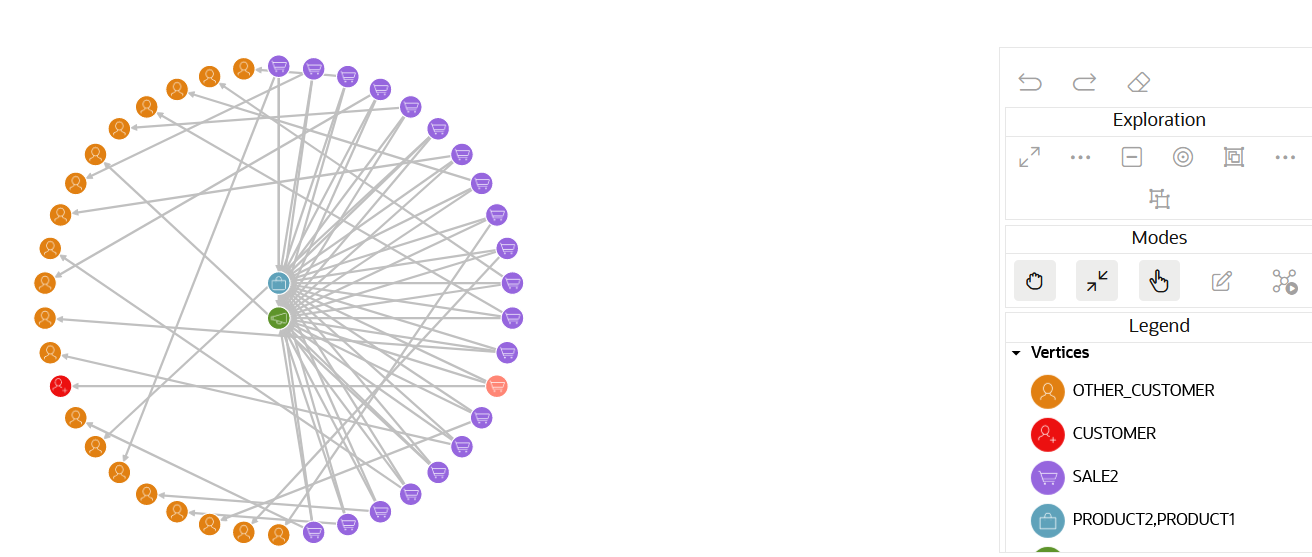Manipulate a Graph Visualization
Graph manipulation lets you interact with a loaded graph visualization.
- Navigate to the toolbar (shown highlighted in the following figure) on the Graph Visualization panel.
- Hover over any one of the icons to view a tooltip describing its purpose.
The following actions are available from the graph manipulation toolbar or tooltip:
- Expand fetches n-hop neighbors of selected vertices or neighbors that fulfill certain criteria if Smart Expand is used.
- Drop removes selected vertices from the view.
- Focus shifts the focus of the view; it drops everything and fetches n-hop neighbors of the selected vertex.
- Group groups selected vertices into a super vertex.
You can customize the appearance of super vertices by using the graph visualization property Grouped Vertex in the Highlights tab of graph visualization settings modal.
- Ungroup ungroups a group (that is, ungroups a super vertex).
- Undo undoes (reverses the effect of) the last action.
- Redo repeats the last action.
- Reset resets the visualization to its default state.
- Select the desired action.
The graph is altered accordingly.
You can also manipulate a graph visualization using the following features:
- Smart Explorer: Lets you specify conditions for
properties for navigation and destination vertices and edges that must
be fulfilled when expanding or grouping vertices.
See Expand Vertices Using Smart Expand for details on expanding vertices.
See Group Vertices Using Smart Group for details on grouping vertices.
- Visible Graph Mode: Allows you to store your graph data in a
variable which can be used in further graph queries.
See Enable Visible Graph Mode for more information.
- Smart Explorer: Lets you specify conditions for
properties for navigation and destination vertices and edges that must
be fulfilled when expanding or grouping vertices.