15 Get to Know the Content Capture Client
Your Content Capture Client is where you scan and import documents. You can also index and reorganize the documents here. Let's take a look at what the Content Capture Client looks like and what you can do.
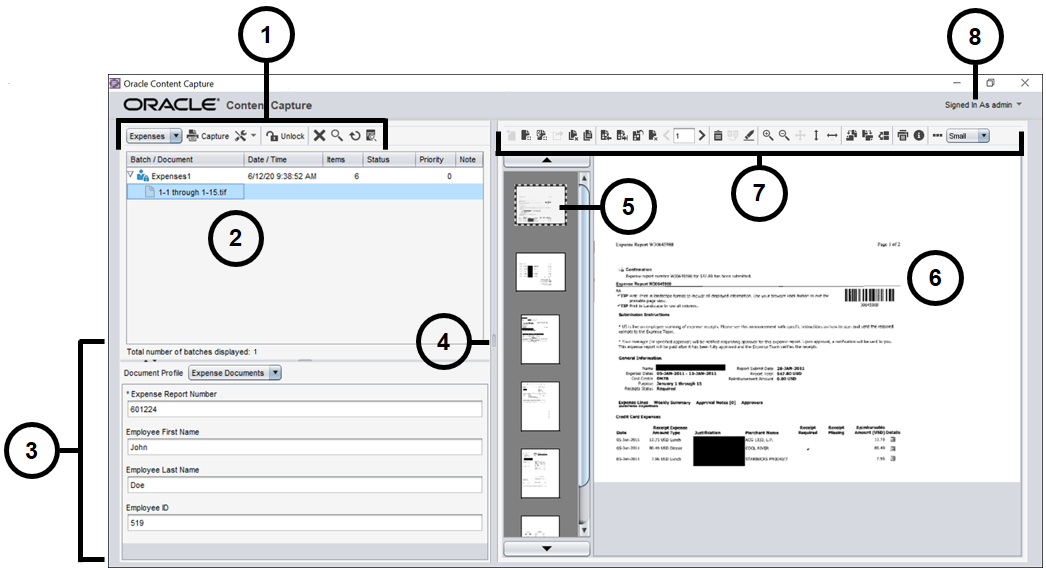
| Item | Description |
|---|---|
| 1 | In the batch task bar, you can select batches, documents, and attachments. The icons in the task bar let you perform actions such as selecting a client profile, capturing documents, changing capture settings, locking or unlocking batches, and so on. See Understand the Content Capture Client Features for more details. |
| 2 | Shows a list of batches, along with the documents and attachments in them. When you select a batch in the batch pane, batch information displays in the right pane for you to view or edit. |
| 3 | Shows the properties of a selected document such as expense report number, employee first name and last name, and employee ID. These properties serve as metadata for document indexing to make the documents easily searchable in the Oracle Content Management repository. |
| 4 | Drag the resize handler left or right to increase or decrease the display size of the document you're working on. |
| 5 | Shows thumbnails of the pages in the selected document. |
| 6 | Shows a full view of the selected page in a document. |
| 7 | The document task bar, which provides a
number of icons to perform these tasks:
|
| 8 | This user menu lets you configure scanner preferences and other client preferences, access help and software version information, and exit the application. |