Conversations Overview
Conversations are a way for you to collaborate with other people by posting comments and discussing topics in real time.
You can create a conversation to discuss a specific document, folder, asset, collection, or site; or you can create a stand-alone conversation to discuss any topic you want. Conversation members can add, reply to, and like comments; add attachments; make annotations on associated documents and sites; and add flags to bring people's attention to an item or comment.
You can also use hashtags (#) to add keywords to your conversations. A hashtag in a message designates a meaningful term or topic so it’s easy to group all content associated with that term or topic.
You can see all conversations to which you have access on the Conversations page. From here you can quickly create a new stand-alone conversation, view an existing conversation, see how many unread messages are in the conversation, or reply to or like the most recent message in a conversation.
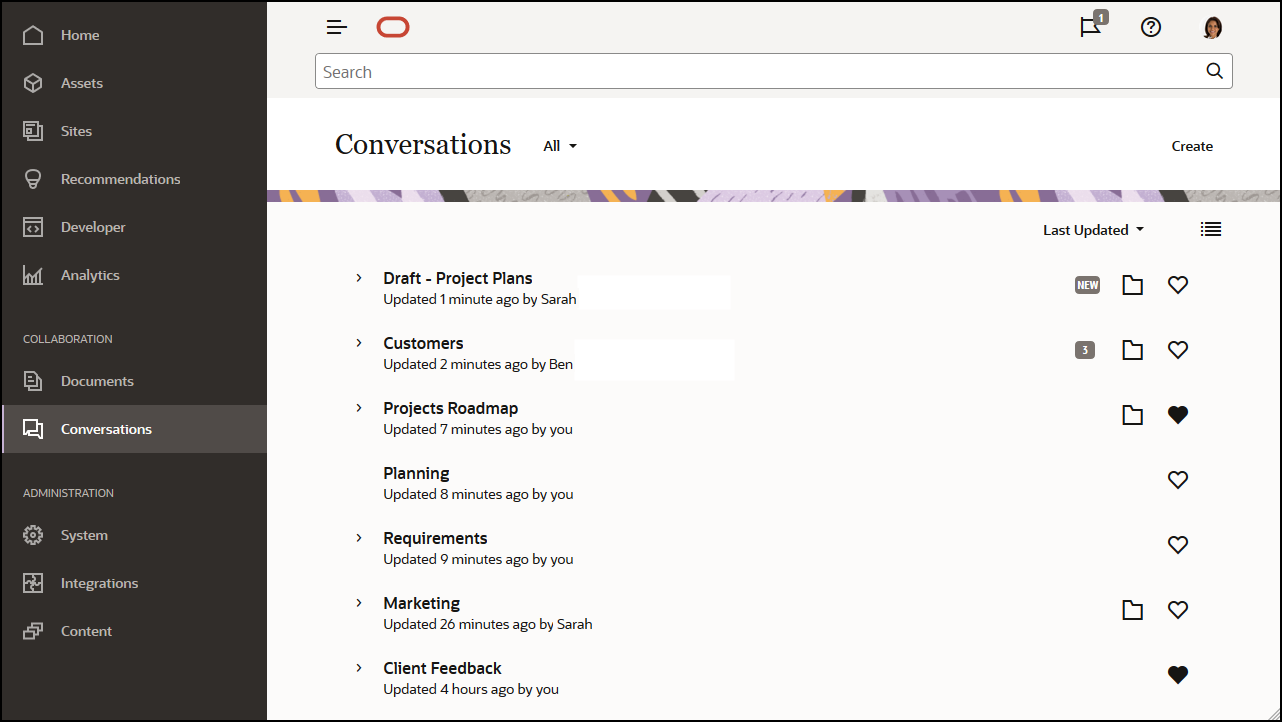
When you're viewing a list of objects, you can easily see whether an object has a conversation associated with it because it has a conversation icon next to it.
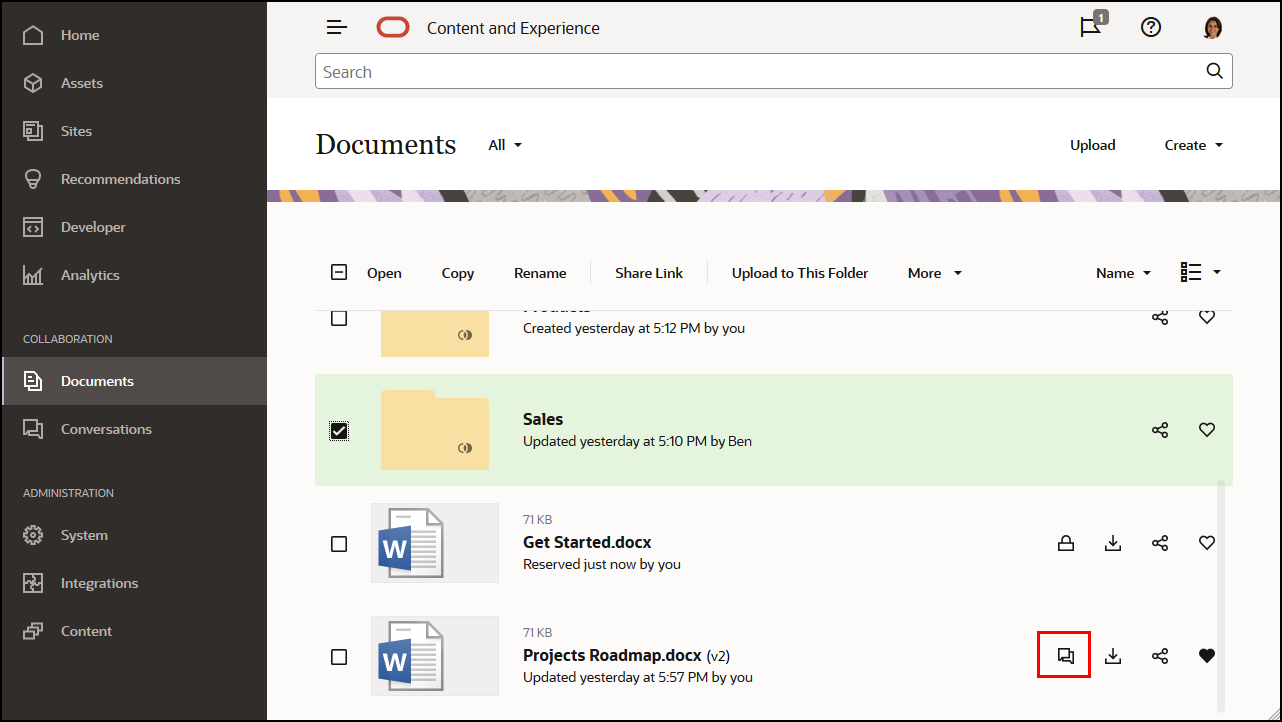
Note:
If you've previously viewed other information, such as metadata, API information, or translations, you might need to switch back to the conversation by selecting the option in the pane's drop-down menu.
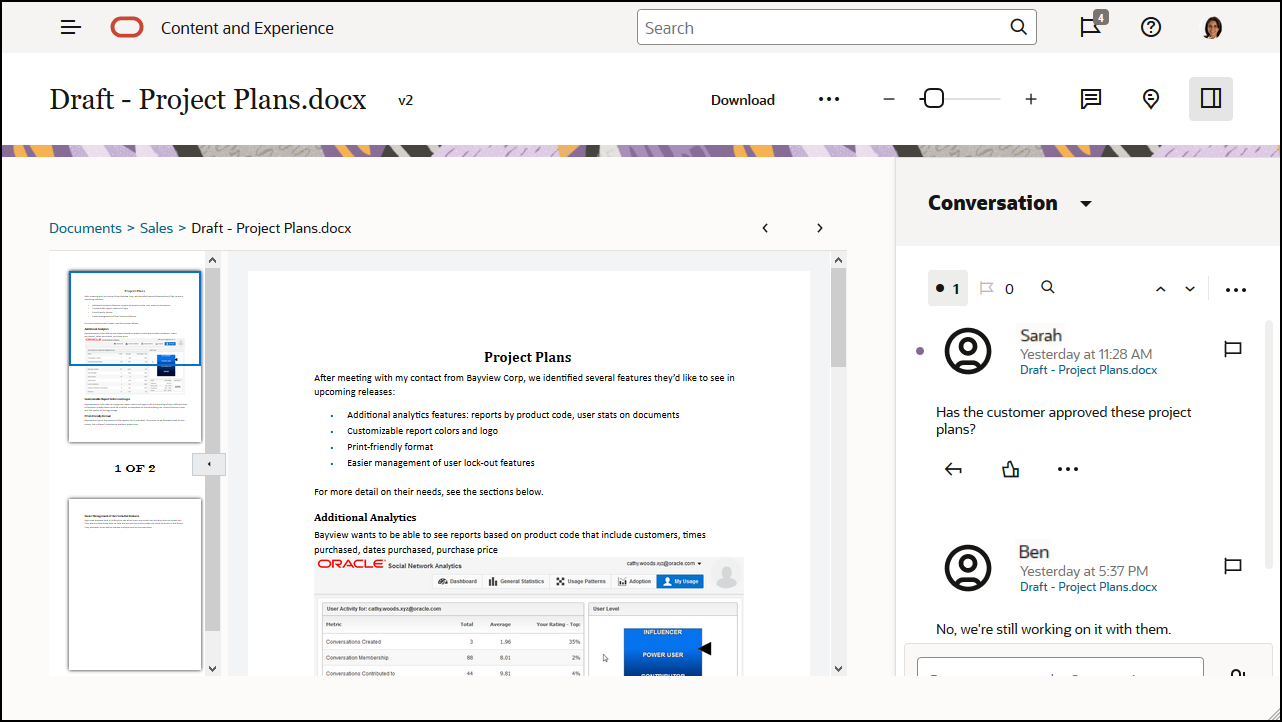
Conversation Membership
When a conversation is associated with a file, folder, site, asset, or collection, members of the item can post comments that are visible to all the members. This means an entire team can view and comment about the item. Anyone you add as a member can view a conversation and add posts to the conversation. It doesn’t matter what role a person has as a member. If a person can view the contents, the person can view and post to the associated conversation. If you remove someone as a member, they’ll also lose access to that conversation.
When you create a stand-alone conversation, you must add members to the conversation. They can post comments in the conversation and reply to comments from other members. They can also add documents to share with other people in the conversation.