Replicate data between cloud databases in different regions
Learn to set up and configure Oracle Cloud Infrastructure GoldenGate to replicate data between two Autonomous AI Databases located in different regions.
Overview
Oracle Cloud Infrastructure GoldenGate enables you to replicate data in supported OCI databases located in different regions. The following steps guide you through how to set up and run this replication model.
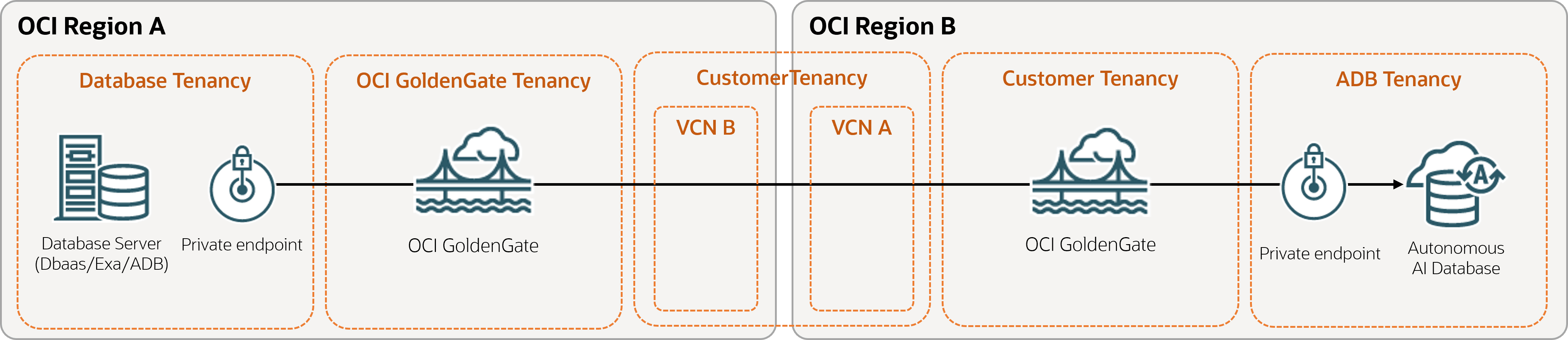
Description of the illustration diff-region.png
Before you begin
You must have the following in order to complete this quickstart:
- An existing source database in one region (Region A)
- An existing target database in different region (Region B)
See what's supported, and in which regions OCI GoldenGate is available.
Task 1: Create the OCI GoldenGate resources
- Create deployments in Regions A and B. Ensure that you Enable GoldenGate console public access in the Advanced options.
- In Region A (source region), create a connection to the source database.
- Assign the source connection to the source deployment in Region A.
- In Region B (target region), create a connection to the target database.
- Assign the target connection to the target deployment in Region B.
- Create a GoldenGate connection in Region A with the target deployment connection details and assign it to the source deployment.
Task 2: Configure the source deployment
- In Region A (source region), launch the deployment console from the deployment details page, and log in with the GoldenGate credentials you specified in Task 1.
- Add Transaction information.
- Add and run an Extract. Ensure that the Extract is running and capturing source changes before proceeding to the next step.
- If using GoldenGate credential store, add a Path
Connection that the source deployment can use to connect to the target
deployment:
Task 3: Configure the target deployment
- In Region B (target region), launch the deployment console from the deployment details page, and then log in using the GoldenGate credentials you specified in Task 1.
- If using GoldenGate credential store, create a user with which the source
deployment uses to connect to the target deployment:
- Add a Target-initiated Path with the
following values:
- Verify that the Target-initiated Path is created in the target region OCI GoldenGate Deployment Console.
Task 4: Replicate data
- On the source deployment console in Region A, verify that the Distribution path was created in the Distribution Service.
- Return the target deployment console in Region B, and then add and run a Replicat. The Replicat reads the Trail file created by the Target-initiated Path.
- Monitor performance.
- Manage Trail files.