Replicate data between cloud databases in the same region
Learn how to set up Oracle Cloud Infrastructure GoldenGate to replicate data between two Autonomous AI Databases.
Overview
Oracle Cloud Infrastructure GoldenGate lets you to replicate supported databases within the same region. The following steps guide you through how to instantiate a target database using Oracle Data Pump and replicate data from the source to the target.
This quickstart is also available as LiveLab: View the workshop.
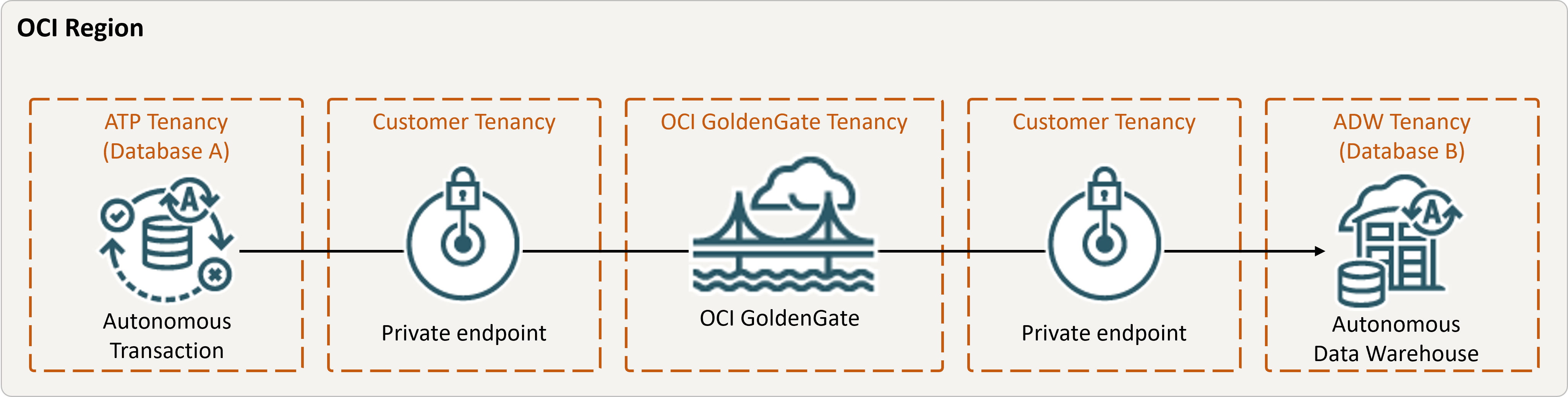
Description of the illustration same-region.png
Before you begin
You must have the following in order to proceed:
- An existing source database
- An existing target database
- The source and target database must be in a single tenancy, in the same region
- If you need sample data, download Archive.zip, and then follow the instructions in Lab 1, Task 3: Load the ATP schema.
Task 2: Create the Integrated Extract
An Integrated Extract captures ongoing changes to source database.
Task 3: Export data using Oracle Data Pump (ExpDP)
Use Oracle Data Pump (ExpDP) to export data from the source database to Oracle Object Store.