Add the Oracle E-Business Suite Adapter as an Invoke (Target) Connection
Once the integration is created, add the Oracle E-Business Suite connection "EBS122" that you created earlier as an invoke (target) connection in your integration.
Perform the following steps to add the Oracle E-Business Suite Adapter as an invoke (target) connection:
-
In the Create Order integration canvas, search the "EBS122" connection that you created earlier from the Connections panel.
-
Drag EBS122 from the Connections panel on the right to the Target area on the canvas.
The Configure Oracle E-Business Suite Adapter Endpoint wizard appears.
-
In the Basic Info page, enter the following information for your endpoint:
-
What do you want to call your endpoint? - Enter "EBS_Reference".
-
What does this endpoint do? - Enter "Create a Sales Order in Oracle E-Business Suite".
Click Next.
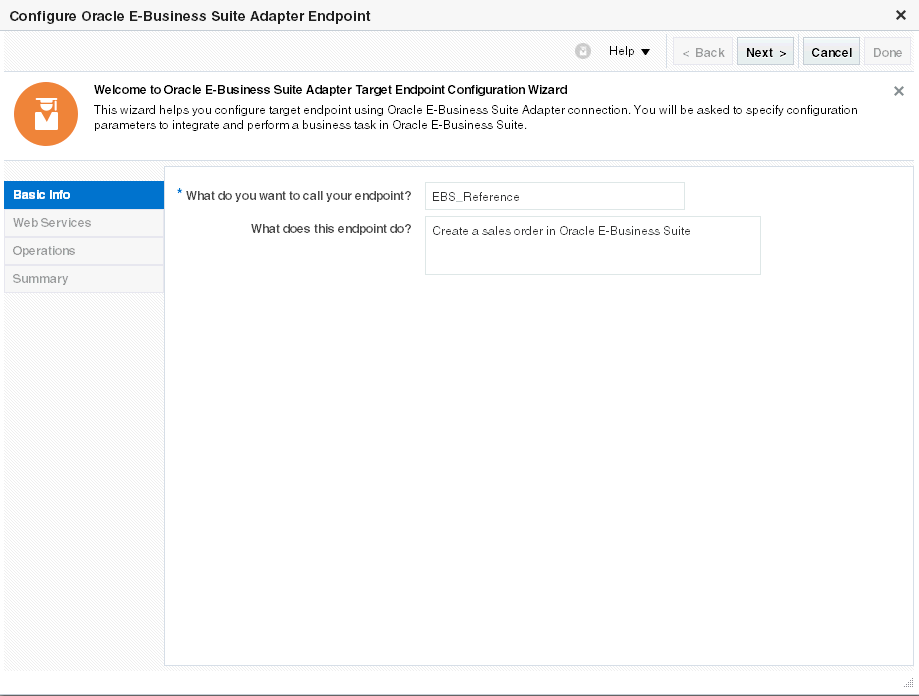
Description of the illustration basic_for_plsql.gif -
-
In the Web Services page, specify the following information for your target connection:
-
Product Family: Select "Order Management Suite" from the drop-down list.
-
Product: Select "Order Management".
-
Interface Type: Select "PL/SQL" from the list.
After you select a desired product family, a product, and an interface type, a list of PL/SQL APIs including Oracle seeded APIs and custom ones contained in the selected product "Order Management" is populated for further selection.
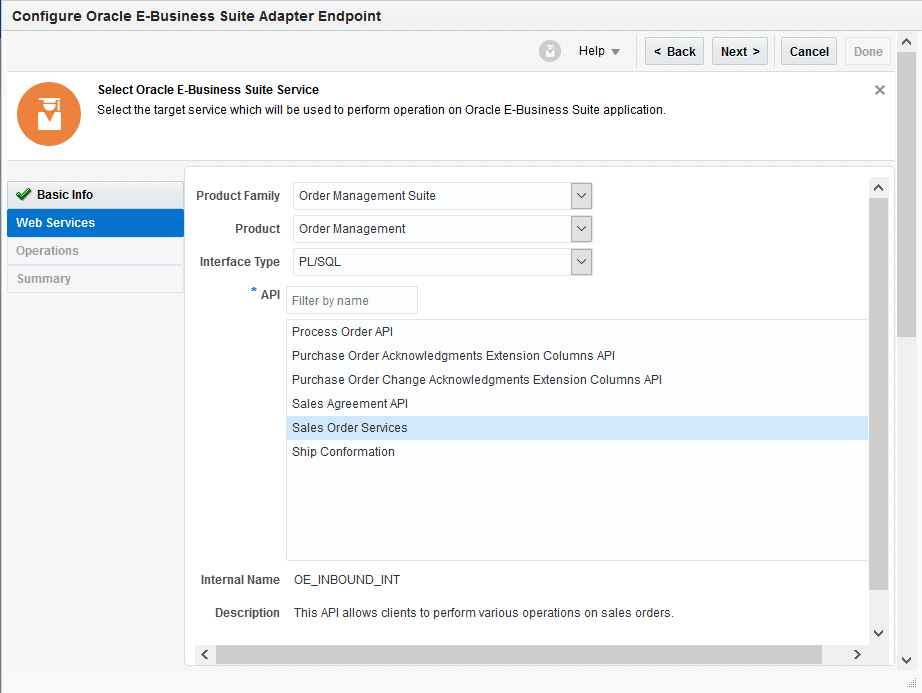
Description of the illustration webservice_plsql.gifSelect a desired API name, such as "Sales Order Services". The corresponding API internal name (OE_INBOUND_INT) and description are automatically populated.
Click Next.
-
-
The selected API internal name OE_INBOUND_INT appears in the Operations page.
Select a desired method name contained in the selected OE_INBOUND_INT API for this invoke (target) connection. For example, select "PROCESS_ORDER".
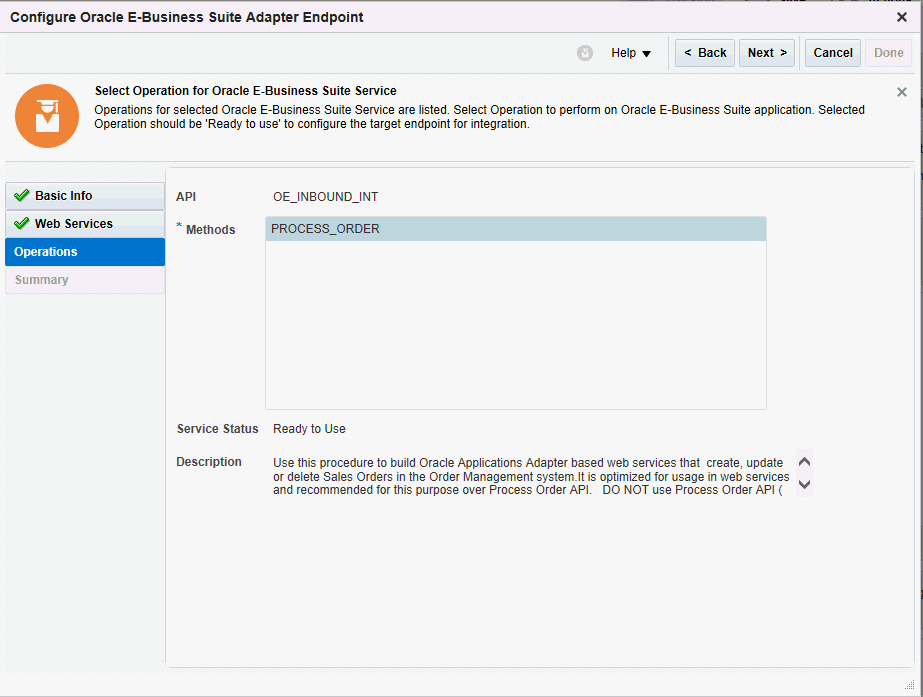
Description of the illustration operation_plsql.gifClick Next.
-
The Summary page displays all the selected interface details. This information includes the selected "PROCESS_ORDER" operation (with "Ready to Use" status) contained in the "OE_INBOUND_INT" web service from the Order Management Suite product family and Order Management product. This page also displays the default interaction pattern "Synchronize" and security policy "Username Token" for the selected service.
The Oracle E-Business Suite Adapter Target Endpoint configuration is successfully created.
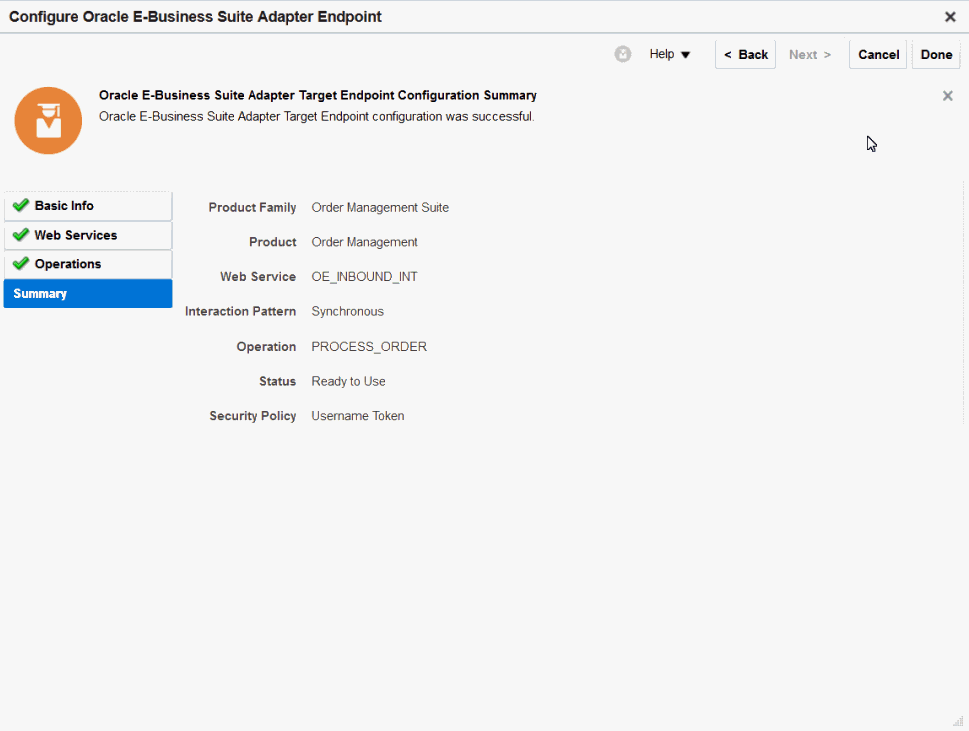
Description of the illustration summary_plsql.gifClick Done.
-
Click Save to save your work.
The connection for Oracle E-Businses Suite now appears in the Invoke (Target) area on the canvas.