Troubleshoot the Oracle E-Business Suite Adapter While Using it as a Trigger (Source) in an Integration
The following table describes troubleshooting information while using the Oracle E-Business Suite Adapter as a trigger (source) connection in an integration:
| Issue | Resolution |
|---|---|
| If there is no XML Gateway map selected in the XML Gateway Message page, after you click Next, the following error may occur:
|
Ensure that you select a desired XML Gateway message from the populated list based on your selected product and product family before clicking Next. For information on configuring the endpoint for XML Gateway message maps, see Oracle E-Business Suite Adapter XML Gateway Message Page. |
| If there is no business event selected in the Business Events page, after you click Next, the following error may occur:
|
Ensure that you select a desired business event from the populated list based on your selected product and product family before clicking Next. For information on configuring the endpoint for business events, see Oracle E-Business Suite Adapter Business Event Page. |
|
When you attempt to edit an integration endpoint with Oracle E-Business Suite connection that has been successfully executed, the API used in the integration is not selected and an error occurs. |
The cause of this issue could be due to product name change of the API used in the integration. To resolve the issue, you must reselect the product name of that API in the Web Services page of the Configure Oracle E-Business Suite Adapter Endpoint Wizard. |
| If you select a business event with “Disabled” status in the Business Events page of the Configure Oracle E-Business Suite Adapter Endpoint Wizard, then the following error occurs:
|
If a business event is not "Enabled" in Oracle Workflow Business Event System, you will not be able to use it in an integration when adding the Oracle E-Business Suite
Adapter as a trigger connection.
To resolve this issue, perform the following steps to enable the event:
|
Disabled Event Error Message
If a selected business event is not enabled in Oracle Workflow Business Event System, then “Disabled” is shown as the Status field value, along with an error indicating that you need to enable it enable first before using it in an integration.
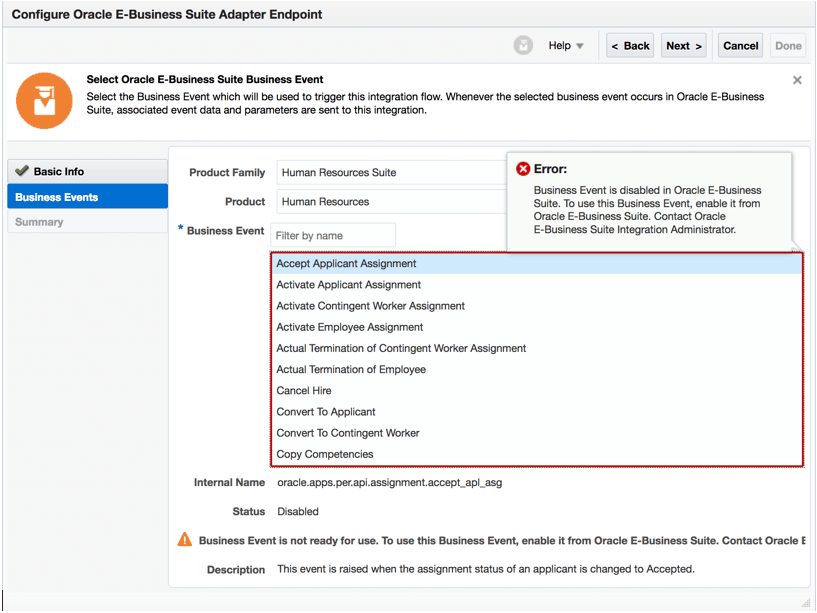
Description of the illustration diabled_event.gif