Send Service Failure Alerts, System Status Reports, and Integration Error Reports by Notification Emails
You can notify users by email with reports about total messages received, total messages processed, successful messages, failed messages, and successful message rate; with service failure alerts (for example, when a service is down or an agent becomes unavailable); or with a report every five minutes when an integration failure occurs. You can also remove email addresses from the suppression list.
Note:
-
This is a system level setting. Therefore, user A cannot create one notification setup while user B creates another notification setup. User B can see the notification setup created initially by user A and can modify it.
Understand DKIM Authentication and SPF Record Details
When you configure notification emails to send service failure alerts, system status reports, and integration error reports, you can optionally specify Domain Keys Identified Mail (DKIM) authentication and Sender Policy Framework (SPF) record details.
Details and examples are provided to better understand DKIM and SPF. See the An Advanced Guide to OIC Notification via Emails blog and Configure Email Authentication Settings for SPF and DKIM in Provisioning and Administering Oracle Integration Generation 2.
Configure Notification Emails
You can send service failure alerts, system status reports, and integration error reports by notification emails. This section describes how to configure the notification emails.
-
In the left navigation pane, click Home > Settings > Integrations > Notifications.
-
Select when to send an email notification:
-
Send a critical health alert report every five minutes
The report includes the following information:
-
POD name (also included in the subject of the email)
-
Time period
-
Total messages received, processed, succeeded, and failed
-
Percentage of successful messages
-
Error resubmittal count
-
Errors by integration instance and run including messages received, processed, succeeded, and failed, and an instance ID hyperlink that displays activity stream details, integration name, version number, and other information
The email includes a link to the integration instance diagram that appears under the Track Instances page for a specific instance. The email also includes a link at the bottom to change the notification settings or completely stop receiving email notifications. Click Oracle Integration to access the Notifications page to adjust your settings.
-
-
Send a detailed report every five minutes when an integration error is detected (for example, when a runtime or storage service is down or an agent becomes unavailable).
-
Reports are sent when one or more of the following conditions are detected:
-
A change in the status of any components.
-
The database quota exceeded the threshold.
-
The file system quota exceeded the threshold.
-
A quiesced or unquiesced action was performed.
-
One or more agent instances become unavailable.
-
Oracle Integration entered into read-only mode.
-
-
-
Send an hourly detailed report
-
Send a daily detailed report
-
-
In the Recipients field, enter the email address to which to send the reports and alerts. You can specify multiple email addresses, each separated by commas.
- In the Senders section, click + in the lower right corner to add approved senders.
- Specify the following details:
Element Description Email Address An approved sender enables Oracle Integration to send email with a matching From address. An email is sent to each of the email addresses listed as approved senders. Upon approval, these email addresses can be used as the From address in a notification action of an orchestrated integration and/or system notification. Approval Status Indicates if the email address is approved. Green indicates the address is approved. Yellow indicates the address is not yet approved. Email address approval is based on your version of Oracle Integration. In Oracle Integration, a verification email is sent. You must click the verification link you receive in the email. Upon successful verification, status is changed to green. In Oracle Integration Generation 2, the email is automatically approved when you add the email ID.
SPF Status Optionally configure the Sender Policy Framework (SPF) for the sender email addresses. You configure SPF support outside of Oracle Integration. Confirm DKIM Optionally confirm the Domain Keys Identified Mail (DKIM) for the sender email addresses. You configure DKIM support outside of Oracle Integration. Use for System Notification Select to use this email address for the system notifications you selected at the top of the page. However, only a single email address can be selected to send system notifications. Recommendations are provided to ensure that you configure notification email correctly. See Troubleshoot Oracle Cloud Infrastructure Notification Email Configuration to Ensure Proper Delivery.
-
Click Save.
-
From the
 menu in the upper right corner, click
Send Now to receive an
immediate email about system status.
menu in the upper right corner, click
Send Now to receive an
immediate email about system status.
-
To stop receiving alerts and reports, clear the checkbox, then click Yes when prompted to confirm.
-
To clear the distribution list, selected alert/reports options, and specified sender email addresses, select Reset All Notifications from the
 menu in the upper right corner.
menu in the upper right corner.
Remove Email Addresses from the Suppression List
You can remove email addresses from the suppression list.
Note:
This feature is only available in Oracle Integration Generation 2.- An employee on an email distribution list left the company and their email address was deactivated.
- SPF and DKIM not being configured on the sender's address domain server (DNS) result in soft bounces and subsequently end up on the suppression list.
Oracle Integration provides a self-service feature that enables you to view and remove email addresses from the suppression list, as necessary. This feature eliminates the need to file a service request to remove addresses from the suppression list.
Suppressed email addresses can lead
to errors in your integration. In the following
example, the activity stream of the instance shows
that the notification action failed because the
email address used to send the notification is on
the suppression list.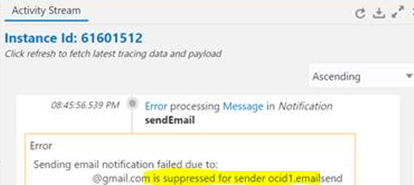
-
From the
 menu in the upper right corner, select Email Suppression
List.
menu in the upper right corner, select Email Suppression
List.
The Email Suppression List drawer opens on the right side. The list of suppressed email addresses is displayed. Email addresses in the suppression list cannot be used to send or receive email notifications.
- Select the email addresses to
remove. You can also click
 to search for addresses to remove.
to search for addresses to remove.
Note:
The search functionality is case sensitive. For example, if the email address you are looking for isjoe.smith@mycompany.com, and you enterJoe.Smith@mycompany.com, the email address is not returned in the search results. - Next to the email address to
remove, click
 .
.
This action removes this address from the suppression list.
- Rerun the integration and check the activity stream again. The notification action should complete successfully this time.
Change the Delivery Time of Notification Emails
You can change the delivery time of notification emails.
The tracking metrics daily report executes by default at 00:00 UTC time, which can differ from your time zone. For example, the central time zone is 6 hours behind the UTC time zone. When the report runs at 00:00 UTC on November 14th, it is executing at 6:00pm central time on November 13th.
The report time is based on UTC time, which ensures a common reference point (particularly for the log files). This enables anyone in any time zone to identify the time of execution. This is important for global companies with operations in multiple countries/time zones.
As a workaround, set up notifications to run hourly and use a tool such an Outlook rule to automatically delete the 23 unwanted emails, keeping the one email with the desired tracking metrics.
See Troubleshoot Oracle Cloud Infrastructure Notification Email Configuration to Ensure Proper Delivery.