- Using Integration Insight in Oracle Integration Generation 2
- Associate a Model to a Business Process Implementation
- Associate a Model to an Integration
- Define Indicator Extraction Criteria
- Define Indicator Extraction Criteria in Insight
Define Indicator Extraction Criteria in Insight
To define extraction criteria for a model's indicators in Insight:
- On the Models page, open the model for editing.
- Click Indicators to open the Indicators page where you can review the indicators defined for the model.
- Click an indicator in the list to expand details about its
data type, milestone association, and extraction criteria when the associated
milestone is passed.Under Extraction Criteria, you may see the message Selected milestone is not mapped to any integration actions. To define extraction criteria for the indicator, you must first map associated milestone(s) to an integration, as described in Map Milestones to Integration Actions.
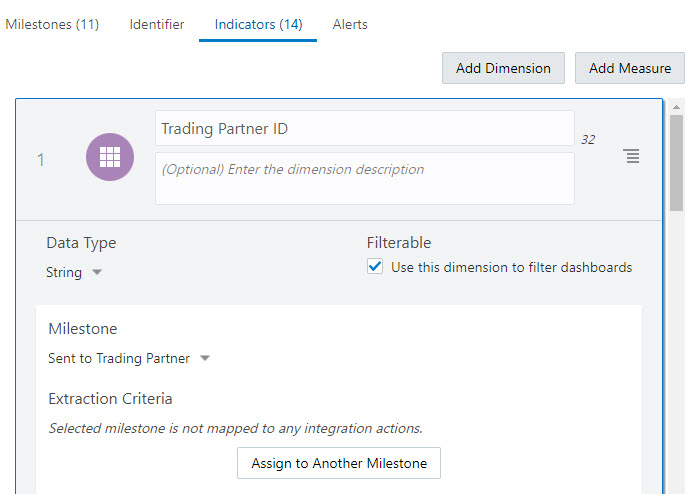
- If required, change the name and description for the indicator, select the data
type, enable filtering, and associate a milestone with the indicator, as
described in Define Indicators beginning with step 3.
Note:
The selected data type must match the data type of the value that will be extracted at runtime, as defined by the associated indicator extraction criteria in the next steps. Otherwise, the indicator will show an empty value in Insight dashboards. - Under Extraction Criteria, click the link to open the
Expression Editor in the Insight Designer in the Integrations feature.
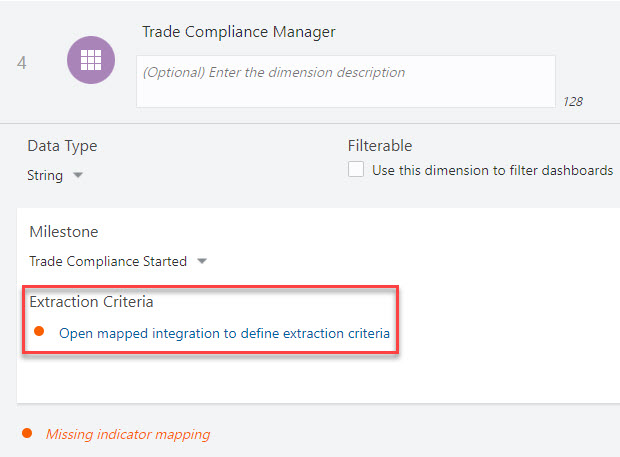
- To define extraction criteria for the identifier, follow the steps in Define Indicator Extraction Criteria in the Insight Designer for an Integration, beginning with step 6.
- If the value extracted for the indicator may change as each milestone is passed during the business process (for example, a discount may be applied to an indicator that extracts the price of an item), click Assign to Another Milestone to select another milestone where the indicator may change and repeat these steps to define the extraction criteria. During runtime, the business process metrics show the last value of the indicator in the Insight dashboard.