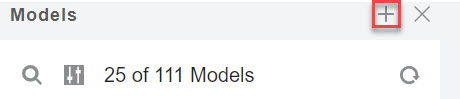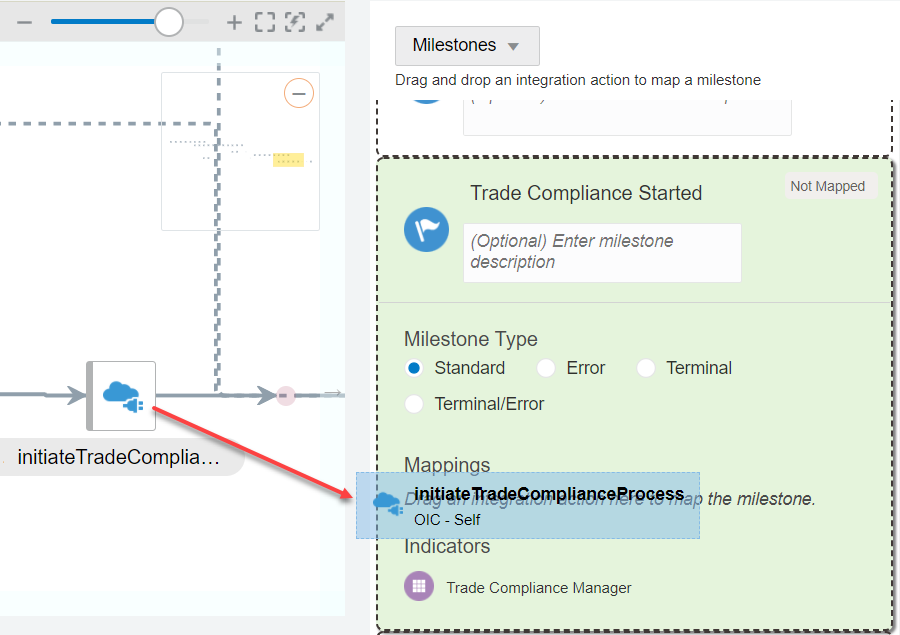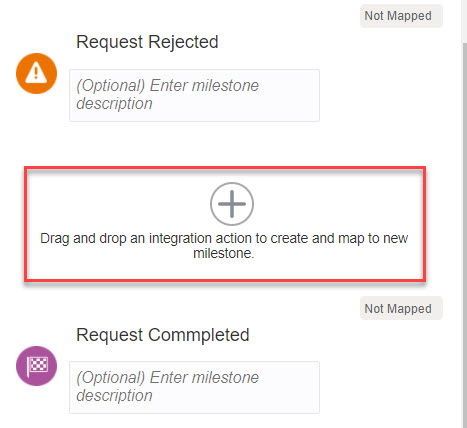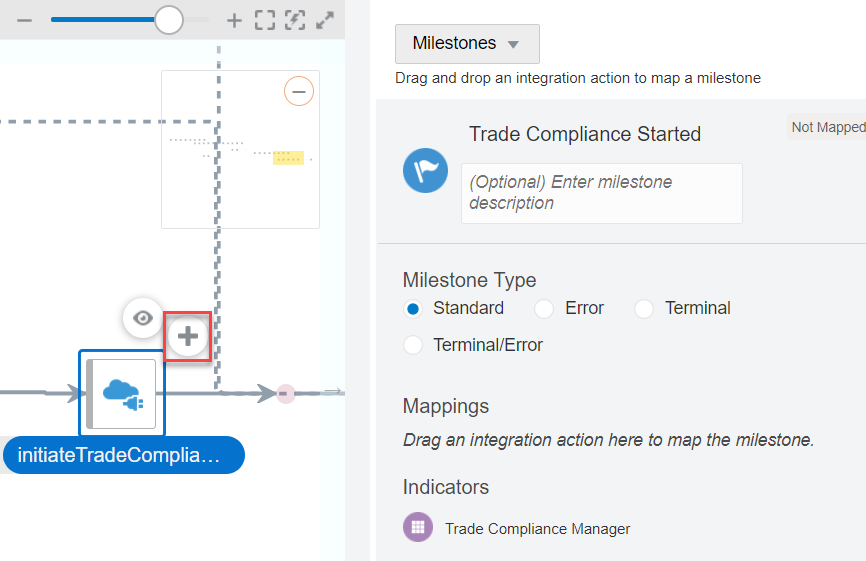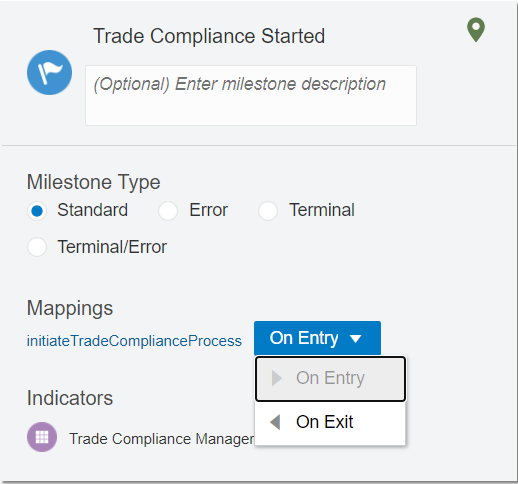Map Milestones to Integration Actions
Mapping milestones requires an understanding of the business process implemented by one or more integrations in the Integrations feature in Oracle Integration.
An Integration Architect maps milestones to integration actions, in collaboration with a Business User/Analyst who defines the milestones in Insight. Each milestone can be mapped to only one integration action.
Every time a mapped action occurs in an integration flow, identifier and indicator information is extracted from the message payload, if applicable, and the milestone is considered passed. Insight collects this information and displays it on relevant dashboards in the model’s console.
Important:
Your business process implementation may span more than one integration. Repeat this task for each integration you want to map to your model.
If the same business process implementation also calls a process application, you must separately associate the Insight model to the process application to extract pertinent metrics . See Associate a Model to a Process.
For more information about milestones, see Milestones and Define Milestones.
To map a milestone to an action in an integration: