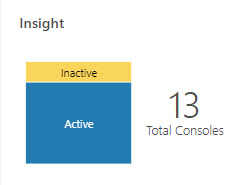Insight End-to-End Workflow
To use Insight to monitor a business process, there are several tasks to complete before you can view business metrics on the Insight dashboards.
The high-level workflow is:
- Create a model, defining milestones, a unique instance identifier, indicators, and alerts.
- Associate the model to a business process implementation by mapping model milestones to the business process implementation.
- Activate the model to allow business executives to view and analyze business processes in real time.
Create a Model
A user with the ServiceDeveloper role, such as a Business User/Analyst or an Integration Architect, performs the first task in Insight: create a model of the business process.
-
Milestones indicate progression through business activities such as
Problem Received,Ticket Created, andProblem Resolved. -
Indicators represent metrics that are useful for tracking the business process. For example:
Total Resolution Cost,Country,Region, andCustomer Status.
A model can also optionally include alerts, which define conditions for milestones or indicators to notify users by email when those conditions are met.
Creating a model is accomplished using web-based tooling that simplifies the process.
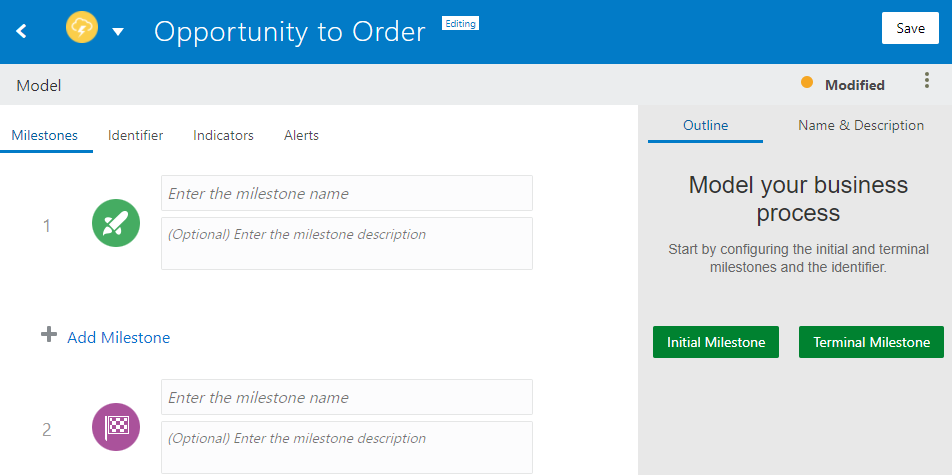
For more information and steps, see Work with Models in Insight.
Associate the Model to a Business Process Implementation
After the business process model is defined, the next step is to associate the model to a business process implementation. The Integration Architect maps model milestones to the business process implementation in integration flows or process applications (or both) in Oracle Integration.
For more information and steps, see Associate a Model to a Business Process Implementation.
Analyze Business Processes
After milestone mappings to the business process implementation are complete and extraction criteria defined, the business process and model must be activated to begin gathering metrics data from the business process as milestones are passed. These metrics are immediately available in dashboards for a Business Executive to analyze.
See:
- About the Console and Dashboards for a Single Business Process
- Work with the Console and Dashboards for a Business Process
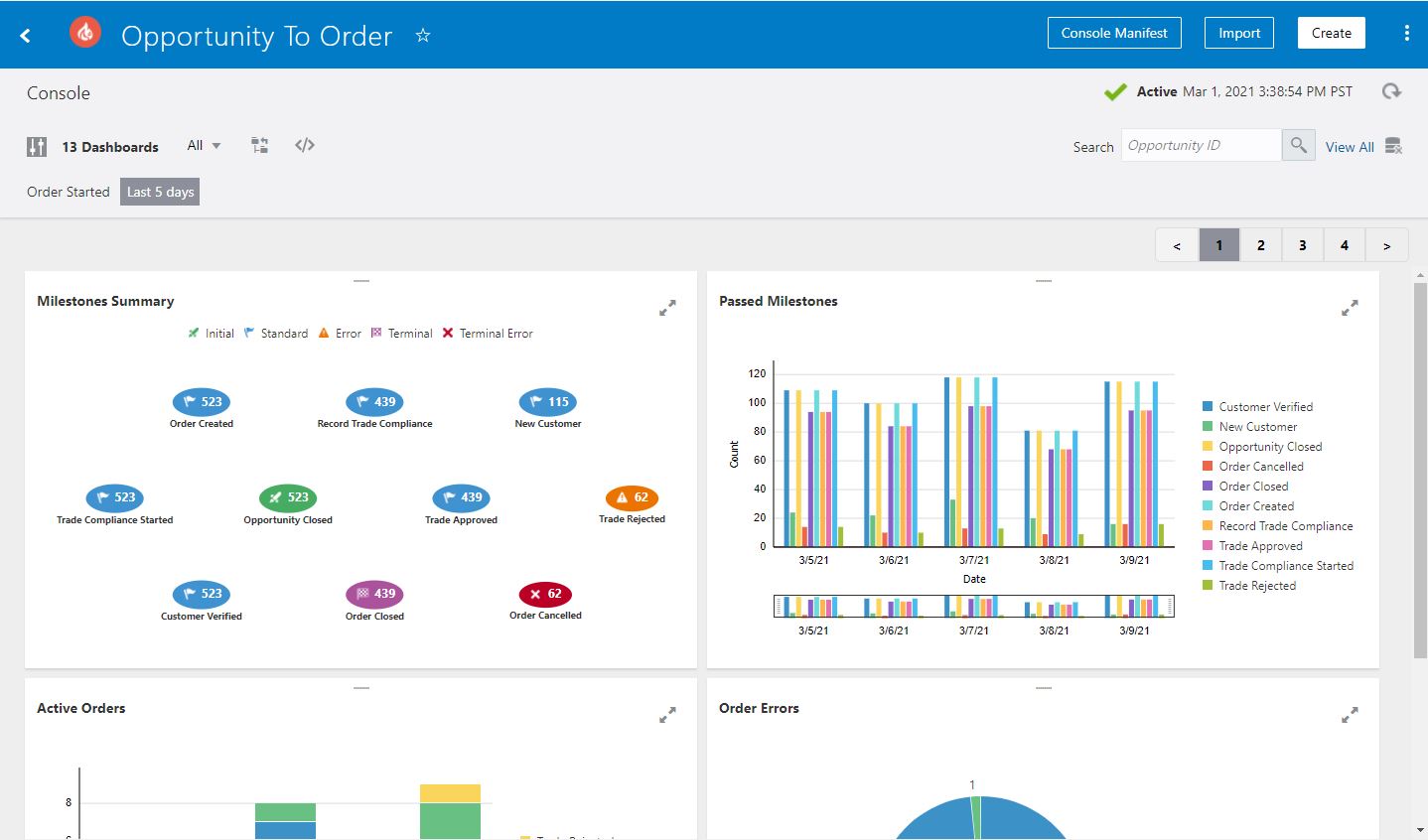
In addition to viewing dashboards within Oracle Integration, Insight offers the capability to embed dashboards in other applications. See Embed Insight Dashboards in Other Applications.
View Summary Status
On the Oracle Integration home page, the Insight tile provides a summary status. Depending on your Insight role, the tile provides direct access to models, dashboards, or both:
- Insight Administrators, Business Users/Analysts, and Integration
Architects see a summary status of models. Hover your cursor over the labels to
view a count of models with the associated status. Click an area of the tile to
view the corresponding list of models on the Models page in Insight.
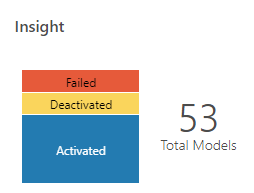
- Business Executives see a summary status of consoles. Hover your
cursor over the labels to view a count of consoles with the associated status.
Click an area of the tile to view the corresponding list of consoles on the
Consoles page in Insight.