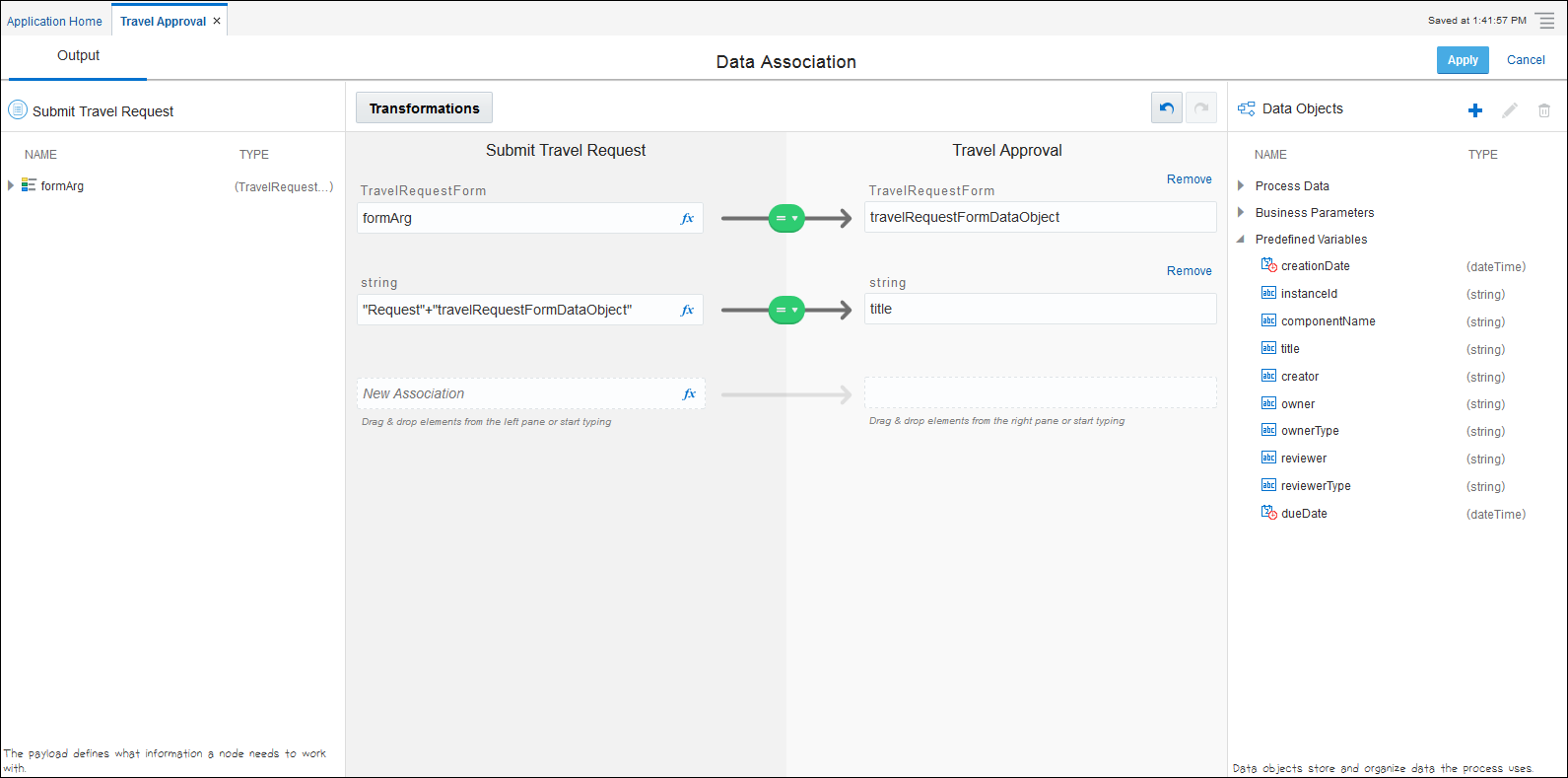Customize Titles
You can customize the name of the process instances and tasks to ensure a better correlation with the business process. You can customize the title during design time in reference to the business process. Whenever a user submits the request, the customized name can be seen in runtime.