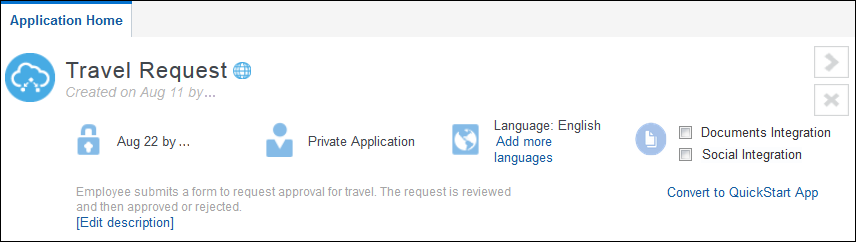Document Your Applications
Process allows documentation from the application-level, process-level, and activity-level. None of the documentation fields are required; you can document where appropriate.
Add Process-Level Documentation
Process-level documentation is available as process description, process documentation, process-level documentation links, requirements, and process notes.
Process-level documentation can help the end user make decisions because you provide more detail about the process, links, or requirements.
About Process Description
Like the application description, the process description is a one or two sentence expansion of the title. The description helps make a clear distinction between processes with similar titles.
You can enter a process description at the same time that you create a process or you can add, edit, or delete the description from the General tab of the Properties pane.
Where Used-
Detailed Business Process report
-
Business Requirements report
-
Process Properties report
In a report that contains many processes, the process description can help the reader quickly go to the correct process. The description can explain not only what the process covers, but also what it doesn’t cover along with a pointer to another process.
About Process Documentation
Process documentation is rich text documentation that can be added to a process in the Documentation pane. You can access the Documentation pane by clicking the Restore Pane ![]() icon located at the bottom right-hand corner of the process editor page.
icon located at the bottom right-hand corner of the process editor page.

Description of the illustration process-documentation.png
If the documentation exists elsewhere you should add links so that the information isn’t duplicated. If the documentation is more helpful in the activity documentation or description fields, it should be added to where it’s most useful.
Note the Documentation Type option, which is located at the top right-hand side of the Documentation toolbar. Use the drop-down list to select if you want your documentation to be created for external (End User) or Internal use. For your documentation to appear in process reports, you must set this option to End User.
When UsedDocumentation should be added to a process when the information is important for comprehension or following the process, or when the information doesn’t exist elsewhere.
Where Used-
Detailed Business Process report
-
Business Requirements report
About Process-Level Documentation Links
Process-level links can be used to link the process to external documentation. However, you must be sure that the link is accessible from Process. If the name of the link is generic or could be confused for another document, use the description to provide more detail. For example, if the sales organization uses several checklists, then the description can help the user determine if the link is to the appropriate checklist. You can enter a process links description in the Links tab within the Properties pane.
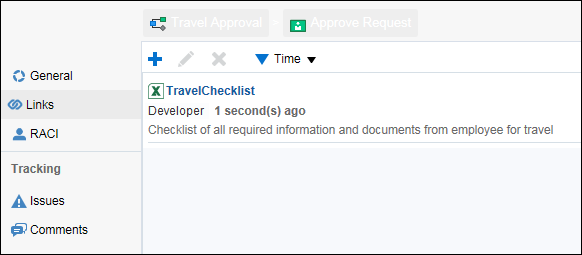
Description of the illustration process-links.png
Process-level documentation links can be added to activities, processes, requirements, activity documentation, and process documentation. The description should be short and expand on the title to help users determine whether the link contains the appropriate document.
Where Used-
Detailed Business Process report
-
Business Requirements report
About Requirements
Requirements can be added to a process within the Business Properties pane. There are two plain text fields—notes and solution—where more explanation can be entered. You can also add links to existing documentation.
When UsedThe requirements feature tracks the status, priority, and difficulty of the requirements of a process. You can add multiple requirements to a process and they can be sorted by various components, such as date, status, and so on.
Where Used-
Detailed Business Process report
-
Business Requirements report
About Process Notes
A process note is the equivalent of a sticky note—temporary and to be used more as a reminder. They’re deleted as soon as the information is used.
To add a process note, drag a Note from the Elements Palette to the process.
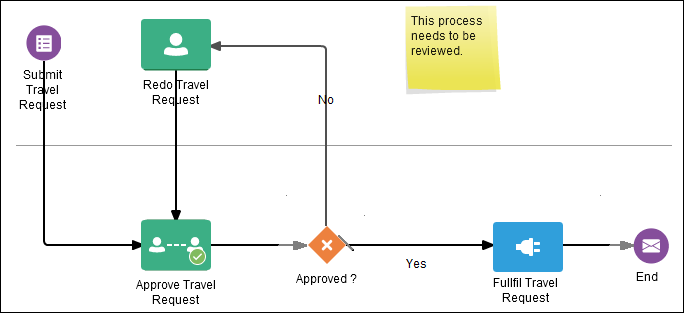
Description of the illustration process-note.png
Notes are useful when collaborating with others while creating or editing a process. They’re highly visible and can be easily added and removed.
Where UsedNotes don’t appear in process reports.
Add Application-Level Documentation
You can create application-level documentation by adding an application description, which is one or two sentences that help you distinguish between applications of similar titles.
You can enter the application description at the same time that you create an application or you can add, edit, or delete the description within an application.
When Used
When you display all applications available in all spaces, one or more applications of the same title may display. For example, in a multi-national corporation, there might be several Operations applications for different countries or divisions. The application description helps you select the appropriate application to open.
Where Used
-
Detailed Business Process Report
The application description also provides the appropriate context for a report on an application. Reports are often saved and distributed to viewers who don’t have access to Process, therefore, it’s important to provide detailed information on the application for which the report was created.
Add Activity-Level Documentation
Activity-level documentation is available as: activity description, activity-level documentation links, activity documentation, activity comments, activity notes, general, issues, and RACI (responsible, accountable, consulted, informed).
You can use activity-level documentation to provide additional information about the activity so that users have a better understanding of the activity, keep records, and determine if the activity is the correct activity when names are similar.
About Activity Description
The activity description should be a brief expansion of the activity name. You can enter the description by editing the activity properties.
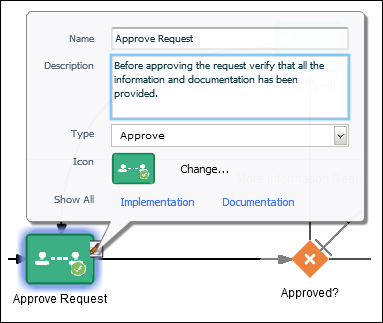
Description of the illustration activity-description.png
Names of activities tend to be brief. The description is an expansion of the name to help with the understanding.
Where Used-
Detailed Business Process report
-
Business Requirements report
About Activity-Level Documentation Links
Links can be added to activities, processes, requirements, activity documentation, and process documentation. The description should be short and expand on the title to help users determine whether the link contains the appropriate document. Activity links are located in the Links tab within the Business Properties pane.
When UsedCustomers often have a rich store of existing documentation that can be referenced from the process. You can add multiple links to an activity, and these links are active in the process reports.
Where Used-
Detailed Business Process report
-
Business Requirements report
About Activity Documentation
Activity documentation is rich text documentation that can be added to an activity in the Documentation pane. If the documentation exists elsewhere, you should add links so that information isn’t duplicated. If the documentation is more explanatory elsewhere, for example, in the description field or as a comment, it should be added there instead.
Note the Documentation Type option, which is located at the top right-hand corner of the toolbar. Use the drop-down list to select if you want your documentation to be created for external (End User) or Internal use. For your documentation to appear in process reports, you must set this option to End User.
When UsedDocumentation should be added to the activity when the information is important for comprehension or the information doesn’t exist elsewhere.
Where Used-
Detailed Business Process report
-
Business Requirements report
About Activity Comments
Activity comments can be added in the Comments tab within the Business Properties pane. Once added, a comment can’t be edited or deleted.
When UsedActivity comments are like notes in that they’re brief, but unlike notes, they’re permanently attached to the process and appear in several process reports. You should use comments when its important to keep a record.
Where Used-
Detailed Business Process report
-
Business Requirements report
-
Issues and Comments report
About Activity Notes
An activity note is the equivalent of a sticky note—temporary and to be used more as a reminder. You can delete them as soon as the information is used. Drag a note from the Elements Palette and drop it on or near the relevant activity.
When UsedActivity notes are useful while collaborating with others when creating or editing a process. They’re highly visible and can be easily added and deleted.
Where UsedActivity notes don’t appear in any process reports.
About General
The General tab tracks the cost, what application systems the activity interacts with, and time to complete the activity.
When UsedGeneral information is used for process improvement and discovery; it can be important to track the cost of performing the activity as well as how long it takes to complete.
Where Used-
Detailed Business Process report
-
Business Requirements report
About Activity Issues
The activity issues should be used to track specific issues including their severity, priority, and resolution status. They can be added in the Issues tab within the Business Properties pane.
When UsedIssues can be used during process improvement, testing, and discovery; it can be important to track the issues that are discovered. Issues can be sorted by severity, priority, resolution status, and date.
Where Used-
Detailed Business Process report
-
Business Requirements report
-
Issues and Comments report
About RACI
The RACI feature tracks who is responsible, accountable, consulted, and informed regarding an activity. You can add RACI information in the RACI tab within the Business Properties pane. To access, click the relevant activity, click the Actions icon, and select Open Properties, and then select Business Properties.
When UsedThe RACI data can be used during process improvement, testing, and discovery to ensure the proper roles are involved in the activity.
Where Used-
RACI report