Upgrade Agents Using User Interface
This section describes how to upgrade gateways, data collectors and cloud agents using user interface.
Topics:
Upgrade Multiple Oracle Management Cloud Agents
You can select multiple agents and upgrade them together.
To upgrade multiple Oracle Management Cloud agents using user interface, perform the following steps:
-
On the Oracle Management Cloud page, click the OMC Navigation icon on the top-left corner to view the Management Cloud navigation pane, if it isn’t already displayed.
-
Select Agents under Administration.
-
On the Oracle Management Cloud Agents page, click the specific agent tab that needs to be upgraded: Gateways, Data Collectors, or Cloud Agents.
The Oracle Management Cloud agent tab is displayed.
-
Identify the multiple agents and check if the blue information icon
 is displayed next to the agent version to confirm that the agents need to be upgraded.
is displayed next to the agent version to confirm that the agents need to be upgraded.
You can also use the Search feature to find the specific agents.
-
Select the multiple agents: Click the first agent, press and hold the CTRL key and then start clicking the additional agents that you want to upgrade.
-
Click Upgrade.
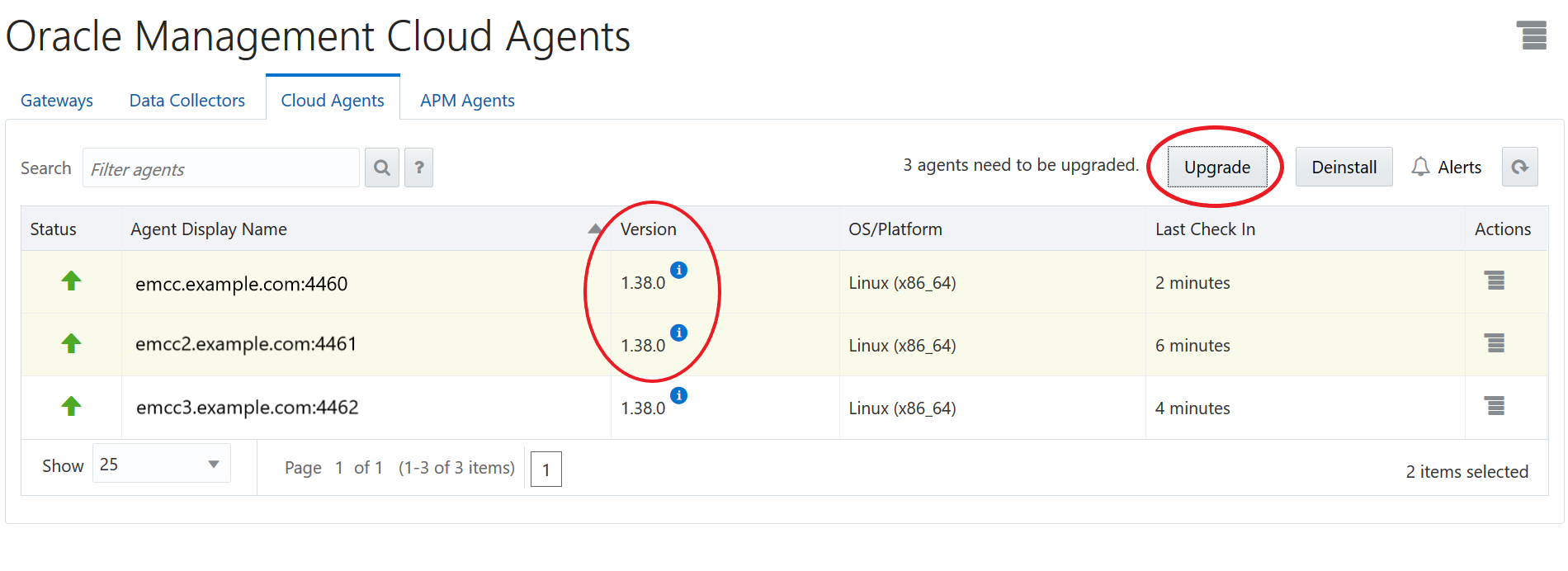
-
A window pops up. It verifies the request and confirms if the agents are eligible to be upgraded. Click Yes to proceed.
-
You will see a green message at the top of the page: Upgrade request submitted along with a link to track the upgrade progress. If you click on the link then the Lifecycle Tasks page will open and you will be able to monitor details of the upgrade task. See Monitor Upgrade Agents Task.
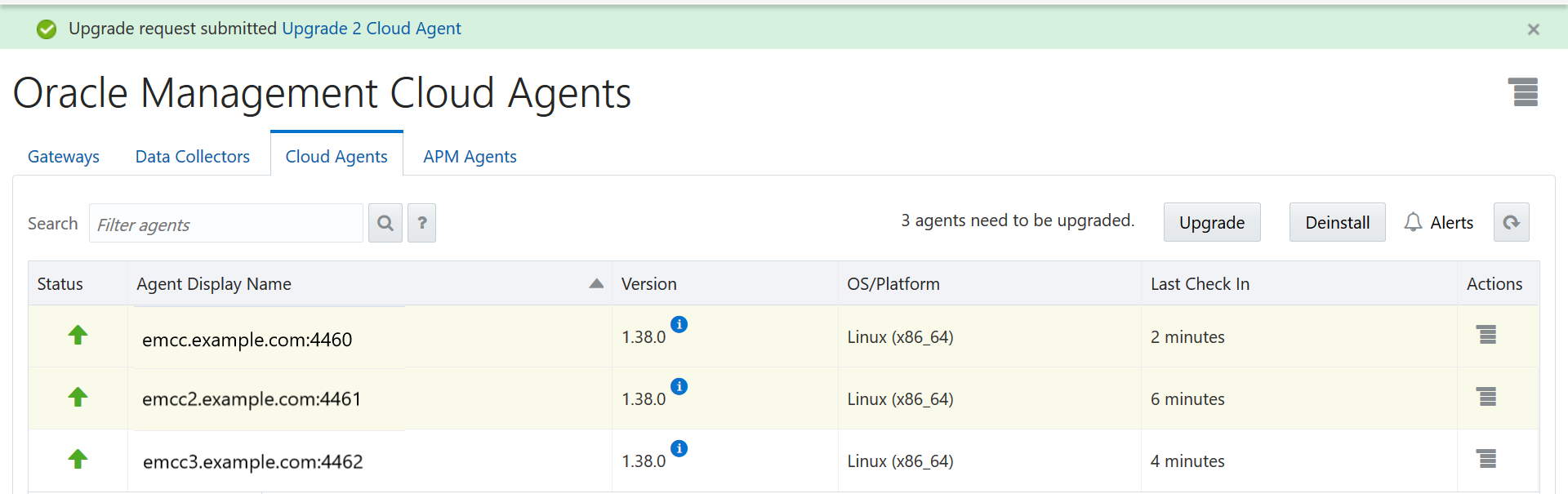
-
Click Refresh located at the top right to refresh the page. You will see a blue clock icon next to the version indicating that upgrade is in progress.
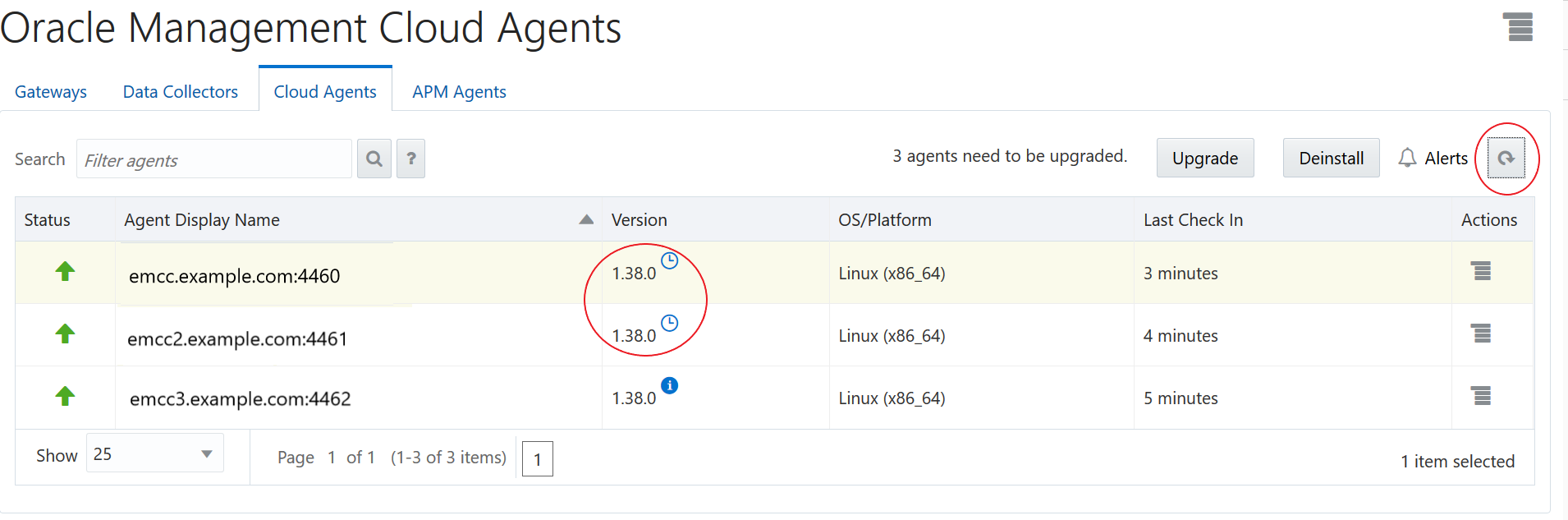
-
After upgrade is completed, check the Version to confirm that Oracle Management Cloud agents are up to date.
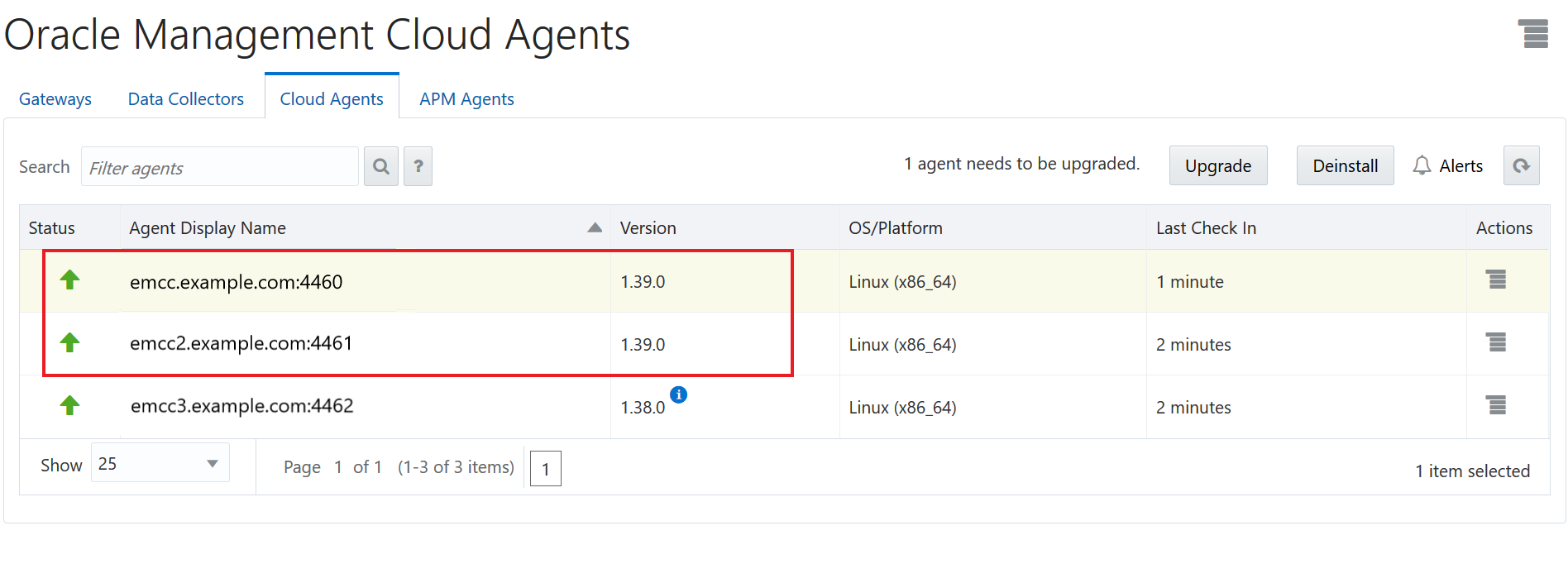
Upgrade a Single Oracle Management Cloud Agent
To upgrade a single Oracle Management Cloud agent using user interface, perform the following steps:
-
On the Oracle Management Cloud page, click the OMC Navigation icon on the top-left corner to view the Management Cloud navigation pane, if it isn’t already displayed.
-
Select Agents under Administration.
-
On the Oracle Management Cloud Agents page, click the specific agent tab that needs to be upgraded: Gateways, Data Collectors, or Cloud Agents.
The Oracle Management Cloud agent tab is displayed.
-
Identify the agent and check if the blue information icon
 is displayed next to the agent version to confirm that the agent needs to be upgraded.
is displayed next to the agent version to confirm that the agent needs to be upgraded.
You can also use the Search feature to find the specific agent.
-
Select the agent and click Upgrade.

Alternatively, click Actions menu button
 and select Upgrade. If an upgrade is not available, the Upgrade option will be disabled.
and select Upgrade. If an upgrade is not available, the Upgrade option will be disabled.
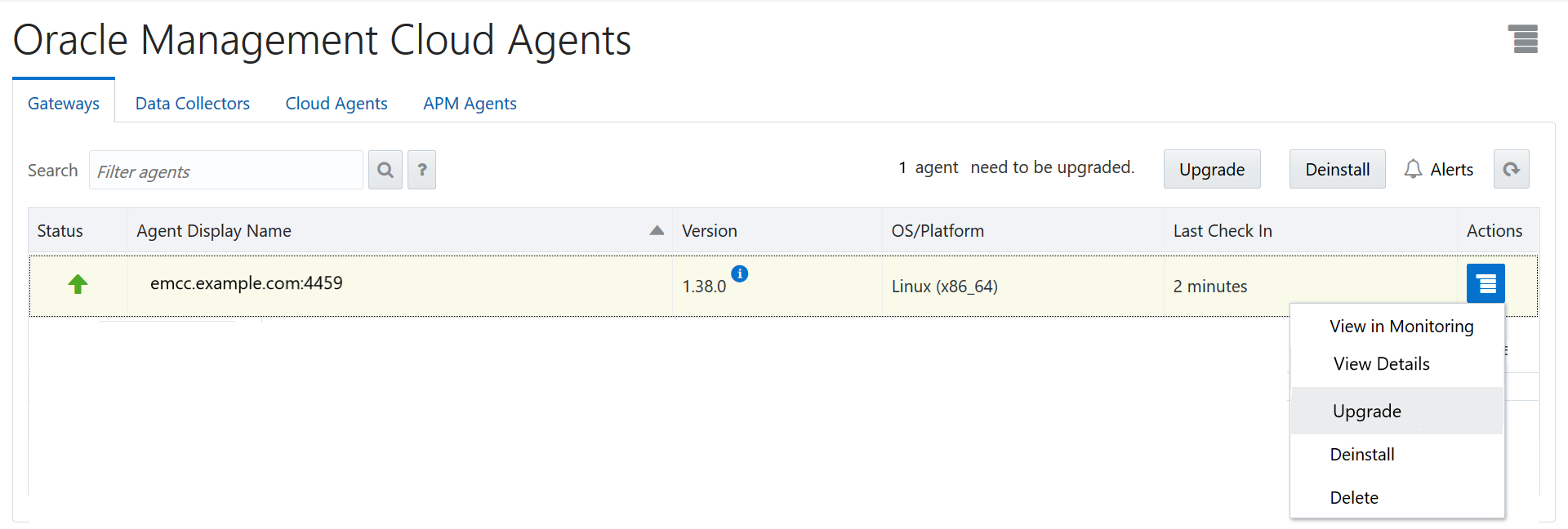
-
A window pops up. It verifies the request and confirms if the agent is eligible to be upgraded. Click Yes to proceed.
-
You will see a green message at the top of the page: Upgrade request submitted along with a link to track the upgrade progress. If you click on the link then the Lifecycle Tasks page will open and you will be able to monitor details of the upgrade task. See Monitor Upgrade Agents Task.
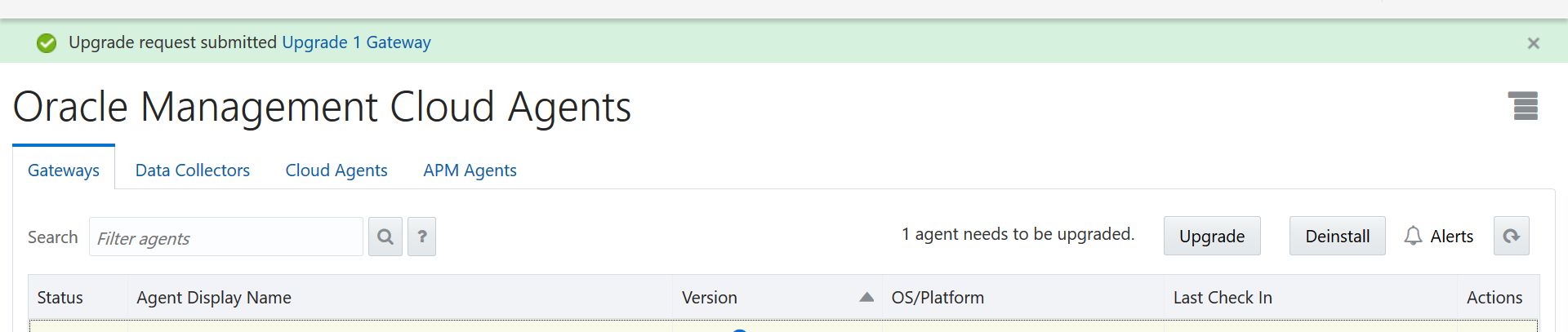
-
Click Refresh located at the top right to refresh the page. You will see a blue clock icon next to the version indicating that upgrade is in progress.
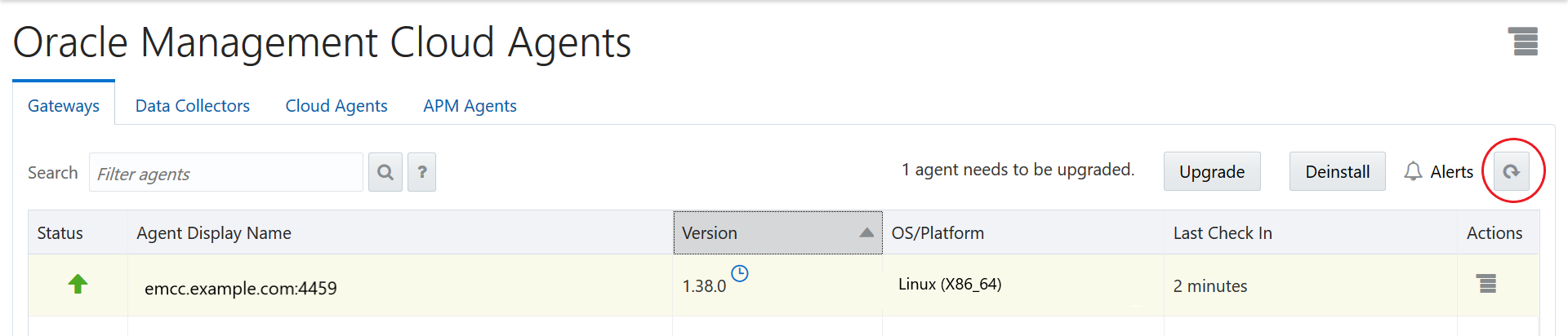
-
After upgrade is completed, check the Version column to confirm that agent is up to date.
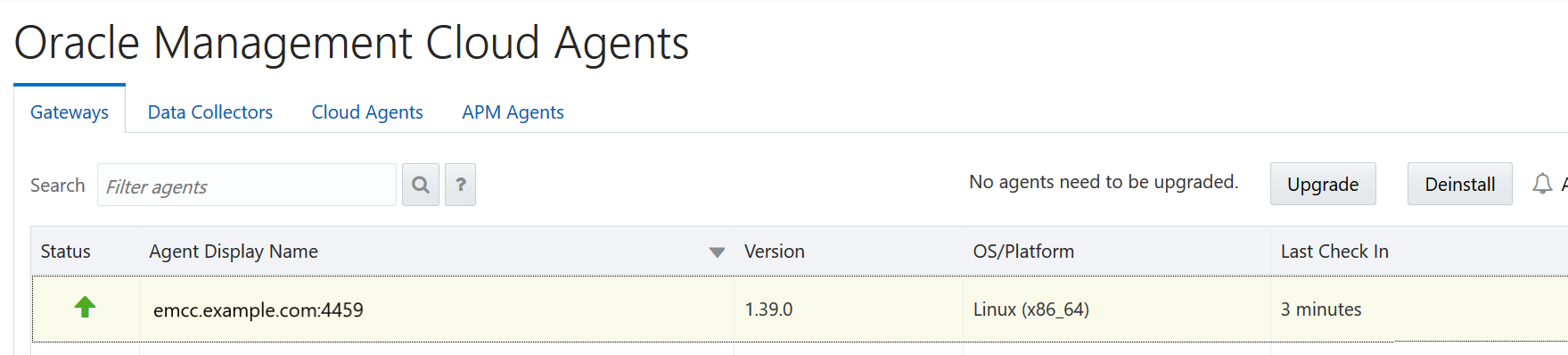
Monitor Upgrade Task Using Lifecycle Tasks
To monitor the Oracle Management Cloud Agents upgrade tasks, use Lifecycle Tasks page. See Agent Lifecycle Tasks for more details.