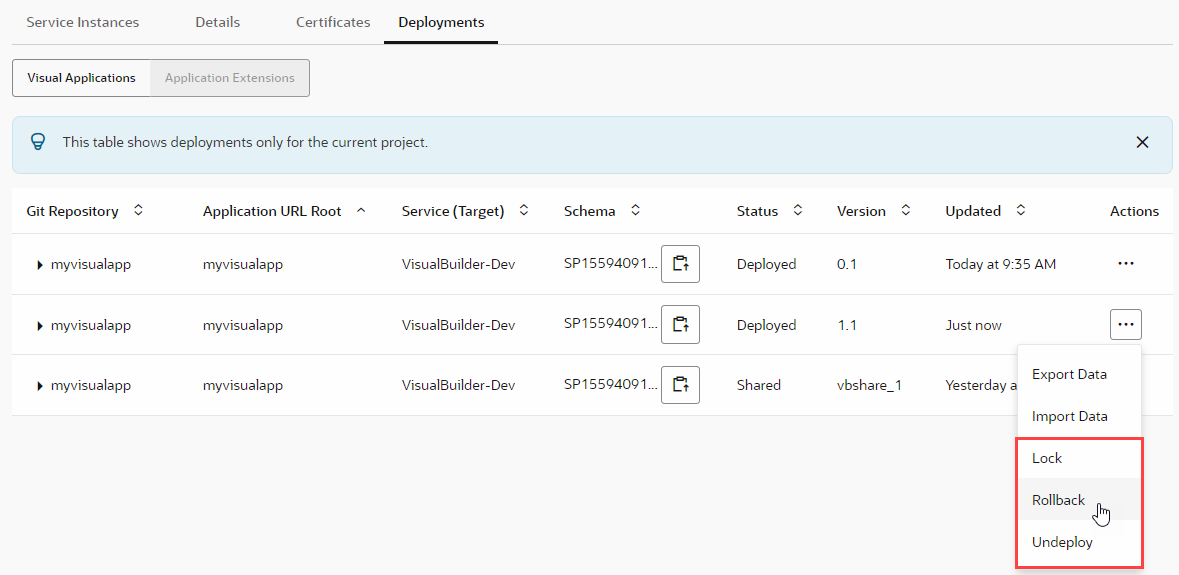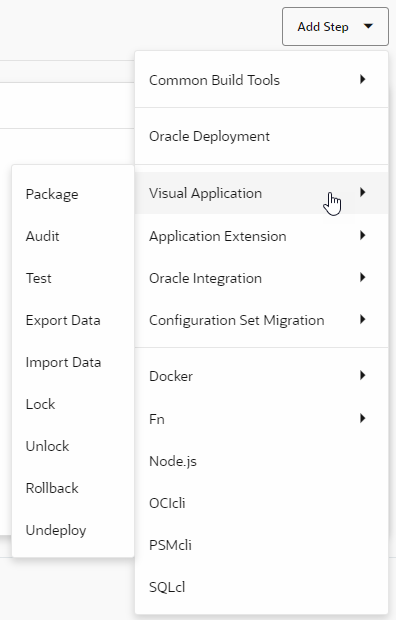Roll Back a Deployed Visual Application
When you create a new version to update the live version of a deployed application, you republish the new version to make your changes live. If you want to revert these changes for any reason, you can roll back the application from the current live version to the previous deployed version.
https://host/something-else/live/index.html, you can roll back from the current live version to the previous deployed version (say, from version 1.0.2 to 1.0.1).
Deploying a new version of a live version (1.0.2 after 1.0.1) renders the previous live version obsolete. If you then decide to roll back from 1.0.2 to 1.0.1, the obsolete version (1.0.1) becomes the live version again. This reverts all your application's content, including any database schema changes.
Note:
When you roll back to a previous version, the data of the previous live application is restored only if the version being rolled back was deployed with the Use clean database option (specified in the deployment job of the pipeline used to package and deploy your changes to the environment's Visual Builder instance). Otherwise, the data from the version being rolled back is adjusted to the database schema of the previous version being restored.Keep in mind that you can only roll back an application to its last published version. So if your application includes a 1.0 version that was previously deployed and is now obsolete, you can roll back from 1.0.2 to 1.0.1, but not subsequently from 1.0.1 to 1.0.