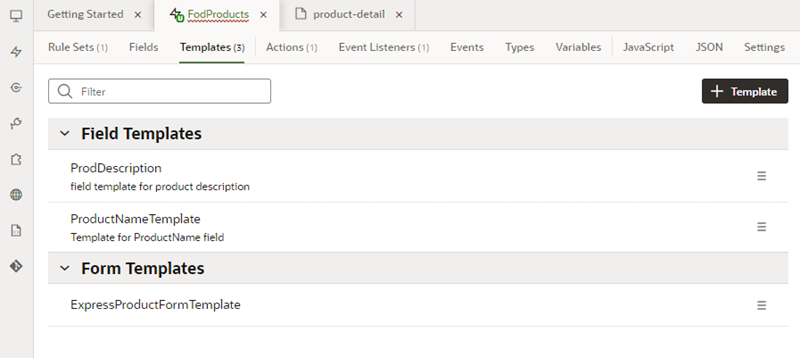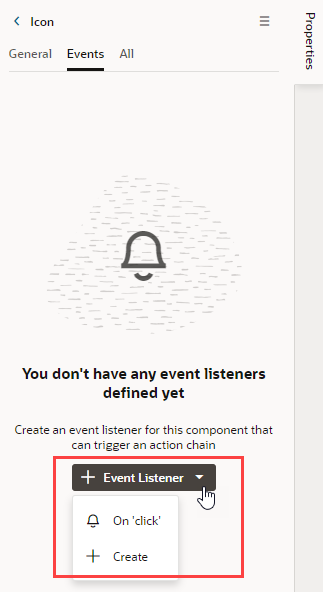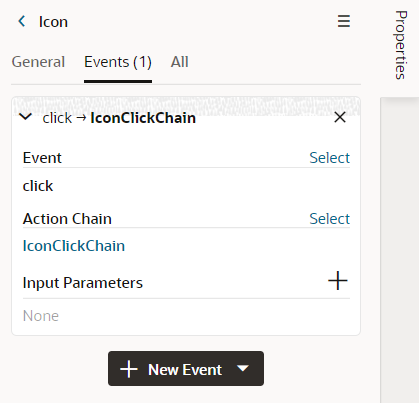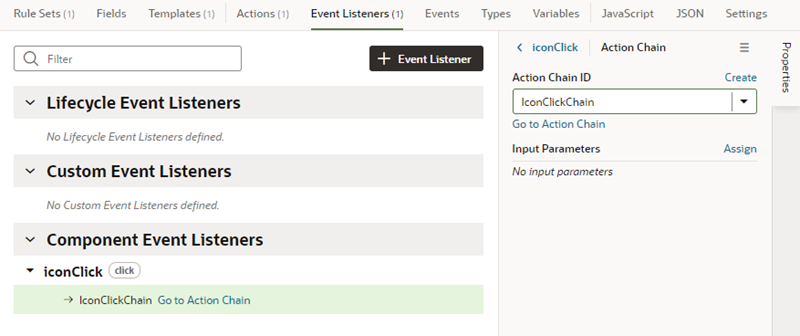The drop-down list shows the component event type that's most typically added to your component (for example, an "onclick" event), but you can also select + Create in the list to select a different type (for example, "onfocus"). If you select + Create, you'll need to select the component event type and specify the action chain it should trigger.
The Events tab now shows the properties of the component event, and you can edit the properties in the tab, for example, to add and assign input parameters that you might want to use in the action chain. Input parameters can provide values from the component and its page to the action chain, which the action chain can then use to determine its behavior. If you create an input parameter in the Events tab, you can edit it in the action chain's Variables editor.
When you add the event, an action chain is created for you, and the Action Chain editor opens automatically. A component event listener for the new event is created for you, and the listener is mapped to the action chain.