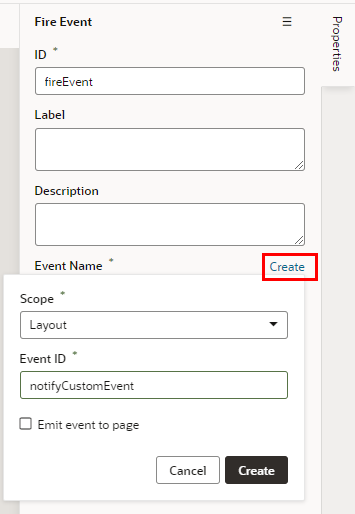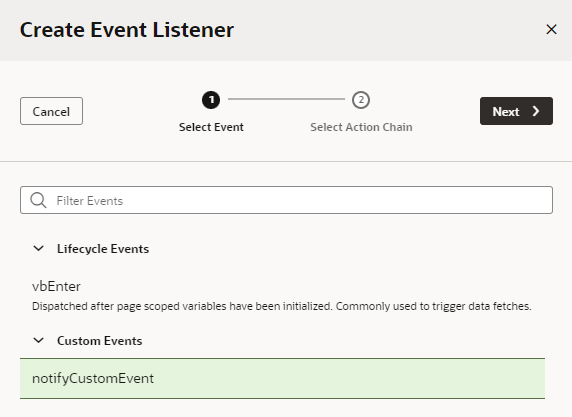Start an Action Chain From an Action Chain
You add the Fire Event action to an action chain when you want to start another action chain from within it. Typically you would do this when you want to trigger a notification, like displaying a popup window with a message, or perhaps when you want to transform some data. For example, there might already be a showMessage action chain that displays a notification. You can add a Fire Event action to your action chain to start the showMessage action chain.
To start an action chain from an action chain: