Performing a Simple Purge in Transaction Matching
A simple purge allows you to permanently remove matched transactions.
Note:
We recommend as a best practice that you align your purge cycles between Transaction Matching and Reconciliation Compliance, but it is not required. Be aware that the drill-back from Reconciliation Compliance to Transaction Matching may not show some or all Transaction Matching transactions if you decide to purge Transaction Matching on a different schedule than Reconciliation Compliance.You can perform a simple purge of matched transactions that are no longer needed in your environment. Matched transactions include confirmed matches and confirmed one sided adjustments. The deletion on the Purge Transactions dialog is based on specifying the Match date, and then selecting the Match Type and Account IDs to be purged. The purge of matched transactions also deletes all other associated objects such as adjustments, adjustment details, associated supporting details and audit history. Since this is powerful, we strongly recommend that you backup a snapshot of your application before performing the purge.
A purge job removes matches and their associated transactions in batches. If a purge job starts and then runs into a service restart, the purge job is marked as Cancelled. A Service Administrator can then submit a new purge job. This new job will continue purging the remaining matches that were not purged by the previous job.
Service Administrators can specify the batch size used when purging transactions by setting the Batch Size option in the Transaction Matching configuration settings.
To perform a simple purge of matched transactions:
- From the Home page, select Application, and then Jobs.
- Select the Transaction Matching tab.
- From Actions menu at the top-right, select Purge Transactions.
- On the Purge Transactions dialog, you enter the following
information in order to narrow down the matched transactions you want to delete:
-
In Age, enter the number of days counting back from the current date to start deleting matched transactions.
The default is 180 days. You can enter any number between 0 and 99999. The deletion will include the date you specify. The Service Time Zone set for the application is used when determining which transactions must be purged. If the Service Time Zone is not set, UTC is used as the default.
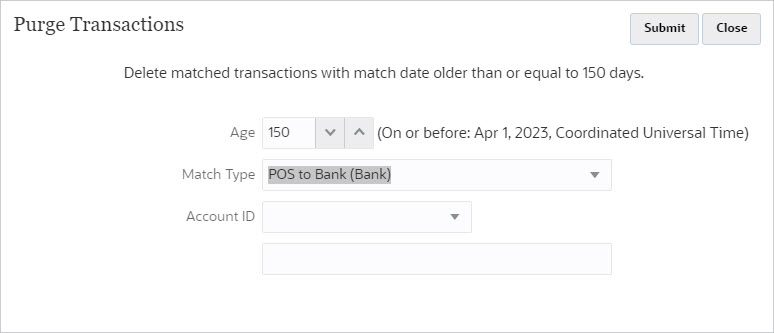
For example, in the above screenshot, the current date is August 29, 2023. You set Age to 150. Notice that the date 150 days away from the specified date, April 1, 2023, is displayed in brackets.
- For Transaction Matching only profiles: 150 days away from the current date of August 29, 2023 is April 1, 2023. All matched transactions with a Match Date equal to or lower than midnight of April 1, 2023 are purged.
- For Transaction Matching profiles that are integrated with Reconciliation Compliance: 150 days away from the current date of August 29, 2023 is April 1, 2023. Assuming that each period is equal to one calendar month, the end date of the period in which April 1, 2023 falls is April 30, 2023. Therefore, matched transactions with a Match Date equal to or lower than April 30, 2023 are purged.
- In Match Type, select a match type from the drop down list. This is mandatory.
- (Optional) In Account ID, use the drop down list of operators (Equals, Does not Equal, Starts With, Ends With, Contains, Does not Contain) to help filter the list of matched transactions to delete.
- Click Submit and then click Continue with
Purge to confirm the submission.
Note:
Before you continue, it is strongly recommended that the application is backed up as a snapshot, and matched transactions are archived, as described in Archiving Matched Transactions in Transaction Matching.
-
- You will see a Purge Transactions job on the Transaction Matching tab of the Jobs dialog.