List View: Open High-Risk Cash Reconciliations
This example creates a list view that tabulates the open, high-risk, cash transactions. You can create additional filters, if required. For example, you can add a filter for Component.
The list view is shown below:
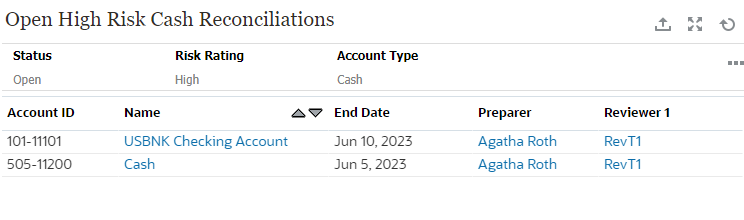
To create the list view:
- Within the dashboard, for the required view, click the View Selector and select List View.
- Click Settings.
- In the Properties tab:
- Set Title to Open High Risk Cash Reconciliations
- Select Compact.
- In the Columns tab:
-
Click the Edit icon to select the columns that are displayed in the list view.
Select Account ID, Name, End Date, Preparer, and Reviewer1.
- Under Sort, select End Date. The default is ascending order.
-
- Click Add a Filter, create a filter on the Status attribute, and set its value to Open.
- Click Add a Filter, create a filter on the Risk Rating attribute, and set its value to High.
- Click Add a Filter, create a filter on the Account Type attribute, and set its value to Cash (under Assets).
- Delete the Period filter that is added by default by clicking the ellipses on the Period filter and selecting Delete.
- Click OK to save the list view settings.