Selecting Transactions
On the Unmatched Transactions dialog, you can select one or more transactions.
Selecting All Transactions
Use the Select All check box in order to select all the transactions in that list.
Select All can be used to:
- Match transactions on the Unmatched Transactions dialog.
- Filter a list of transactions and then use Select All
- Perform an adjustment on a list transactions
- Add supported information to a list of transactions
- Delete transactions for a given source (if enabled by the Service Administrator). See Deleting Transactions in Transaction Matching for more details.
Note:
You can also Deselect one or more selected transactions by using CTRL + CLICK but to Select All, you must use the check box.Here is an example of an Unmatched Transactions dialog highlighting the Select All check box to use.
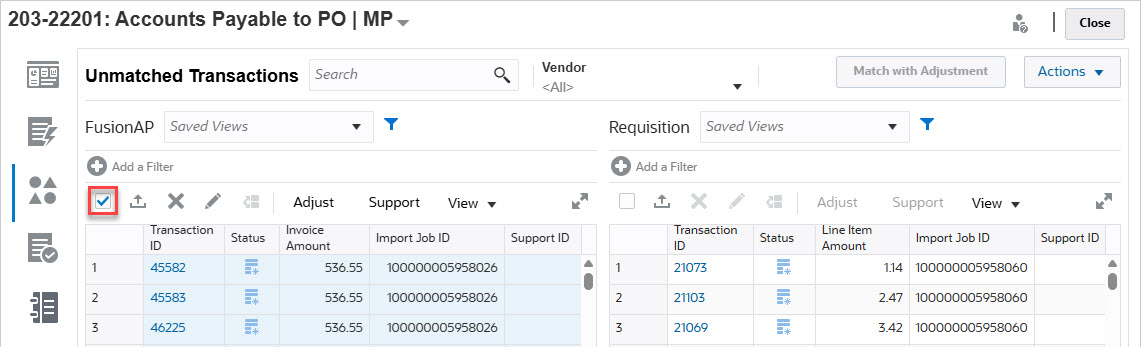
When you use Select All, note that the Total records in the list is shown along with the Selected number of records along with the variance.
Note:
If you attempt to match two sources but exceed the tolerance limit set for variances on certain fields (for example, the amount or date), you will see an error message with an explanation of what is exceeding the tolerance.
Selecting Transactions Displayed in Non-Contiguous Rows
You can select multiple, non-contiguous rows, on touch screen devices by long pressing on the grid and using the Select Multiple Cells context menu. Alternatively, use the keystroke Shift + F8 or Fn + Shift + F8 (on Mac) to enable this mode. In this mode, you can select one or more non-contiguous rows in the Unmatch transaction grid without pressing the Ctrl key. You can turn off this mode from the context menu, by pressing the Esc key, or by using the keystroke Shift + F8 or Fn + Shift + F8 (on Mac). Alternatively, once the action (such as Match or Unmatch) is performed, and the grid is refreshed, the mode is automatically turned off.