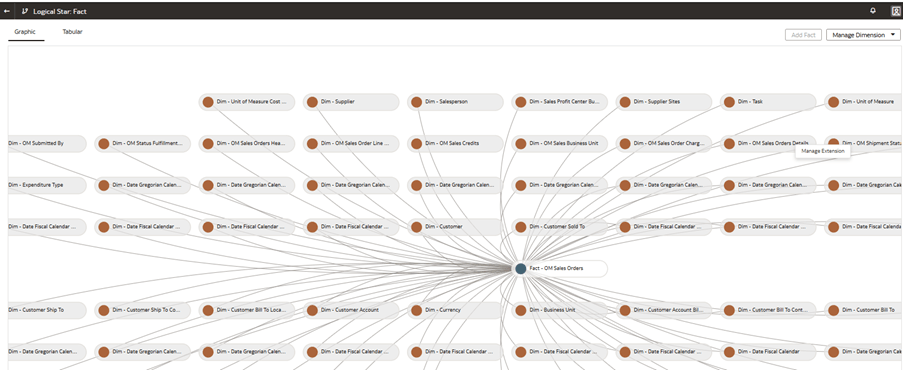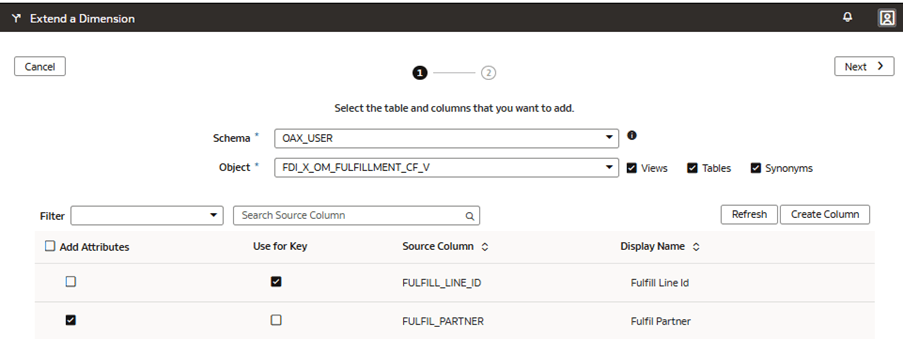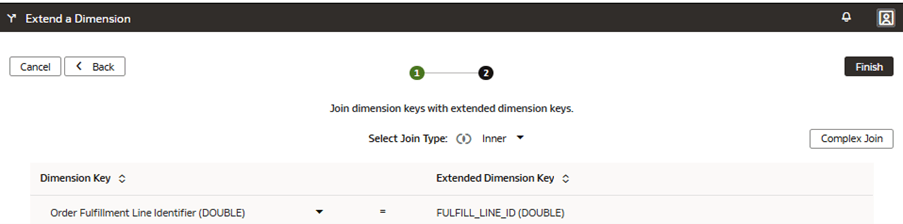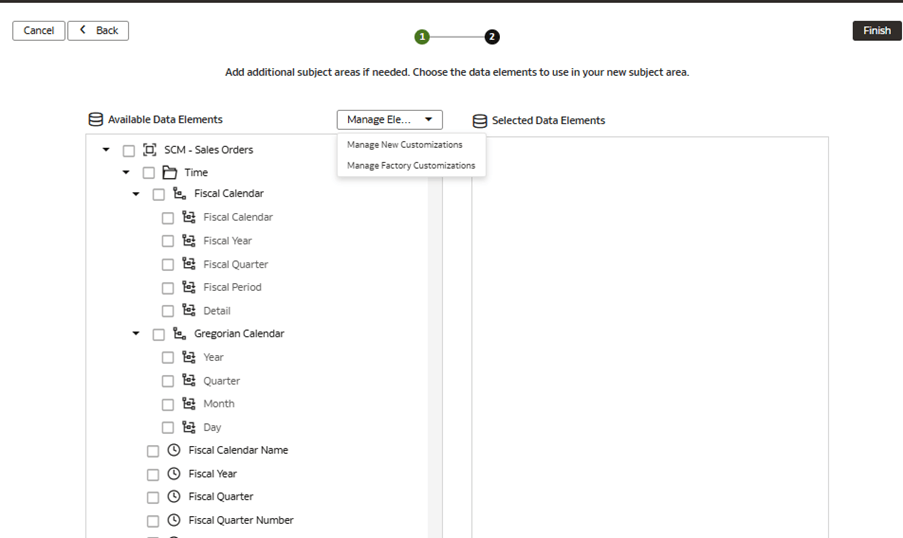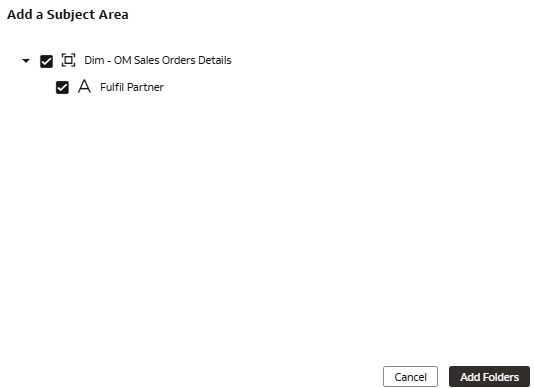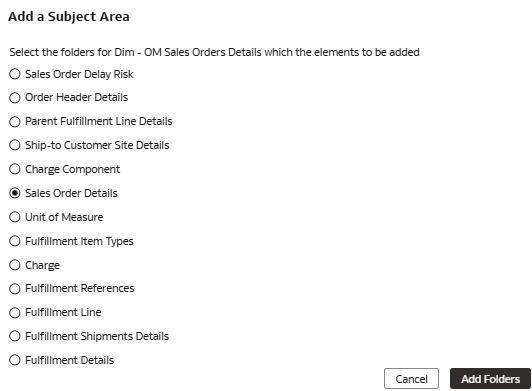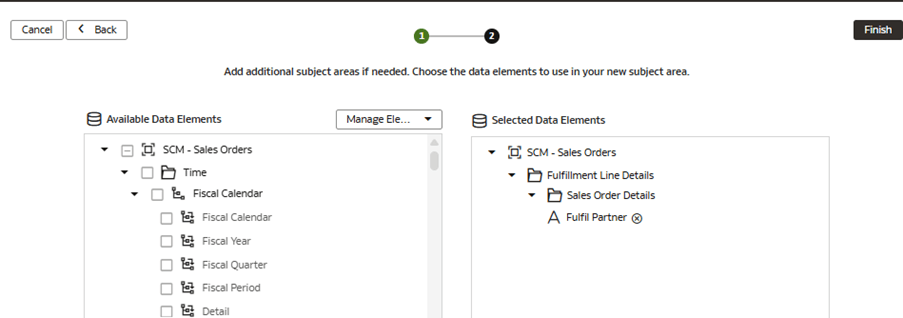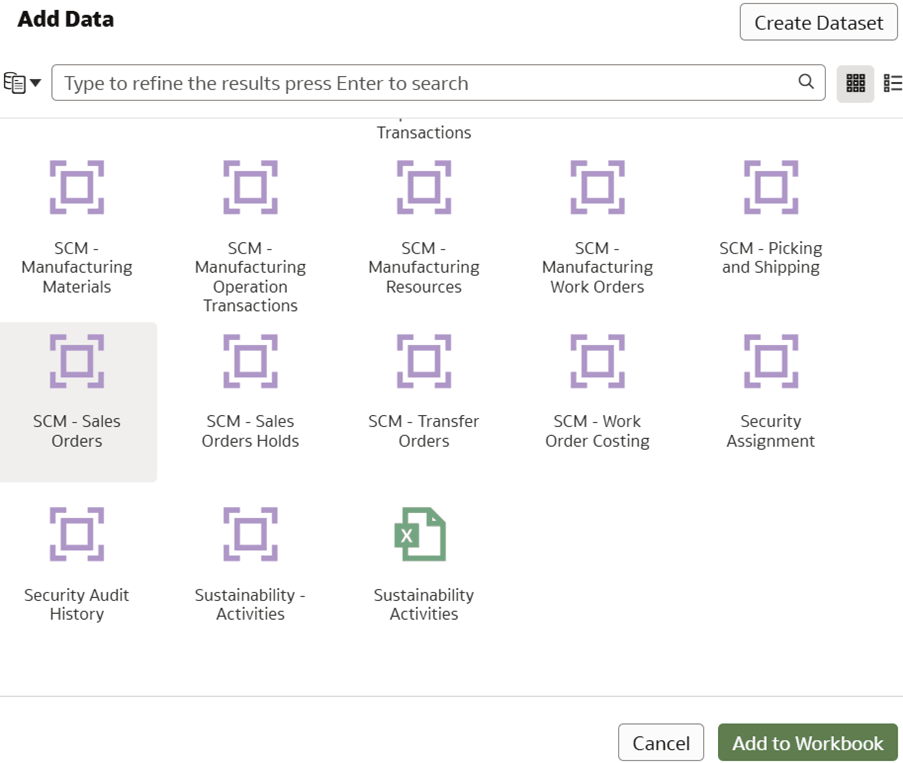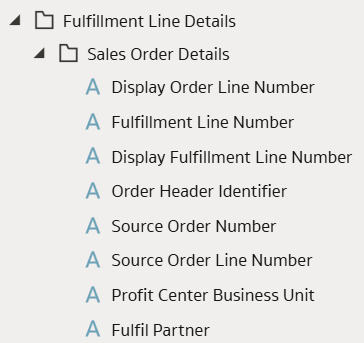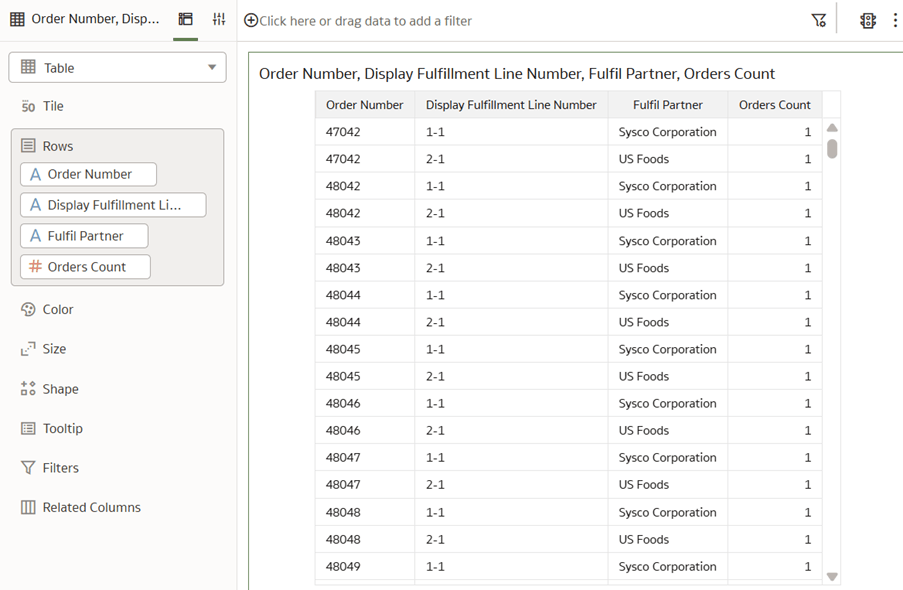Use Case 2: Extend a Degenerate Dimension
You can extend a transaction details dimension folder by adding new columns that represent additional descriptive attributes related to the degenerate (degen) dimension.
The Sales Order Details folder (a sub-folder in the Fulfilment Line Details folder) available in the prebuilt SCM – Sales Order subject area doesn’t contain the required descriptive attribute Fulfil Partner.
In this use case, you add the Fulfil Partner column from an external source into the prebuilt Sales Order Details folder to associate the details of the partner who is fulfilling the applicable sales order. The custom extension is joined to the prebuilt Dim – OM Sales Order Details degen dimension using the Fulfill Line ID column.
This use case requires Fusion SCM Analytics subscription. However, you can apply the concepts covered in this use case to any other Fusion Data Intelligence subscription. The use case may reference Autonomous Data Warehouse prebuilt tables and synonyms and mock custom database tables and views. If you’ve activated the specified Fusion Data Intelligence subscription, you may use the samples provided. The recommendation is to substitute the sample objects for your own custom Autonomous Data Warehouse objects such as custom table, materialized view, view, custom synonym, or data augmentation dataset synonym.
- Attribute - Fulfil Partner column
- Subject area - SCM - Sales Orders
- Parent Dimension Folder - Sales Orders
- Dimension folder - Dim - OM Sales Orders Details
- Create a sandbox titled MySandbox5Mar25. See Create Sandbox. Or, edit an existing sandbox on the Semantic Model Extensions page; for example, by clicking the MySandbox5Mar25 sandbox.
- Generate the sample Transaction Details Extension view titled
FDI_X_OM_FULFILLMENT_CF_V using this SQL
script:
CREATE OR REPLACE VIEW FDI_X_OM_FULFILLMENT_CF_V AS ( SELECT FULFILL_LINE_ID, CASE ORDER_LINE_NUMBER WHEN 1 THEN 'Sysco Corporation' WHEN 2 THEN 'US Foods' WHEN 3 THEN 'Performance Food Group (PFG)' WHEN 4 THEN 'McLane Company' WHEN 5 THEN 'Gordon Food Service (GFS)' WHEN 6 THEN 'The H.T.' WHEN 7 THEN 'KeHE Distributors.' WHEN 8 THEN 'Reyes Holdings' WHEN 9 THEN 'Ben E. Keith Foods' WHEN 10 THEN 'Shamrock Foods' WHEN 11 THEN 'Maines Paper and Food Service' WHEN 12 THEN 'SpartanNash' WHEN 13 THEN 'UNFI' WHEN 14 THEN 'C and S Wholesale Grocers' WHEN 15 THEN 'Core-Mark Holding Company' WHEN 16 THEN 'Cheney Brothers' ELSE 'Unknown' END AS FULFIL_PARTNER FROM OAX_USER.DW_OM_FULFILLMENT_CF );This view is based on the OAX_USER.DW_OM_FULFILLMENT_CF fact table. However, you can switch it to any other fact table.
- Grant semantic model access to the FDI_X_OM_FULFILLMENT_CF_V view
for the OAX$OAC schema using the following SQL
script:
GRANT SELECT ON OAX_USER. FDI_X_OM_FULFILLMENT_CF_V TO "OAX$OAC"; - Validate that the data is loading from the sample as expected using the
following SQL
script:
SELECT * FROM FDI_X_OM_FULFILLMENT_CF_V;
Add a Transaction Details Extension to the Semantic Model
You edit the logical star to define the autonomous data warehouse object, attributes, display labels, and keys, and then join the custom object to the prebuilt degen dimension being extended.
Present the Transaction Details Extension in the Semantic Model
You modify the subject area to present the extended columns in a subject area folder.
Apply and Publish the Customizations
You apply the changes to compile the sandbox and ensure that the sandbox is error free.
Then, you use the Activity tab to debug, resolve errors, and confirm that the Apply Changes action completes and is successful. Finally, you merge the changes to the main sandbox and publish the main user extensions to share the new extensions with consumers.
In this step, you apply the changes, use the Activity tab to monitor the status, merge the MySandbox5Mar25 sandbox to the Main sandbox, and then publish the main user extension.