How You Deploy B2C Service to Multiple Staff Members
When deploying B2C Service to a large team, it is important to consider the impact of the deployment process on your network resources.
When each staff member initially logs in to the application, client files and libraries that support the application’s activity are downloaded to the workstation. Depending on the number of staff members and workstations, these individual downloads can consume significant bandwidth and disk space.
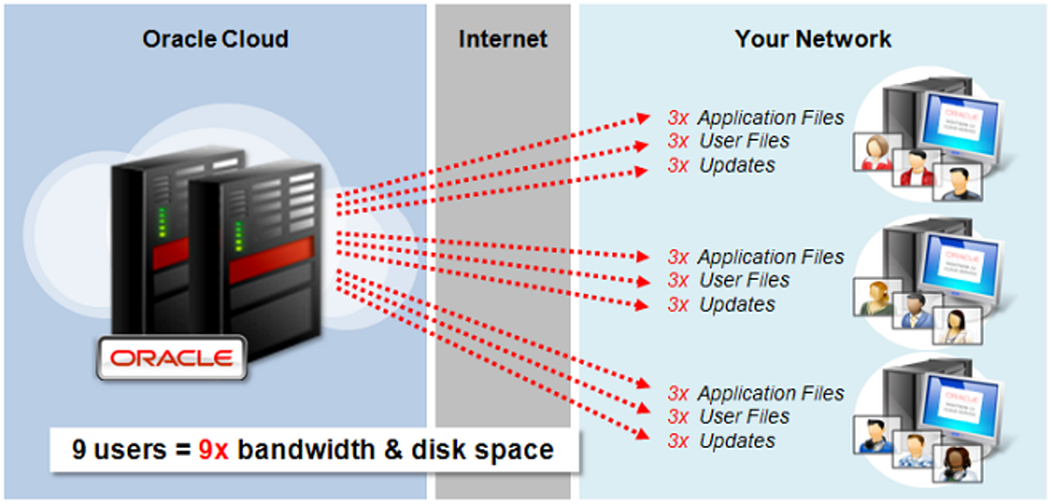
To reduce the impact of deployments and software updates on your resources, the application provides three custom deployment options. These settings allow for great flexibility and efficiency of scale when deploying B2C Service to large numbers of workstations. All three options can be used together to dramatically lower the use of the local hard drive on agent workstations.
Log in to B2C Service and define one or more custom deployment options, based on resource availability.
Using the Click-Once deployment tool, deploy the application to one workstation. This will download the deployment files to the custom locations you have defined.
Complete the deployment by instructing all staff members to log in. The deployment process on each workstation will access the files from the custom locations, resulting in a much smaller resource impact than using the standard deployment procedure.