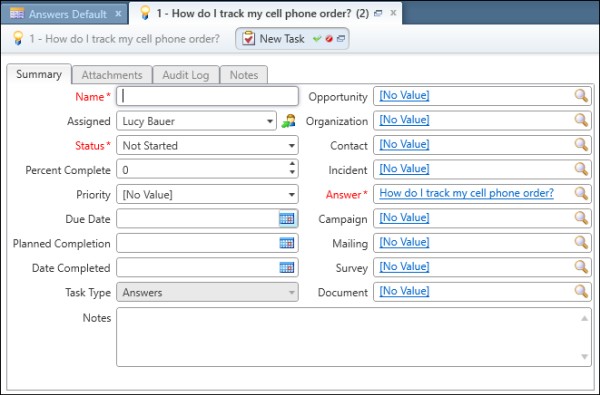Add or Edit a Task for an Answer
You can add and edit all tasks associated with an answer by clicking the Answer Tasks tab.
When you add or edit a task, you not only define its name, the staff member it is assigned to, relevant dates, and type of task, but you also associate it with new or existing answers. For more information on working with answer tasks, see Answer Tasks Tab Toolbar.