- Using B2C Service
- Create an Answer Workspace for Answer Versioning
Create an Answer Workspace for Answer Versioning
You must modify the standard answer workspace to enable answer versioning.
Answer versioning uses the Answer Versions report found in Public Reports/Service/Views - Service/Editor Reports - Service.
- Click Configuration on the navigation pane.
-
Expand Application Appearance, and then double-click
Workspaces. If workflows are enabled, the item is labeled
Workspaces/Workflows.
The Workspaces explorer opens on the content pane.
- Copy the standard answer workspace and name the copy.
- Open the new workspace for editing.
-
Add the Draft and Publish buttons to the ribbon.
- Click the Home tab, and then click Ribbon.
-
On the Ribbon Designer, click any of the buttons in the
Actions section of the Ribbon Preview.
The editing window displays the buttons in the Actions group.
- Click Add Buttons.
- In the Add or Remove Buttons window, select the Draft and Publish check boxes, and then click OK.
- Use the arrows to move the Draft and Publish buttons where you want them to be found.
- Click OK to close the Ribbon Designer.
- Add a new tab to the workspace and name the tab Versions.
-
Add the Answer Versions report to the new tab.
- Click the Insert Control tab, and then drag and drop a Report control onto the Versions tab.
-
Click the Design tab, and then click
Report on the ribbon.
The Select Report window opens.
-
Select the Answer Versions report found in Public Reports/Service/Views -
Service/Editor Reports - Service, and then click
OK.
The Answer Versions report is added to the Versions tab.
-
Click the Insert Field tab, and then add the following fields above
the report.
-
Version ID
-
Parent Version ID
-
Version State
-
Draft Date
-
Draft Note
-
Publish Date
-
Publish Note
-
Publish On (optional: this field is already on the Details tab)
-
Review On (optional: this field is already on the Details tab)
-
- Click Save.
- Edit the profiles of any staff members who need to create answers so they can use the new workspace.
Results:
The new answer workspace should resemble this image.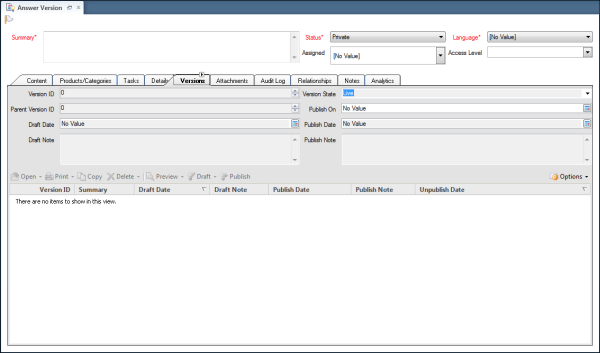
Related Topics