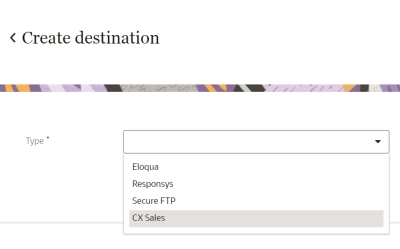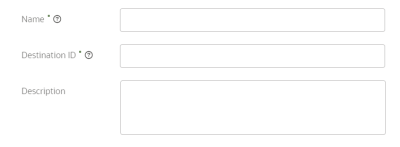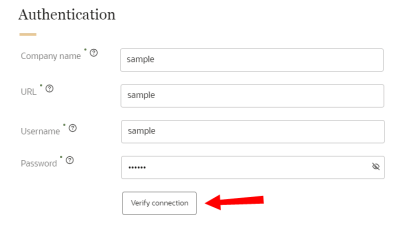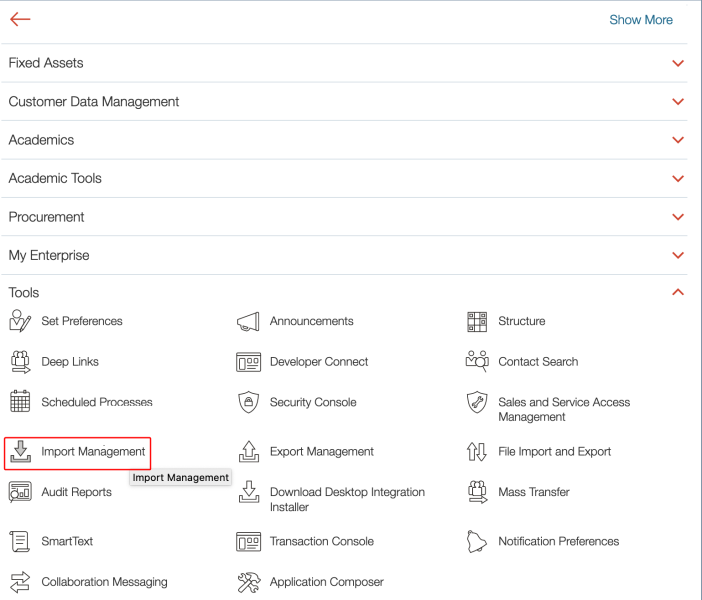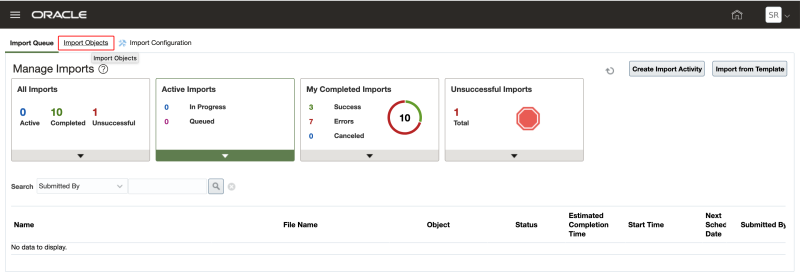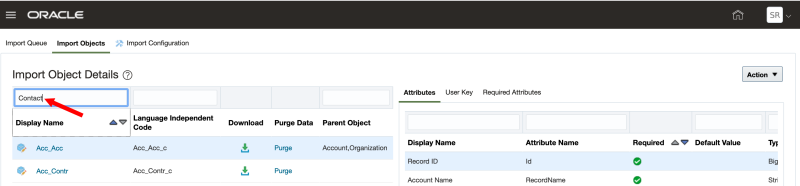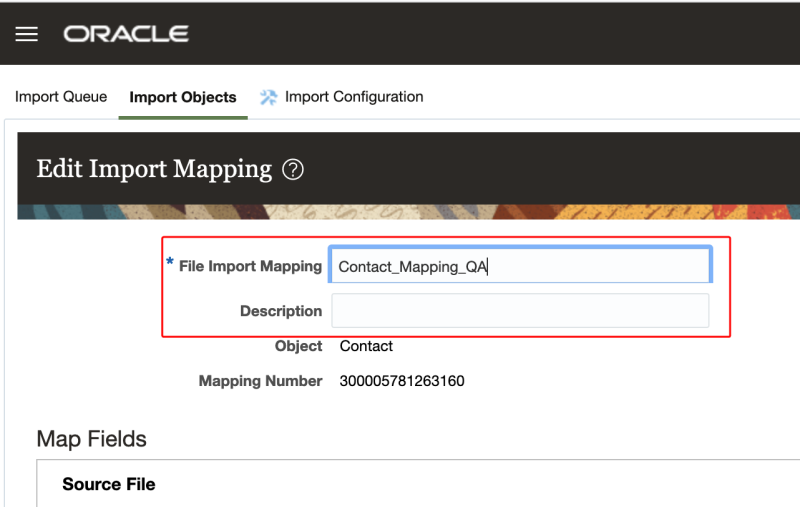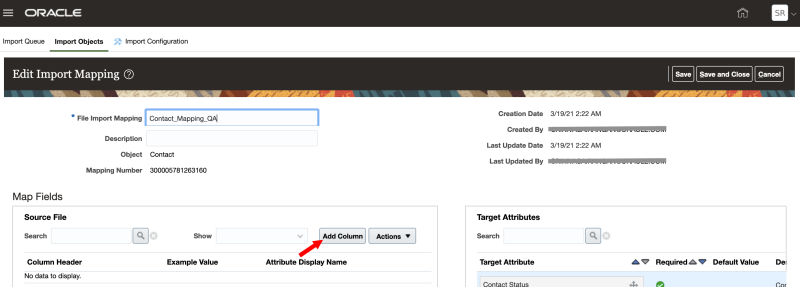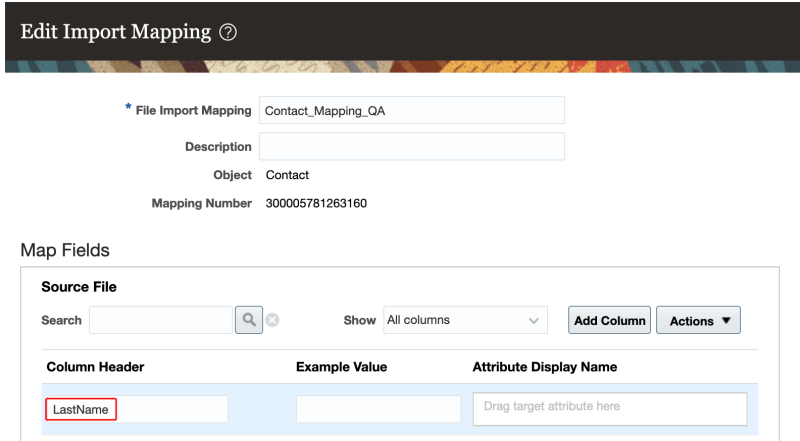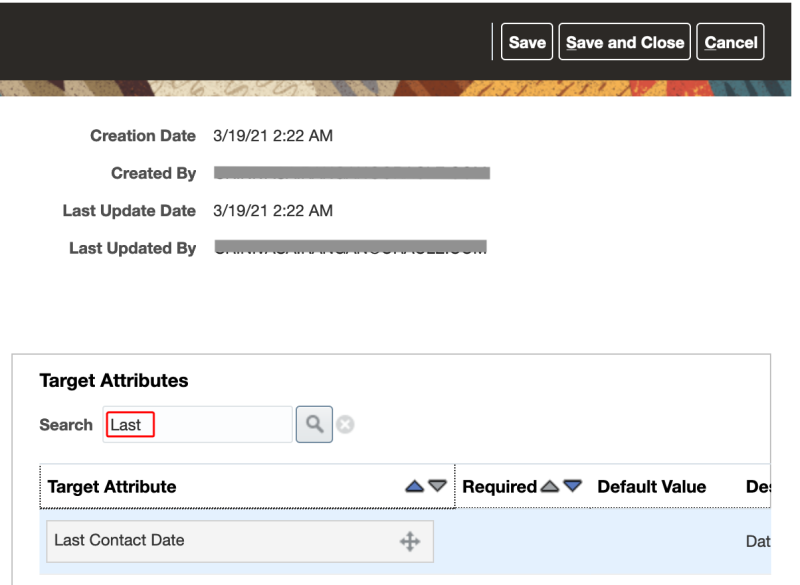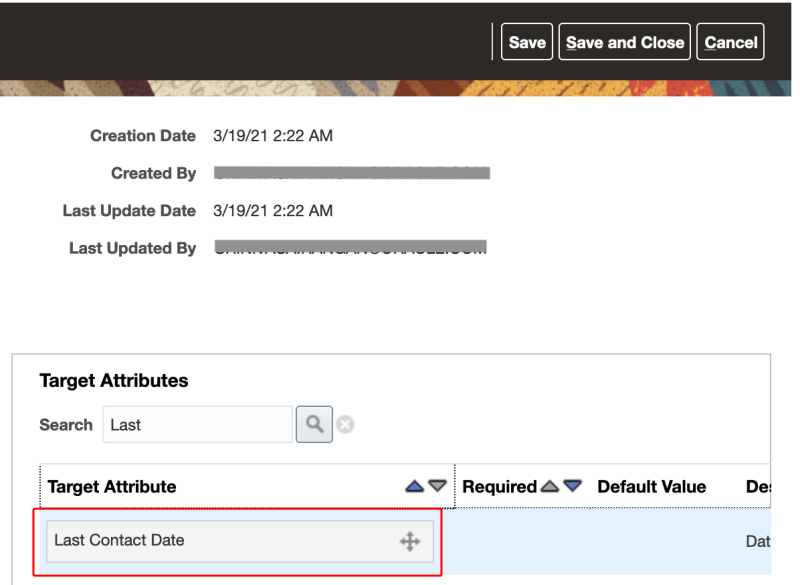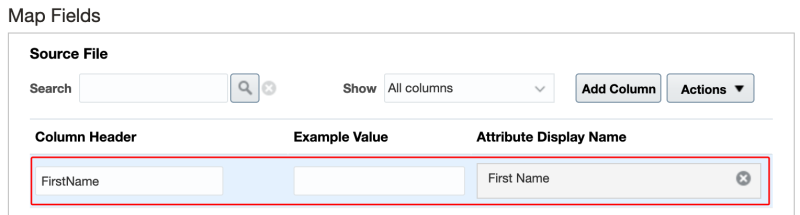Setting up Next best recommendations for Oracle CX Sales
When creating an Oracle CX Sales destination that will be used to create Next best recommendations, you will need to complete specific steps to configure the mapping between CX Sales data and Oracle Unity data.
Step 1: Create CX Sales destination
You will need to create the CX Sales destination in Oracle Unity to configure where the data will be exported to.
To create the CX Sales destination:
-
Click the Oracle icon
 in the bottom-right corner to open the navigation menu.
in the bottom-right corner to open the navigation menu.
- Select Destinations.
- In the top-right corner, click Create destination.
Define destination details
The job details section allows you to define the type of destination and how it will display in Oracle Unity.
Enter the information for the destination.
- Type: Use the drop-down list to select CX Sales.
-
Name: Enter a name. The name must be 1 or more characters, up to a maximum of 50. Use only letters (a–z and A–Z), numbers (0–9), underscores (_), hyphens (-), and spaces. The first character cannot be a space.
-
Destination ID: The unique system identifier that is auto-populated from the destination name you enter. You can't change this value after you create the destination.
-
Description: Enter a description. This field is optional, but it is highly recommended to add descriptions for any entity created. This helps all other users get additional context when using and navigating Oracle Unity. The description can have a maximum of 512 characters with no restrictions on characters used. You can use characters from all languages supported in the language settings.
Configure authentication settings
Enter the information to allow Oracle Unity to access the required data.
- URL: Enter the base URL for your CX Sales instance in the format https://<CX Sales host name>.
- Username: Enter the username to access the URL.
- Password: Enter the password to access the URL.
Once you enter all the details, click Verify connection to ensure that Oracle Unity can access the destination.
If there are connection issues, ensure the base URL entered and login credentials are correct.
Field mapping section
Do not complete this section. Continue to: Save and publish the new destination.
Field mapping between Oracle Unity Next best recommendations and CX Sales attributes will be configured in the next task: Step 2: Set up field mapping in CX Sales.
Save and publish the new destination
When finished defining the destination, scroll to the top of the page and click Save or Save and close.
Once you create the destination, you will need to publish the changes.
Step 2: Set up field mapping in CX Sales
You'll need to log in to CX Sales and map CX Sales data to the Next best recommendation data in Oracle Unity.
-
Log in to CX Sales.
-
Open the navigation menu, open Tools, and select Import Management.
-
Click the Import Objects tab.
-
In the Display Name input field, search for the CX Sales object that you want to export the segment to.
-
Click the object name to select it. The Manage Mapping: [Object name] screen opens.
-
In the top-right, click Create Import Mapping. The Edit Import Mapping screen opens.
-
In the File Import Mapping field, enter a name for the file. Optionally, enter a description.
-
In the Source File section, click Add Column.
-
In the Column Header input field, you'll need to define the label used in Oracle Unity for Next best recommendations and match it with a CX Sales attribute. Enter the exact name of the label for the next best offer or next best action (either with or without machine learning) in Oracle Unity.
The table below displays the format of the labels for Next best recommendations. Each recommendation sent out will consist of these four columns. The "1" represents the ranking of the recommendation, with "1" being the highest ranking.
Catalog ID Catalog name Recommendation ID Recommendation name rec_catalogid_1 rec_catalogname_1 rec_id_1 rec_name_1 -
In the Target Attributes section, search for the CX Sales attribute you want to map to the Next best recommendation.
-
Click and drag the Target Attribute to the Attribute Display Name field.
-
Continue adding mapping until you've mapped all the necessary Next best recommendations and CX Sales attributes.
-
When done, click Save and Close.
You want to map out the top three next best offers to the Offer CX Sales attribute. You would configure the following mapping.
| CX Sales attribute | Oracle Unity next best recommendations |
|---|---|
| Offer_1 | rec_name_1 |
| Offer_2 | rec_name_2 |
| Offer_3 | rec_name_3 |
You want to map out the top two next best actions to the Action ( next best action name) and Catalog (category where action came from) CX Sales attributes. You would configure the following mapping.
| CX Sales attribute | Oracle Unity next best recommendations |
|---|---|
| Action_1 | rec_name_1 |
| Catalog_1 | rec_catalogname_1 |
| Action_2 | rec_name_2 |
| Catalog_2 | rec_catalogname_2 |
Next steps
Managing next best recommendations