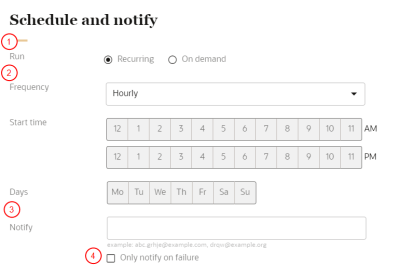Exporting Oracle Unity segments to Facebook
Note: As of September 2024 there is a new Facebook connector that does not use MediaBridge. If you have questions, contact your Oracle Unity Product Sponsor or Oracle Support.
To export segments to Oracle Facebook, you will have to do the following:
After successfully creating, publishing, and running the Facebook campaign, you can access the segment data by logging in to your Facebook Business Manager account, where you can then set up your advertising campaign.
Create a Facebook destination
The first thing you will to do is create a Facebook destination.
To create the Facebook destination:
-
Click the Oracle icon
 in the bottom-right corner to open the navigation menu.
in the bottom-right corner to open the navigation menu.
- Select Destinations.
- In the top-right corner, click Create destination.
Step 1: Define destination details
The job details section allows you to define the type of destination and how it will display in Oracle Unity.
Use the drop-down list to choose Facebook:
Enter the information for the destination.
- Type: Use the drop-down list to select Facebook.
- Name: Enter a name. The name must be 1 or more characters, up to a maximum of 50. Use only letters (a–z and A–Z), numbers (0–9), underscores (_), hyphens (-), and spaces. The first character cannot be a space.
-
Destination ID: The unique system identifier that is auto-populated from the destination name you enter. You can't change this value after you create the destination.
- Description: Enter a description. This field is optional, but it is highly recommended to add descriptions for any entity created. This helps all other users get additional context when using and navigating Oracle Unity. The description can have a maximum of 512 characters with no restrictions on characters used. You can use characters from all languages supported in the language settings.
Step 2: Configure MediaBridge Account
MediaBridge is the Oracle Advertising delivery system used by Oracle Unity.
-
Client ID: Provided to you as part of the MediaBridge provisioning.
-
Client Secret: Please contact your IDCS Admin to get the Client Secret.
-
Scope: Provided to you as part of the MediaBridge provisioning.
-
Org ID: Provided to you as part of the MediaBridge provisioning.
Once you enter all the details, click Verify connection to ensure that Oracle Unity can access the MediaBridge service.
If there are connection issues, please verify the accuracy of the MediaBridge credentials. If you still encounter issues, contact Oracle Support for assistance.
Configure Facebook Ad Accounts
After you have created your Facebook destination and verified your MediaBridge account, the next step is to configure Facebook Ad Accounts.
Step 1: Request Facebook Ad Accounts
The Facebook destination uses Ad Account sharing in your Facebook Business Manager account. Oracle Unity will send a request to your Facebook Business Manager asking you for permission to share access to specific Ad Accounts with Oracle. You make this request in the previously configured Facebook destination.
To Request new ad accounts, click on the ![]() icon on the Facebook Destination and choose Edit. You will see the newly configured Facebook Destination configuration screen. Scroll past the Authenticate MediaBridge Account section to the Facebook ad accounts section.
icon on the Facebook Destination and choose Edit. You will see the newly configured Facebook Destination configuration screen. Scroll past the Authenticate MediaBridge Account section to the Facebook ad accounts section.
Click on the Request for enabling Facebook ad accounts link. On the right side of the screen, input your Facebook ad account ID and click Get Approval.
This will initiate a request in your Facebook Business Manager to share that ad account with Oracle.
NOTE: It can take up to 1 hour for the ad account approval request to reach Facebook and for Oracle Unity to get a status back.
Log into your Facebook Business Manager account and approve the request for ad account sharing.
The ad account request can be in one of four states, UNKNOWN, PENDING, ACTIVE, DENIED, or DOES_NOT_EXIST.
|
Scenario |
Status workflow |
|---|---|
|
User requests for approval and Facebook manager approves |
UNKNOWN → PENDING → ACTIVE |
|
User requests for approval and Facebook manager denies |
UNKNOWN→ PENDING |
|
User requests for approval , Facebook manager initially approves but denies after |
UNKNOWN→ PENDING → ACTIVE→ DENIED |
|
User requests for approval and Facebook manager keeps the request on hold/ignores |
UNKNOWN → PENDING |
|
User requests for approval and the AdAccount is incorrect |
UNKNOWN → DOES_NOT_EXIST |
You can refresh the status of a PENDING request by clicking the refresh icon. You can delete an ACTIVE, DENIED, or DOES_NOT_EXIST ad account by clicking the trash can icon.
Create a Facebook campaign
After creating and publishing the destination, you can create the campaign.
Creating a campaign involves the following steps:
To create a new campaign:
-
Click the Oracle icon
 in the bottom-right corner to open the navigation menu.
in the bottom-right corner to open the navigation menu.
- Select Campaigns.
- In the top-right corner, click Create campaign.
The Create campaign page is displayed.
Note: You can open and close the different sections on the page by clicking the Arrow button ![]() , or anywhere else in the section heading.
, or anywhere else in the section heading.
Step 1: Define campaign details
The campaign details section allows you to define how the campaign will display in Oracle Unity.
To define the campaign details:
-
Enter the details for the campaign.
- Name: Enter a name. The name must be 1 or more characters, up to a maximum of 30. Use only letters (a–z and A–Z), numbers (0–9), underscores (_), hyphens (-), and spaces. The first character cannot be a space.
-
Campaign ID: The unique system identifier for your campaign. You can't change this value after you create the campaign.
- If the campaign name uses English characters, the Campaign ID field is auto-populated from the campaign name you enter. You can change this value before the campaign is created.
- If the campaign name uses characters from another language supported in the language settings, the Campaign ID field will be left blank. You will need to enter a name using English characters.
- Description: Enter a description. This field is optional, but it is highly recommended to add descriptions for any entity created. This helps all other users get additional context when using and navigating Oracle Unity. The description can have a maximum of 512 characters with no restrictions on characters used. You can use characters from all languages supported in the language settings.
- Click Continue.
Step 2: Select destination
The Destination section allows you to select where you want to export the segment.
To select a destination:
-
Choose the Facebook destination you created in the steps above. You can verify the MediaBridge connection by clicking Verify connection.
-
Click Select Facebook ad account and choose from the list of ACTIVE ad accounts.
Note: if you do not see the ad account you are looking for, verify the ad account is in the ACTIVE state. If it is not, go to Facebook Business Manager and approve the ad account access request.
- Click Continue.
Step 3: Select segment
The Segment section allows you to select the segment you want to export for the campaign. You must choose a segment that has a Hashed Email personalization attribute. If you choose a segment that does not include a Hashed Email personalization attribute you will see an alert asking you to choose another segment.
To select a segment:
-
Search for segments that have been created by entering the segment name.
-
The list of personalization attributes for the segment will display. To edit the list of personalization attributes, you will need to update the personalization attributes selected for the segment before creating the campaign. Learn more about Managing segments.
-
Review the details for the segment and click Continue.
Step 4: Schedule and notify
You will need to configure the schedule and notification settings for the campaign.
To schedule the campaign and define the notification settings:
-
Configure the schedule for the campaign:
-
Click Recurring to automatically run the campaign job on a regular schedule. If a job is still running while the next one is scheduled to run, the next scheduled run will not start until the current one completes. Two scheduled instances of the same campaign can't run simultaneously.
-
Note that On demand campaigns are not an option for Facebook and are disabled.
-
-
If the campaign job is recurring, select the Frequency, Start time, and Days it will run. Note that Hourly frequency is not an option for Facebook and has been disabled.
-
In the field for Notify, enter the email addresses of people to be notified when the campaign job runs. You can use characters from all languages supported in the language settings. Separate multiple emails with a comma.
-
If you only want a notification if the campaign job fails, click the Only notify on failure option.
Step 5: Save and publish the campaign
After saving the campaign you will need to publish the changes before it can run.
To save and publish the campaign:
- Scroll to the top of the page and click Save or Save and close.
- Follow the steps for Publishing changes.
When the publishing task successfully completes, the campaign can run.