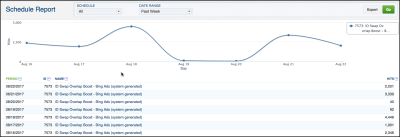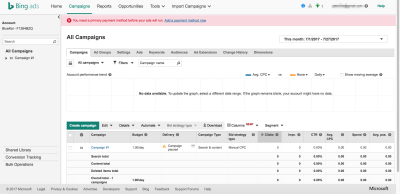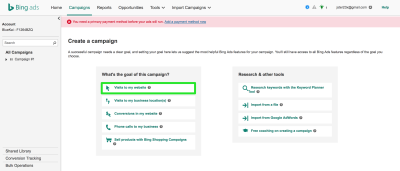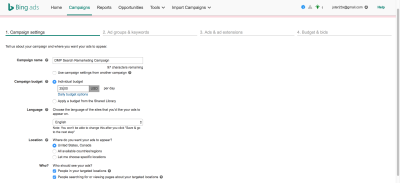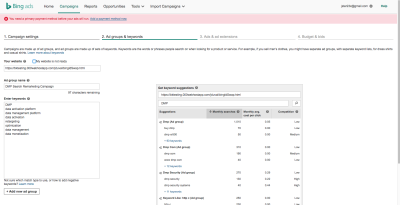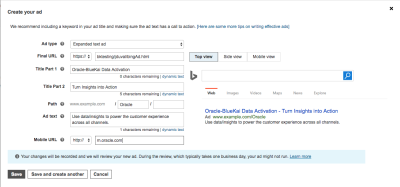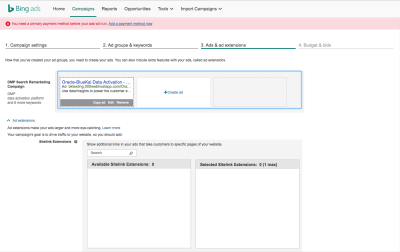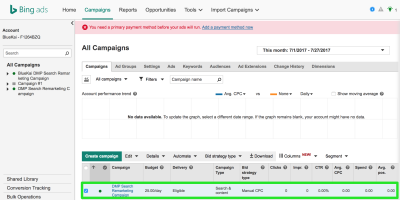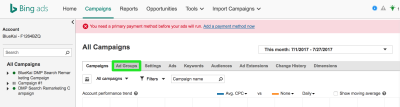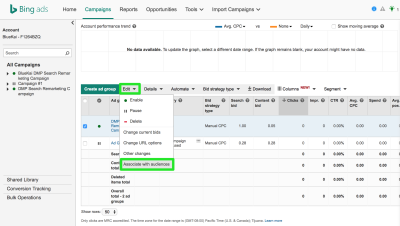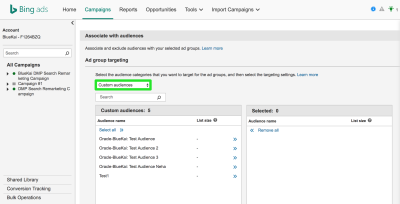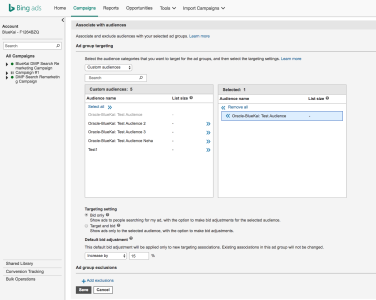Bing Ads
You can use your first-party Oracle Data Cloud platform cookie data in Bing Ads to boost your paid search keywords when targeting your site visitors. Using your first-party online, CRM, and look-alike data, you can adjust bid boosts on your customers. This capability enables you to effectively create and scale search remarketing campaigns.
With Oracle Data Cloud platform data in Bing Ads, you can do the following:
- Tailored Searched Ads Based on your First-Party Data. Show customized search ads to your top customers based on your online, CRM, and mobile data.
- Heighten Visibility and Response. Use audience attributes to bid on high-value users (for example, in-market users, shopping cart abandoners, look-alikes), and then optimize the messaging in your search ads for effective cross-sells and up-sells.
- Increase Reach by Extending Keywords to Include Relevant Users. Bid on single and long-tail keywords only when your site visitors have specific audience attributes.
-
Increase Return on Ad Spend. Use your first-party data to target user more effectively and save on your media spend.
Important! The Bing app is available only to partners outside the EU.
In this topic
Install the Bing App
Use the install an app workflow to install and configure install the Bing app. If you do not know your Bing Customer ID, log in to the Bing Ads platform. The customer ID is located in the cid parameter in the URL query string.
.
During the installation process, make sure to enter the following information:
- Under App Specific Settings, enter your email address.
-
In the Client_Id field, enter your Bing Customer ID. If you do not know your Bing Customer ID, log in to the Bing Ads platform. The customer ID is located in the cid parameter in the URL query string.
Checking the Volume of ID Swap Tag Fires
You can use the Schedule Hits report to check how many times the ID swap tag has been fired. This report you gives an estimate of the number of users that have been ID swapped and can therefore be delivered to Bing Ads. To use the report, select Report > Schedule Hits.
Delivering audience data to Bing
To use Oracle Data Cloud platform data in Bing, you create audiences that include the users you want to target and then and deliver those audiences. Bing Ads supports only first-party data. The audiences you deliver may not contain any third-party data.
What Happens when Bing Receives your Data
When Bing receives your Oracle Data Cloud platform data, it uses your Bing Customer ID and the audience name to create a new custom audience in your Bing Ads account. The custom audience is created around 1 AM PST.
It then uses the Bing cookie ID to add your customers to that custom audience. The users that the Oracle Data Cloud platform has delivered to Bing are added to your Bing custom audiences, also around 1 AM PST daily.
When you create your search ad in Bing, you will be able to link your ad group (a set of ads and related keywords) to one or more Oracle Data Cloud custom audiences.
Create Bing Remarketing Campaigns
To create a Bing remarketing campaign using your Oracle Data Cloud platform data, go to https://secure.bingads.microsoft.com and log in to your Bing Ads Account. Select Campaign New Campaigns, and then click Create Campaign. Click Visits to my Website as the campaign goal. This enables you to drive traffic to your website by having users click on your targeted Bing search ads.
To create a Bing remarketing campaign:
- In the Campaign Settings tab, enter the following settings:
- In the Campaign Name box, enter a unique, descriptive name for your remarketing campaign (maximum 128 characters).
- In the Budget box, enter the average daily amount you want to spend on your remarketing campaign.
- Under Advanced Settings, set the schedule for your remarketing campaign.
-
Click Save & Go to the Next Step.
- In the Ad Groups & Keywords tab, create an ad group, which contains one or more ads and a set of related keywords, following these steps:
- In the Your Website box, enter the URL for the landing page of your website. This enables Bing Ads to crawl your site for ad group and keyword suggestions. If you don't enter a URL, select the My Website is not Ready check box.
- In the Ad Group Name box, enter a unique, descriptive theme for the remarketing campaign (maximum 128 characters).
- In the Keywords box, enter one or more keywords on which to show ads to the site visitors or prospects you are targeting (you should have at least 20 keywords in each ad group and at least 50 keywords across your campaign.). You can type or paste keywords separated by commas or one keyword at a time. You can set the keyword match type by including brackets or quotes:
- Keyword = Broad match keyword
- "Keyword" = Phrase match keyword
- [Keyword] = Exact match keyword
-
Click Add New Ad Group.
- Click Save & Go to the Next Step.
- In the Ads and Ad Extensions tab, design your ad following these steps:
- Click Create Ad, and then enter the following values in the Create Your Ad dialog:
Field Description Ad Type Select an Expanded Text Ad or Text Ad. Final URL Enter your landing page URL. Title Part 1 Enter the ad title (maximum 30 characters). Title Part 2 Enter the second part of the ad title (maximum 30 characters). A hyphen (-) and this title will be appended to Title Part 1. Path Enter a simplified web page URL to appear in your Bing ads. Ad Text The actual copy to be used in your search ad (maximum 80 characters). Mobile URL Enter the URL where mobile users will go after clicking your ad. -
Optionally, add any of the following extensions to your ad.
Extension Description Site link Show additional links in your ads that take customers to specific pages of your website Callout Show extra details about your website’s products or offers in your ad. Structured Snippet Highlight specific aspects of your products and services. Location Include your business's address and phone number in your ad. App Provide a link for users to download your apps across PCs, tablets, and smartphones from your ad. Call Include your business's phone number in your ads, which customers can click to dial. Review Show a positive review from a third-party in your ad.
-
Click Save & Go to the Next Step.
- Click Create Ad, and then enter the following values in the Create Your Ad dialog:
- In the Budget and Bids tab, confirm your budget for the campaign and your maximum bids following these steps:
-
In the Campaign Budget field, confirm your daily spend for the ad. You can select an individual budget to be used for this campaign only or use one from a shared library, which will draw from a single budget for multiple ad campaigns.
- From the Bid Strategy list, select how one of the following methods for managing your bids:
- Manual: You set your ad group and keyword bids, and Bing Ads uses these bids every time.
- Enhanced CPC (cost per click): You set your ad group and keyword bids, and Bing Ads automatically adjusts your bids in real time to increase your chances for a conversion.
- Maximize Clicks: Bing Ads automatically sets your bids in real time to get as many clicks as possible within your budget.
- In the Ad Group Bid field, confirm the bid for all keywords in this ad group. These bids apply to ads delivered on search results pages.
-
Click Save. You are returned to the all campaigns page, and your campaign is added to the campaigns table.
-
- Link your audience with your ad group following these steps:
Click the Ad groups tab.
In the ad group table, select the check box for the ad group you created in step 2, click Edit, and then click Associate with Audiences.
- Under Add Group Targeting, click Add Targeting.
From the Select Audience list, click Custom Audiences. Your audiences are listed in the Custom Audiences table. The custom audience name is the same as the audience name.
Select one or more audiences to be linked to your ad group by clicking the right arrow.
- Click Save.