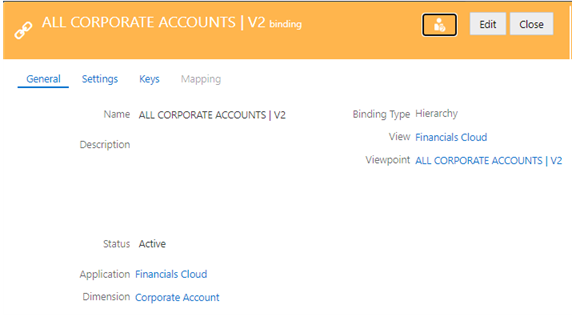Copying Bindings to Create Trees or Tree Versions
For Oracle Financials Cloud General Ledger applications only, you can copy an existing binding to create a new bound tree or tree version that uses an existing version as a starting point.
There are two ways to create new trees or tree versions in Oracle Financials Cloud General Ledger applications:
- If you want to start with an empty and unbound tree and tree version, you can modify the application registration and add a new tree or tree version. This will create a new blank tree or tree version that is not bound to an external application.
- If you want to create a new bound tree or tree version that contains hierarchical data from an existing tree or tree version, you can copy a binding of that existing tree or tree version. This will create a new bound tree or tree version that is bound to an external application.
Considerations
- You can copy hierarchy-type bindings only; you cannot copy node-type bindings.
-
When you copy a binding, the following data chain objects are copied and bound for that binding as well:
- Hierarchy set (using the original node type)
- Node set (using the new hierarchy set)
- Viewpoint (using the new node set)
- When you copy a binding, the same validations are run as when you create a new tree version in application registration:.
- The combination of tree code and tree version name must be unique.
- The version start date must be before the version end date.
- The version start and end dates must not overlap with another tree version in the same tree code.
-
After you copy a binding and its associated data chain objects, if you modify the application registration the new hierarchy set and node set are displayed as bound tree and tree versions in the registration wizard.
- When you copy a binding, the viewpoint that gets created is added to the view where you copied the binding from.
Copying a Binding
- From Applications, click the name of the application that contains the dimension with the binding that you want to copy. In this example, we have an Oracle Financials Cloud General Ledger application that contains a Corporate Account dimension with one tree version:
V1, and we want to create a second bound tree version that usesV1as a starting point. - In the application inspector, click Dimensions.
- Click the name of the dimension with the binding that you want to copy. In this example, we will select the
Corporate Accountdimension.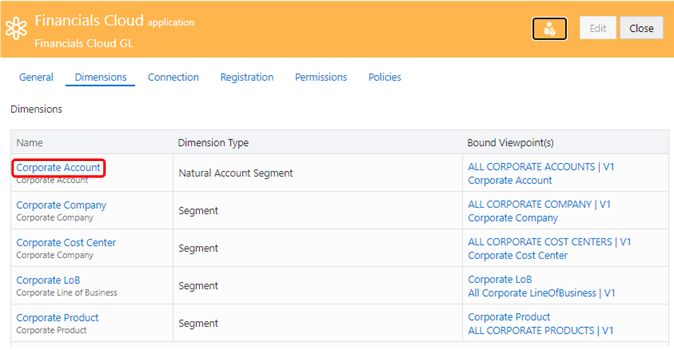
. - From the dimension inspector, click Bindings.
- Click Edit, and then in the Actions column for the binding that you want to copy, click
 and select Copy. In this example, you copy the
and select Copy. In this example, you copy the ALL CORPORATE ACCOUNTS| V1binding.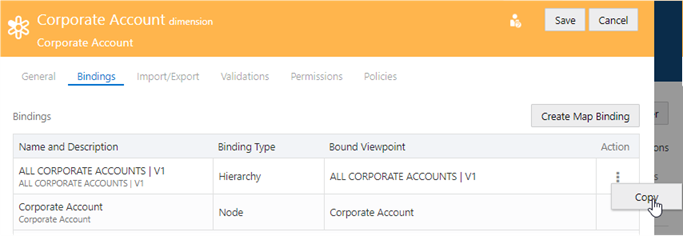
- In the Copy Binding dialog box, enter the tree code and tree version name, as well as the tree start and end dates for the new binding.
By default, the names of the new hierarchy set, node set, and viewpoint that are created for the binding are populated with the tree code and tree version name (in this example,
ALL CORPORATE ACCOUNTS| V2).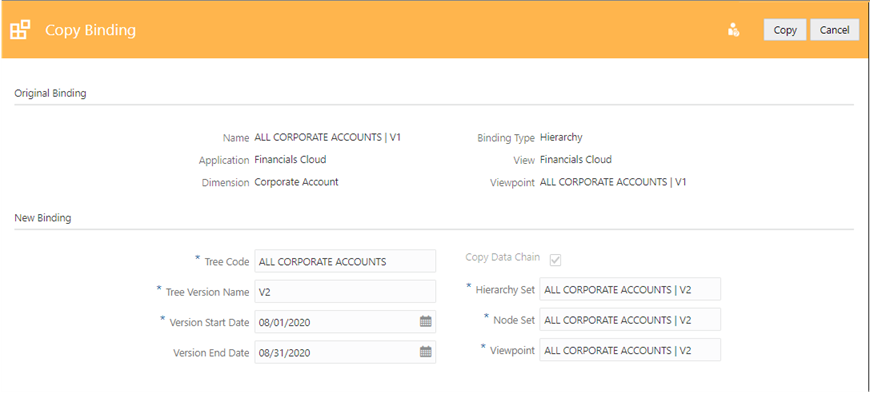
- Optional: Change the default names of the hierarchy set, node set, or viewpoint.
- Click Copy.
The binding is copied and a new bound hierarchy set, node set, and viewpoint are created. The viewpoint is added to the view that you copied the binding from.
- After the copy operation is completed, the new binding is displayed in the binding inspector. Review the binding settings, and then click Close.