17 Working with Dashboards
Dashboards display metrics that enable users with the appropriate permissions to analyze performance and activity using predefined key performance indicators (KPIs).
Available Dashboards
The following dashboards are available:
- Change Management Dashboard: Displays completed request changes for specific applications and dimensions, request actions, properties, and users.
- Request Monitoring Dashboard: Displays information about requests that are currently active.
- Workflow Analysis Dashboard: Displays historical workflow information for closed requests as a trend over time or by groupings such as request type and request stage.
Dashboard Overview
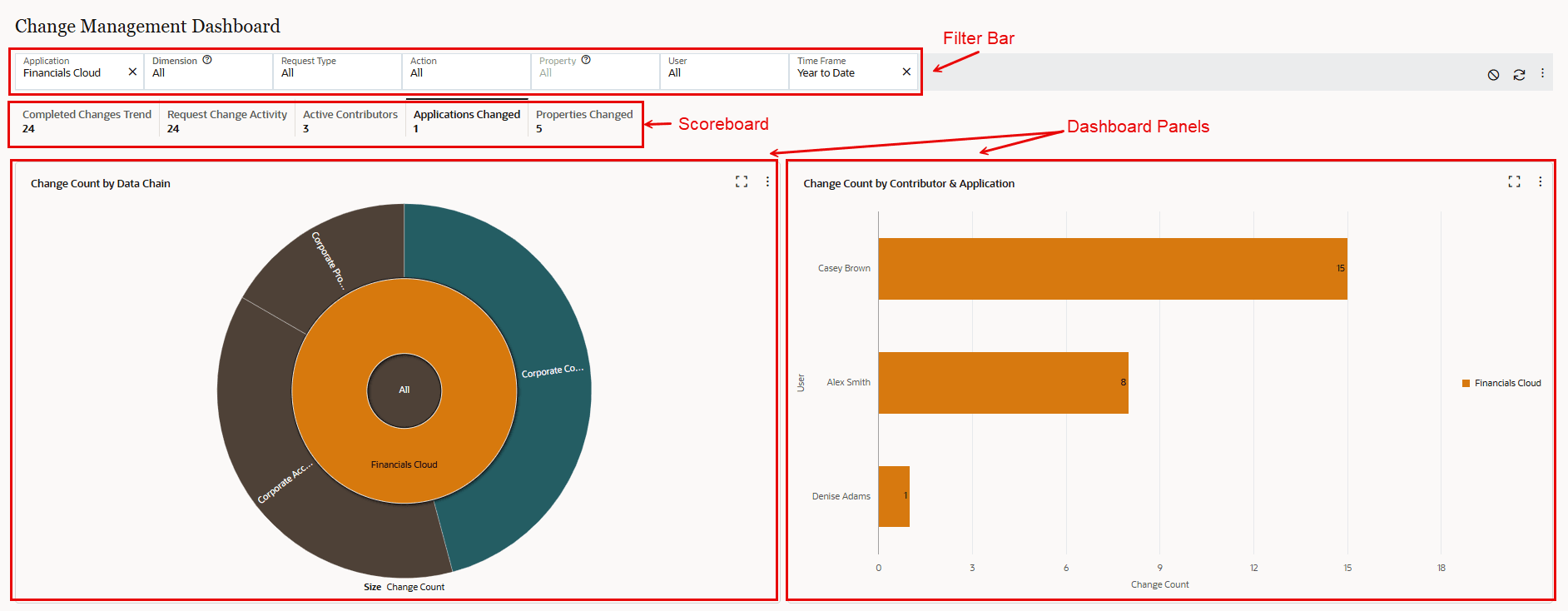
The dashboard page consists of the following sections:
- Dashboard Selection Panel: Enables you to select the dashboard that you want to view. If you have any saved filters, those are also displayed in this panel under the dashboard to which they apply.
- Filter Bar: Enables you to customize the dashboard to display data and metrics based on specified criteria, such as the application name or request type. See Working with the Filter Bar.
- Scoreboard: Displays the categories of metrics available for the current dashboard, such as Properties Changed or Active Contributors. See Working with the Scoreboard
- Dashboard Panels: Displays the visualized data for the metrics that you have selected. See Working with Dashboard Panels.
Working with the Filter Bar
Use the filter bar to refine the data being displayed in the dashboard panels to show the information that is relevant to your interests. For example, use the Application filter to display metrics for a specific application, or use the Time Frame filter to display information from a specific period of time.
Note:
The filter drop down menus display only the data chain objects that you have the appropriate permission to view. For example, the Application filter displays only the applications for which you have at least Data Manager permission or the Audit application role.Use the following controls on the filter bar:
- Refresh Data
 : Refreshes the data in the dashboard panels
: Refreshes the data in the dashboard panels
- Reset All Filters
 : Resets the filters to the default settings.
: Resets the filters to the default settings.
- Saved Filter Menu
 : After you make changes to the default filter, enables you to save the
current filter settings and add a saved filter as a Favorite. See Saving
Filters and Adding Favorites, below.
: After you make changes to the default filter, enables you to save the
current filter settings and add a saved filter as a Favorite. See Saving
Filters and Adding Favorites, below.
From the filter bar, select one or more filter items, or click Select
All
![]() to select all items in the filter. Click the checkbox next to a selected
filter item to de-select it. For filters with a variable number of filter items, you
can search for filter items in the filter search bar.
to select all items in the filter. Click the checkbox next to a selected
filter item to de-select it. For filters with a variable number of filter items, you
can search for filter items in the filter search bar.
When you have finished selecting your filter items, click OK to apply them to the filter.
The filters that you select are applied to all dashboard panels on the dashboard page. For details about filters for the Change Management dashboard, see Change Management Dashboard.
Saving Filters and Adding Favorites
After you make changes to the default filter, you can save the current filter settings to make it easier to reapply those settings in the future, and you can also add saved filter settings as Favorites in order to easily navigate to your saved filter settings from the Favorites menu.
From the Saved Filter Menu
![]() in the filter bar, select an option:
in the filter bar, select an option:
- Save: Save the current filter settings.
- Save As: Save the current filter settings with a different name.
- Add Favorite: Adds a saved filter as a Favorite. See Working with Favorites.
- Delete: Deletes a saved filter. Deleting a filter will also remove it from the Favorites list.
Saved filters are displayed in the dashboard selection panel. They are visible only to the user who saved them. You cannot create a public saved filter.
Working with the Scoreboard
The scoreboard displays scorecards for specific metrics for a dashboard. For example, the Change Management scoreboard displays metrics for changes to your applications over time, such as completed changes and properties changed. Select a scorecard on the scoreboard to display the metrics for that card.
Each scorecard displays the name of the metric and the metric value as filtered by the filter bar.
Working with Dashboard Panels
Dashboard panels display data visualizations for the metrics that you selected in the scoreboard, such as charts, tables, or diagrams.
Tip:
The colors in the data visualizations serve to visually distinguish the various elements of the data being visualized only. There is no specific meaning assigned to each color, and the colors of the elements may fluctuate as the data is drilled into and refreshed.From a dashboard panel, click Maximize
![]() to expand the selected panel to display across the full dashboard page.
From a maximized panel, click Restore
to expand the selected panel to display across the full dashboard page.
From a maximized panel, click Restore
![]() to return the panel to a tiled display on the page.
to return the panel to a tiled display on the page.
Most dashboard panels have an Action menu ![]() that enable you to take further action on that panel, such as refreshing
the data in the visualization or drilling down to the underlying data in the
visualization.
that enable you to take further action on that panel, such as refreshing
the data in the visualization or drilling down to the underlying data in the
visualization.
Drill Down
When working with the data visualizations in the dashboard panels, you can drill down to the underlying data. For example, in the Change Management and Workflow Analysis dashboards you can drill down to view the associated transaction history records in the visualization, and for the Request Monitoring dashboard you can drill down to view the request activity.
- To view the data for the entire visualization, click the
Action menu
 in the upper right corner of the dashboard panel and select the option
to view the underlying data. For example, in the Change Management dashboard you
would select View Transaction History.
in the upper right corner of the dashboard panel and select the option
to view the underlying data. For example, in the Change Management dashboard you
would select View Transaction History.
- To view the data for a specific chart element, right-click that element and select the drill down option. For example, for an element in a Request Monitoring dashboard panel you would select Drill Down to Request Activity.
When you select a drill down option, the data that supports the option that you selected is displayed in the drill down drawer on the bottom half of the screen. The name of the dashboard panel is displayed along with the current filters for the data.
From the drill down drawer:
- Click Search
 and enter text to filter the table records to display only the rows
that include the entered search term.
and enter text to filter the table records to display only the rows
that include the entered search term.
- Click Download to File
 to download the data to an Excel file. For example, for the Change
Management dashboard you can download the transaction history.
to download the data to an Excel file. For example, for the Change
Management dashboard you can download the transaction history.
- Click Maximize
 to expand the data to display across the full dashboard page. From a
maximized panel, click Restore
to expand the data to display across the full dashboard page. From a
maximized panel, click Restore
 to restore the data to the bottom half of the page.
to restore the data to the bottom half of the page.
- Click X to close the drill down drawer.
Drill Across
Drilling across from a dashboard panel element lets you apply the filter in one data visualization to another visualization. To drill across, from a dashboard panel element, right-click and select a drill across option. This applies the currently visualized item to the filter bar and navigates to the appropriate scoreboard card.
Let's look at an example to understand the drill across feature. The Change Management dashboard has a visualization of the number of changes by action type. In this example, we will drill across from a specific request action type for a specific application to see which properties were changed.
To do this, we right-click the Update action type for the FinFSN application, and select Drill Across to Properties Changed. This action navigates to the Properties Changed card and automatically applies the FinFSN application and Update action to the page filter:

Apply to Current Filter
The Apply to Current Filter action applies the filter for the selected data element in a visualization to the page filter. This effectively enables you to zoom in on a particular data element. For example, from the Properties Changed tab, you can select a specific property and apply it to the current page filter. This enables you to see the users who changed that property.
To apply a filter for a data element to the page filter, right-click the data element and select Apply to Current Filter.