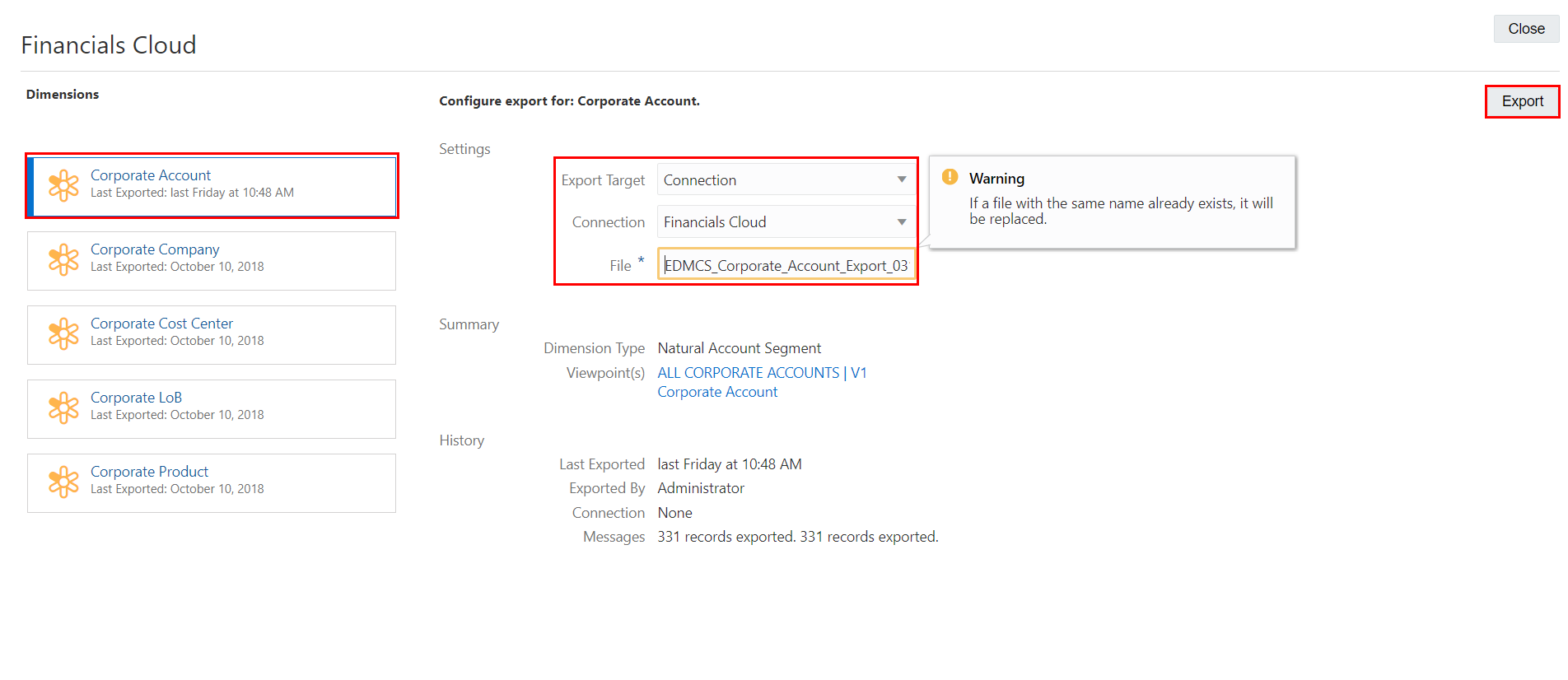Cloud EDM User Steps
Cloud EDM User Prerequisites
You must have Data Manager permission on the Corporate Account dimension to export data from the dimension.
Cloud EDM User Process
The Financials Cloud application contains accounts for:
- 11101: USBNK Checking Account
- 11102: USBNK Treasury Account
- 11103: USBNK2 Checking Account
In this scenario, you add account 11104: USBNK2 Treasury Account and then export the change back to Oracle Financials Cloud General Ledger.
The procedure involves:
- Adding a new account in Oracle Fusion Cloud Enterprise Data Management. See Adding a Node to a Hierarchy.
- Exporting the modified chart of accounts data back to Oracle Financials Cloud General Ledger. See Exporting Oracle Financials Cloud General Ledger Dimensions.
Cloud EDM User Detailed Steps
To add a node:
- From Views, click the Financials Cloud default view.
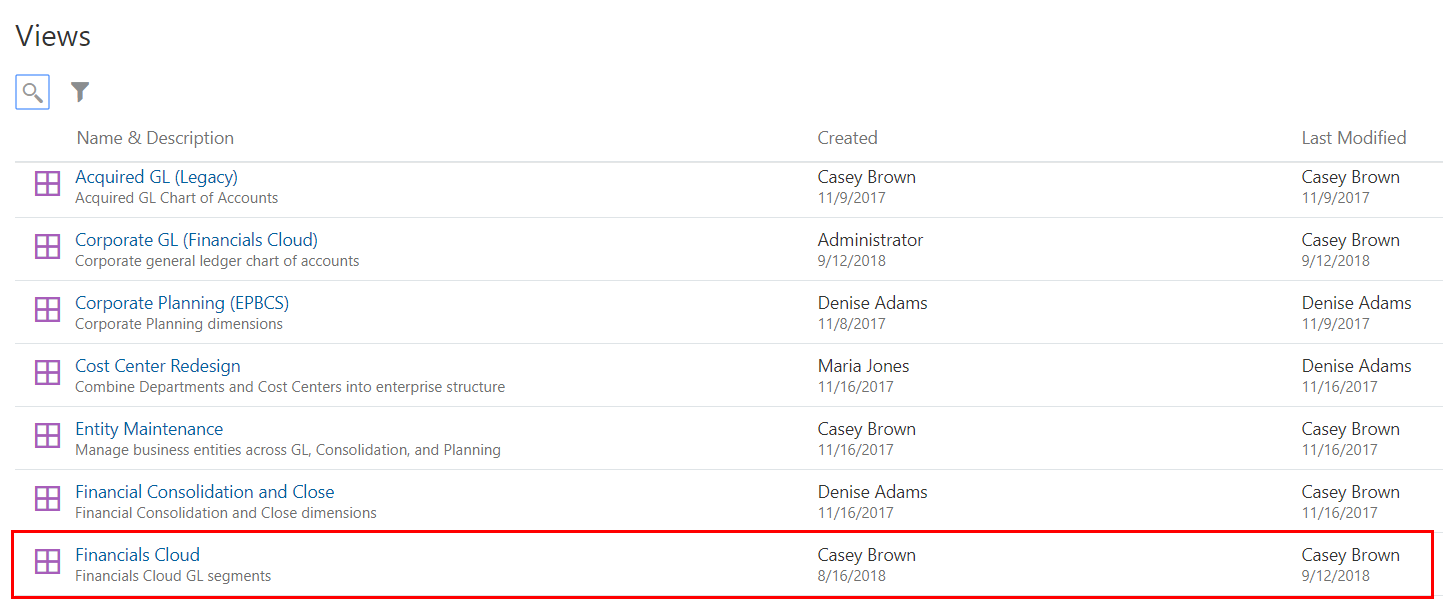
- Click New Request.
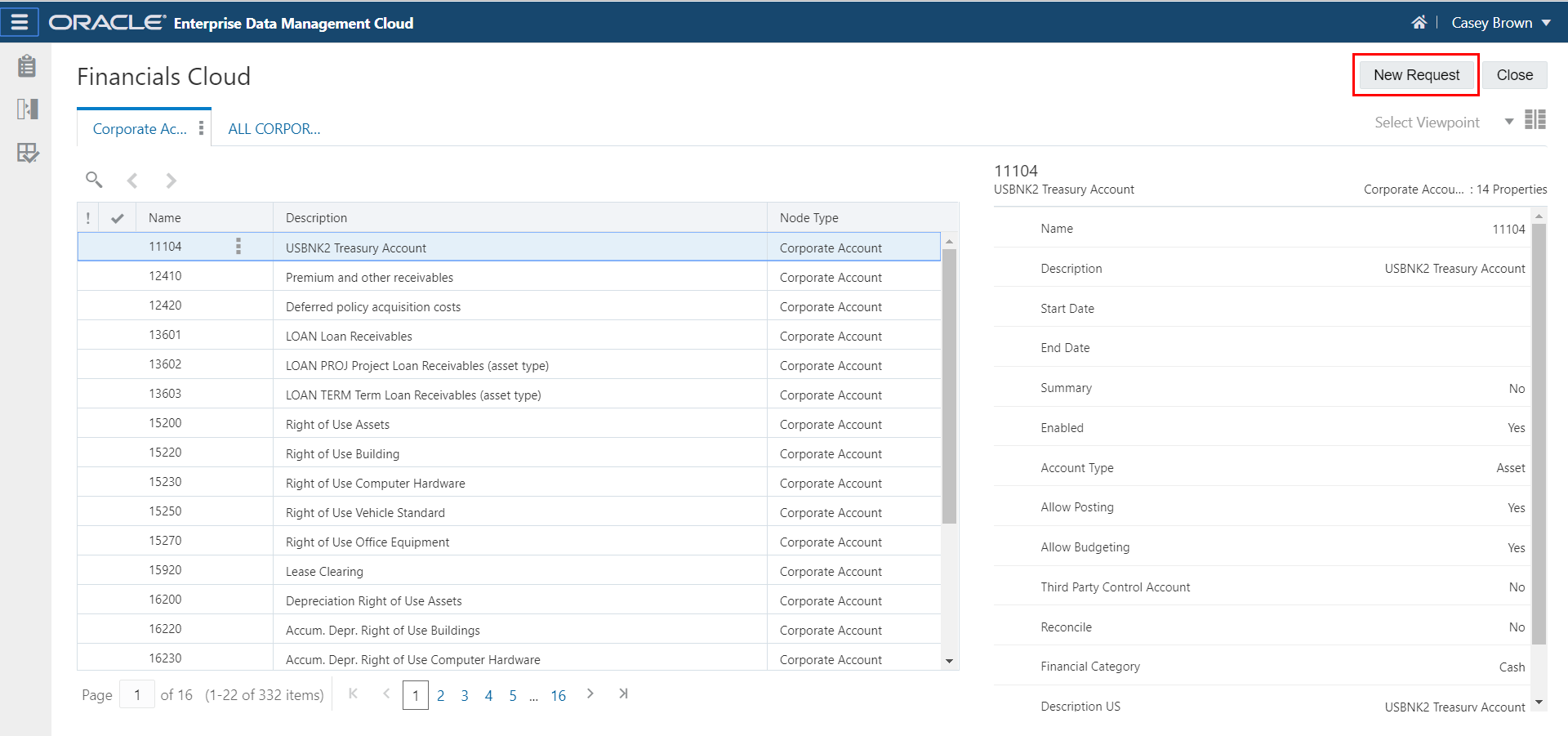
- In the ALL CORPORATE ACCOUNTS viewpoint, navigate to node 11103, click
 , and select Add Sibling.
, and select Add Sibling.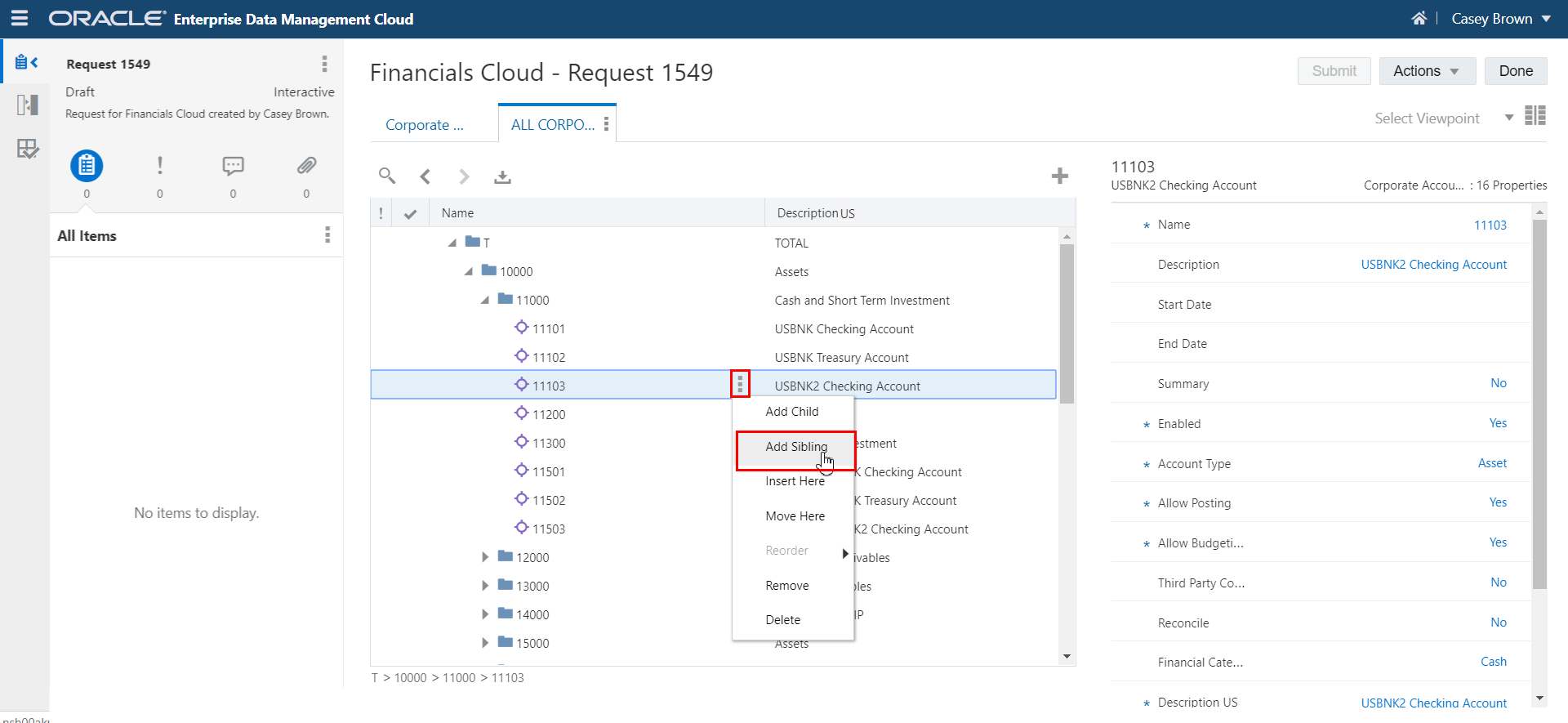
- In the properties panel, enter these properties and then click Submit.
- Name: 11104
- Description US: USBNK2 Treasury Account
Note:
Add the description property for your base language (for example, Description US) to the displayed columns to view the description as shown in the images in this procedure. - Account Type: Asset
- Financial Category: Cash
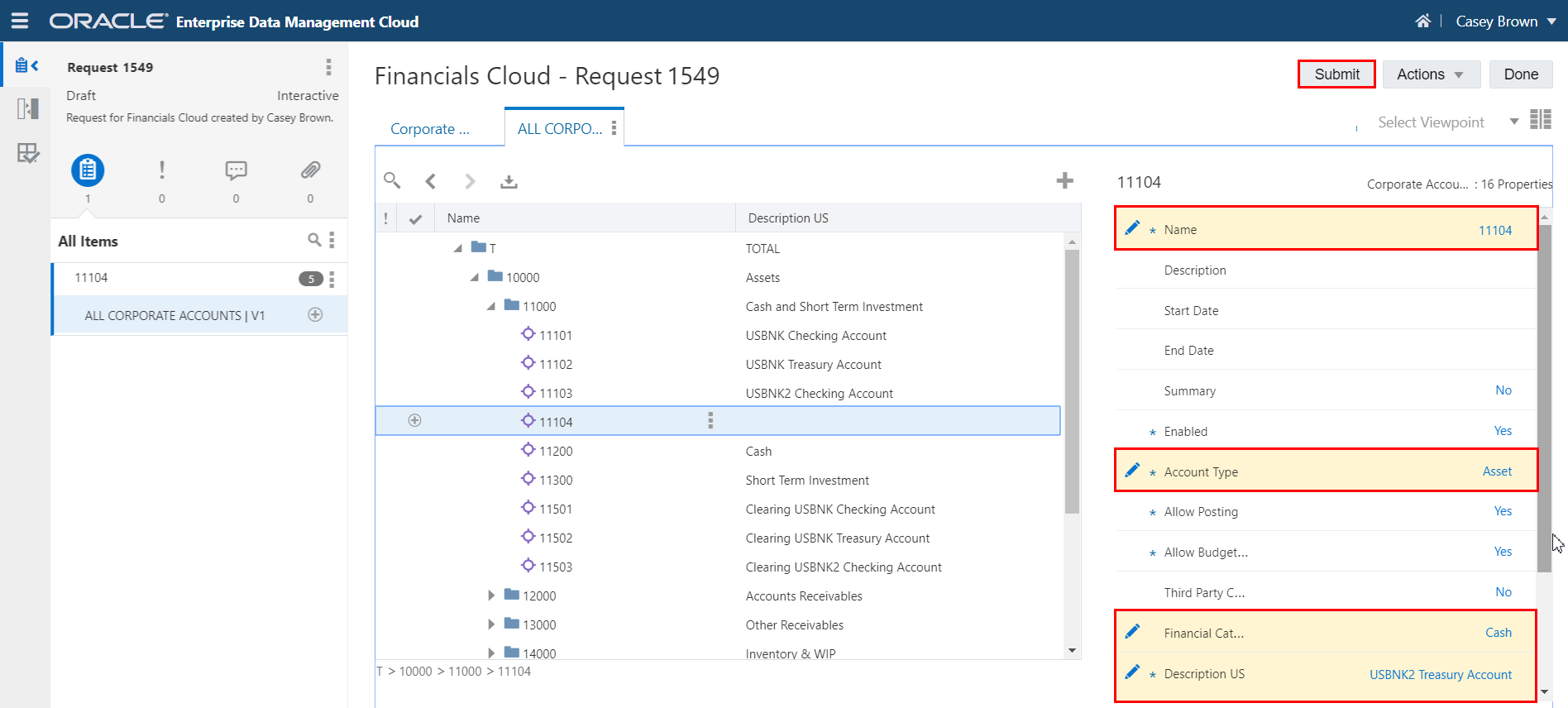
- Verify that the node was added in the viewpoint.
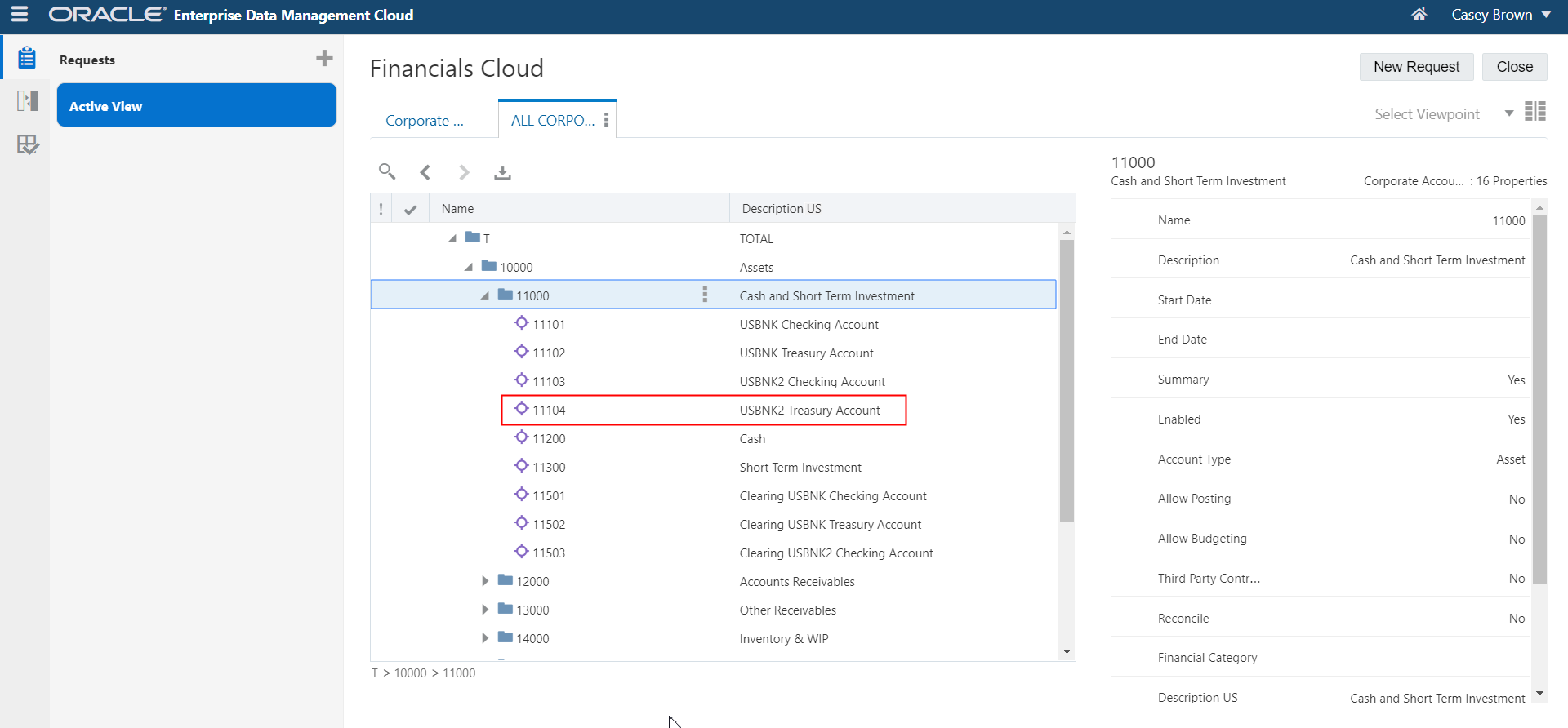
To export the dimension:
- From Applications, scroll to Financials Cloud, click
 , and then select Export.
, and then select Export. 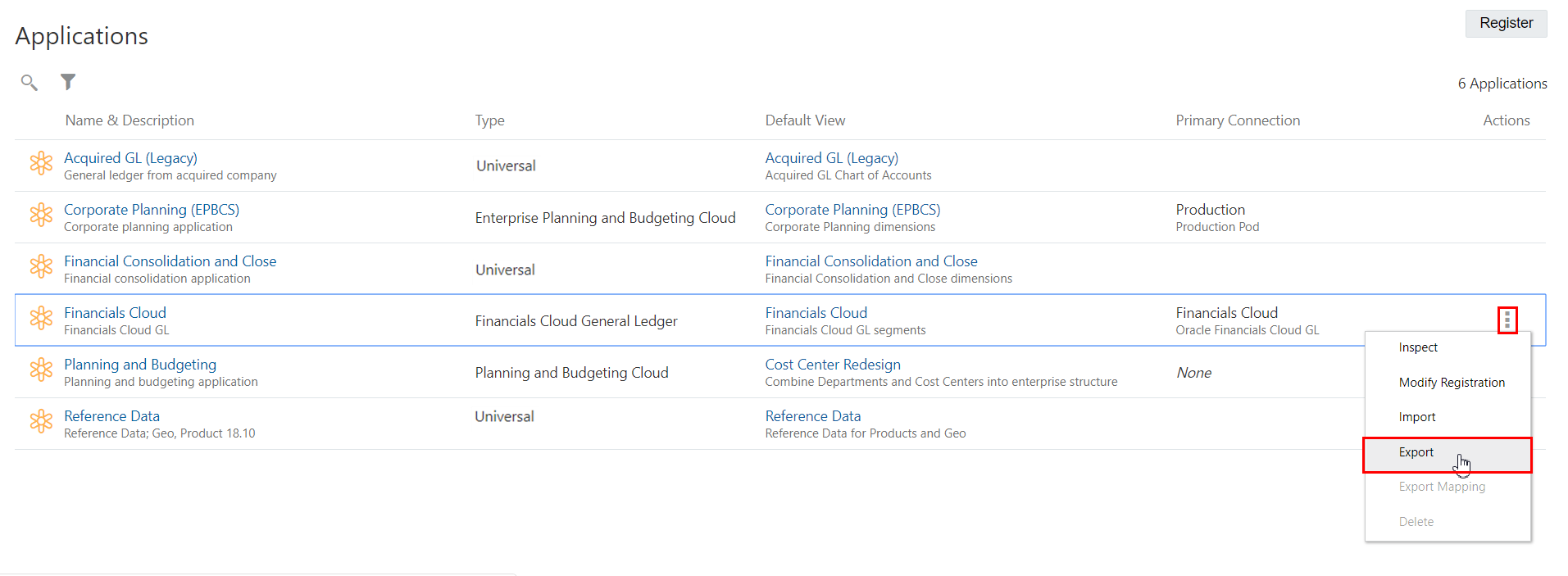
- On the export screen, perform the following actions:
- Select the Corporate Account dimension
- For Export Target, select Connection.
- Select the Financials Cloud connection.
- Enter a file name, such as EDMCS_Corporate_Account_Export_031819.zip.
- Click Export.