Overview of the Home Page
The Home page is the launch point for accessing your business process tasks.
The interface provides an intuitive user experience and an overview for quick access to commonly used functions. For example, users can view and manage application data using viewpoints and requests. Service Administrators can manage and customize the business process, create user groups and provision roles, migrate artifacts, and make announcements.
Global Header
The global header is the area that stretches across the top of the user interface. It contains navigation icons as well as access to the Settings and Actions menu.
Parts of the Global Header from left to right:
| Global Header Part | Description |
|---|---|
|
|
The Navigator icon opens the Navigator menu, which serves as a sitemap of the business process and provides links to all of the functions in Oracle Fusion Cloud Enterprise Data Management that you have access to. |
|
|
Click the Oracle logo to return to the Home page while working
elsewhere in the business process.
Note: Service Administrators can customize the logo. See Customizing Your Users' Display. |
|
|
The name of the current business process.
Note: Service Administrators can hide the business process name. See Customizing Your Users' Display. |
|
|
Click the Home button to return to the Home page while working elsewhere in the business process. |
| Click the Favorites icon to display your Favorites list, which enables you to navigate to a viewpoint, viewpoint query, request activity filter, or audit transaction filter that you have added as a favorite. See Working with Favorites. | |
|
|
Click your user name to access the Settings and Actions menu. |
Cards and Clusters
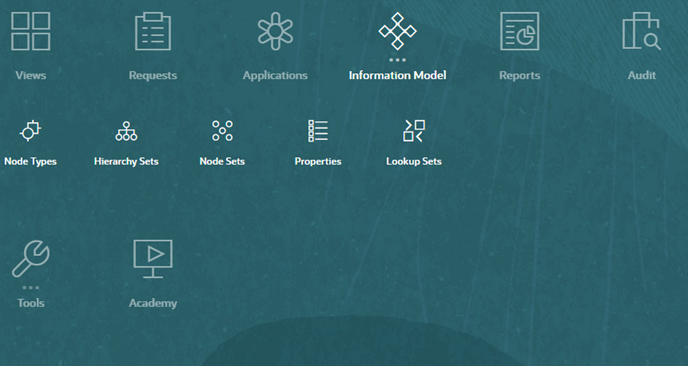
Terminology Note
- A card is a user interface element that provides access to functionality in Cloud EDM (for example, Requests or Views).
- A cluster is an organizational element that contains a group of cards. Click the cluster to display the cards in that cluster (for example, Tools).
The cards and clusters area of the Home page displays icons, called cards, that link you to each functional area of the business process that you have access to. The three dots above a card label indicates a grouping of cards, called a cluster. In the above example, the Information Model cluster is selected, showing the cards that it contains.
Note:
Service Administrators can configure and assign different home page cards and clusters for different users based on their predefined role or user group. See Working with Home Page Layouts.Welcome Panel
The Welcome Panel displays your user name and profile picture (if set), any system announcements entered by the Service Administrator, and helps you track your activity.
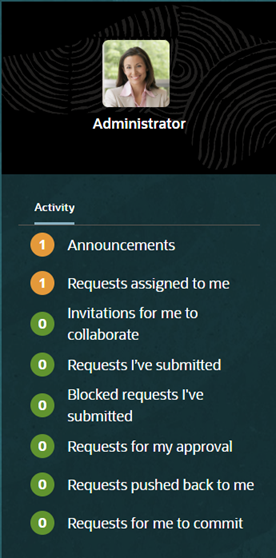
- You can set your profile picture to display at the top of the Welcome panel. Your profile picture also indicates your current Out of Office status. See Setting Your Preferences.
- View the system announcements from your Service Administrator by clicking
Announcements. The most recent announcement, sorted
by start date, appears at the top.
Click Close Announcements
 to return to the Activity panel.
to return to the Activity panel.
- Use the Request Activity links to access request activity specific to you. See Accessing Requests from the Home Page.