Permissions and Policies Reports
Permissions and policies reports provide a comprehensive view of permissions and policy types assigned to users and groups across all applications. These reports make it easy to view user access across applications so you can set up access or modify it. From a report, you can inspect the associated applications, dimensions, and data chain objects to view more details or make changes to the permissions and policies.
Note:
Permissions and policies on archived data chain objects are not included in the reports.The following reports are available:
- By User: Displays permissions and policies for a specified user.
- By Group: Displays permissions and policies for a specified user group.
- Policy Listing: Displays a list of all policies across selected data chain objects.
Navigating Permissions and Policies Reports
These icons are used in permissions and policies reports:
-
 - Indicates a permission
- Indicates a permission
-
 - Indicates a policy
- Indicates a policy
-
 - Indicates a user
- Indicates a user
-
 - Indicates a user group
- Indicates a user group
You can search the report results by clicking ![]() and entering text. The columns of the report are searched for the text that you enter. You can also download the report by clicking
and entering text. The columns of the report are searched for the text that you enter. You can also download the report by clicking ![]() .
.
Use the filters to customize a report to display specific permission and policy information.
Click Refresh
![]() to rerun the report after you change a filter, and click Reset All
Filters icon
to rerun the report after you change a filter, and click Reset All
Filters icon ![]() to reset the filters on any report to the default settings.
to reset the filters on any report to the default settings.
By User
To create a report by user, make selections from these filters:
-
Data Chain - Select All or make selections from: application, dimension, node type, and hierarchy set.
-
User - Select All, Current User, or a specific user. The default setting is Current User when the report is first opened.
-
Policy/Permission - Select All, Approver, Committer, Data Manager, Metadata Manager, Notified, Owner, Participant (Read), or Participant (Write).
The report displays the following information:
- User: The user that the report is for.
- Application/Dimension/Data Chain: The data chain objects that a user has access to
- Data Access (Actions): The allowed actions that the user has for each data chain object
- Data Access (Properties): The number of properties that the user has read or edit access to (node type or hierarchy set level only)
- Permission/Policy: The permission
 or policy
or policy  to that data chain object for that user
to that data chain object for that user
- Assigned To: Indicates whether the permission was assigned directly to the user
 or to a group
or to a group  that the user belongs to.
that the user belongs to.
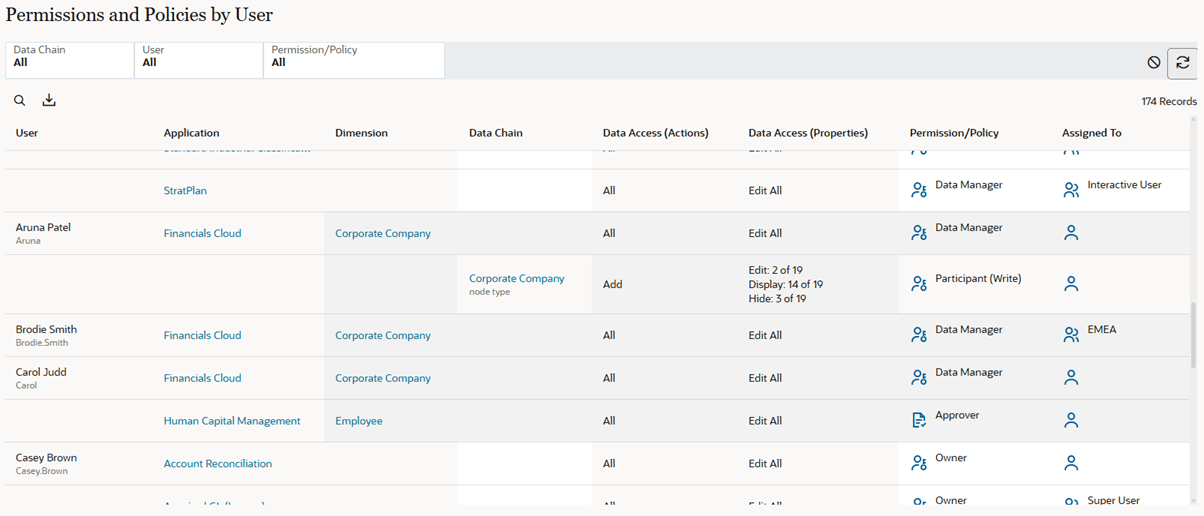
By Group
To create a report by group, make selections from these filters:
-
Data Chain: Select All or make selections from: application, dimension, node type, and hierarchy set.
-
User Group: Select All or a specific group.
Note:
Groups that do not currently contain any users are indicated by a icon. Service Administrators can assign users to the groups in Access Control.
See Overview of Access Control in Administering Access Control
.
icon. Service Administrators can assign users to the groups in Access Control.
See Overview of Access Control in Administering Access Control
.
-
Policy/Permission: Select All, Approver, Committer, Data Manager, Metadata Manager, Notified, Owner, Participant(Read), or Participant(Write).
The report displays the following information:
- User Group: The group that the report is for.
- Application/Dimension/Data Chain: The data chain objects that a group has access to
- Data Access (Actions): The allowed actions that the group has for each data chain object
- Data Access (Properties): The number of properties that the group has read or edit access to (node type or hierarchy set level only)
- Permission/Policy: The permission
 or policy
or policy  to that data chain object for that group.
to that data chain object for that group.
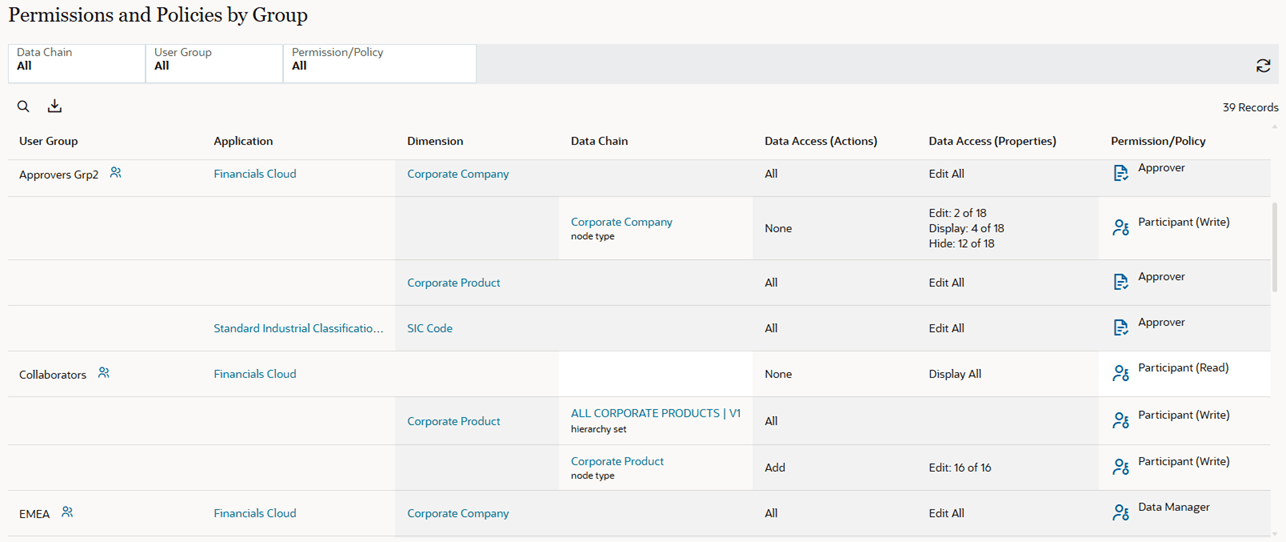
Tip:
In the report, click the information iconPolicy Listing
To view policies, make selections from these filters:
-
Data Chain: Select All or make selections from Application, Dimension, Hierarchy Set, or Node Type. Use this filter to select the level at which the policies are defined.
- Policy Type: Select Approval, Commit, or Notify.
- Level: Select All,
Application, Dimension,
Hierarchy Set, or Node Type. Use this
filter to select the data chain object that the policy is on.
For example, select the Corporate Planning application in the Data Chain filter and Hierarchy Set in the Level filter to view all of the policies on all of the hierarchy sets in the Corporate Planning application.
- Method: Select All, , Parallel, Serial, Ownership, or Management Hierarchy.
- Policy Group: Select All or a specific
user or group.
Tip:
In the report, click the information icon next to a group to display the users in that group.
next to a group to display the users in that group.
- Enabled: Select All, True, or False.
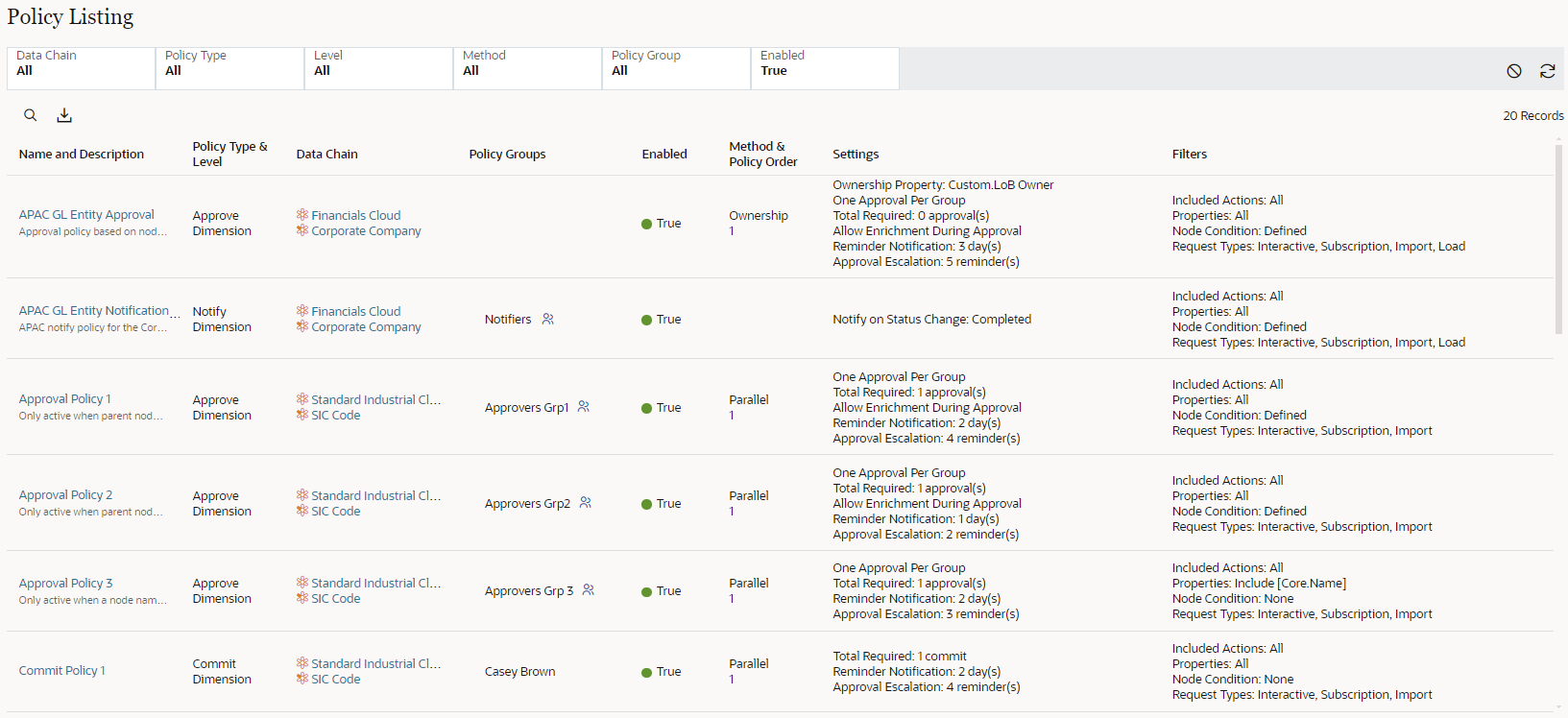
For more information about permissions and policies see: