Administrator Steps
Administrator Prerequisites
A dimensional export from your Planning application is required when using the Planning wizard. You must prepare a dimension export that includes all the dimensionality you want to import and manage in Oracle Fusion Cloud Enterprise Data Management. Create this export and run the job so that the resulting .CSV file is generated and placed into your Planning Inbox/Outbox.
Administrator Process
Note:
You need the Application - Create role to register the application. After you register an application you are automatically assigned the Owner permission for the application and the default view.
- Register your Planning application. Registering Planning and FreeForm Applications
- Import the dimensions registered. Planning and FreeForm Validations
- Provide your users with the appropriate access to the data chain elements needed to manage the dimensionality for the Planning application. Working with Roles and Permissions
- Export dimensionality back to your Planning application. Exporting Planning and FreeForm Dimensions
Administrator Detailed Steps
To register your Planning application:
- In Applications, click Register.
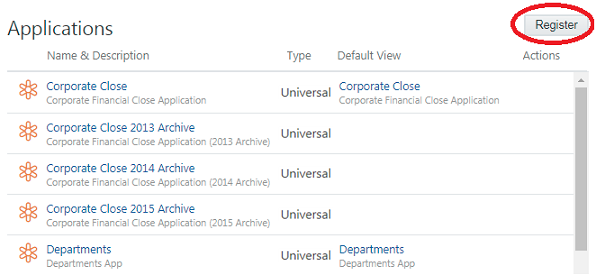
- Select Planning.
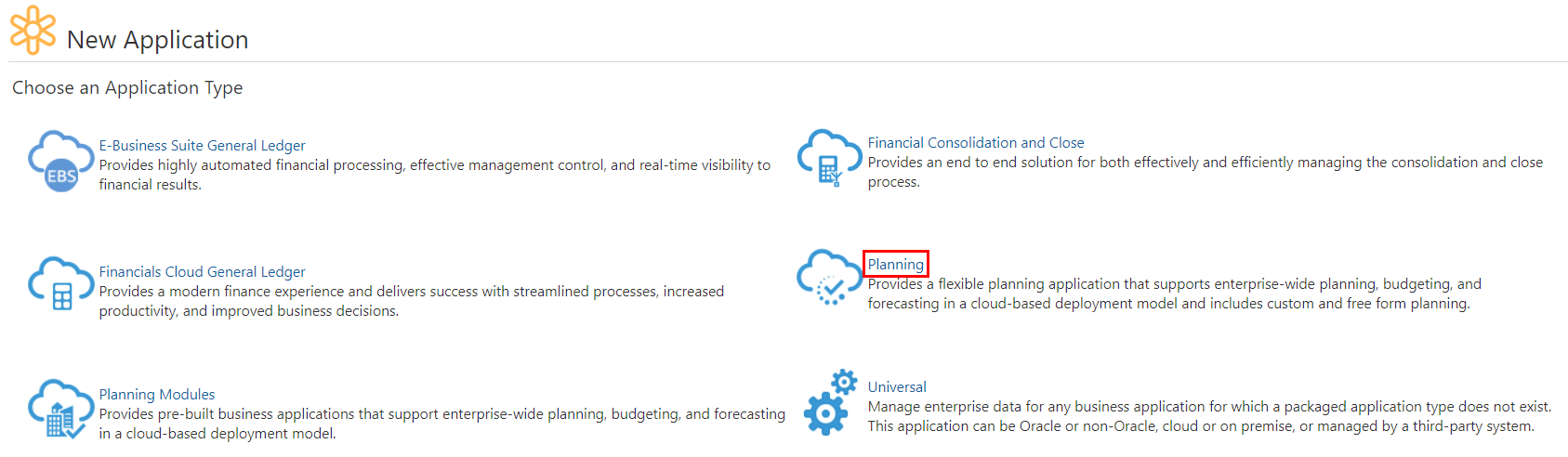
- Provide a name and description.
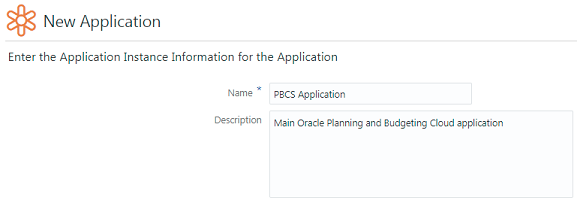
- Provide connection information to your Planning application:
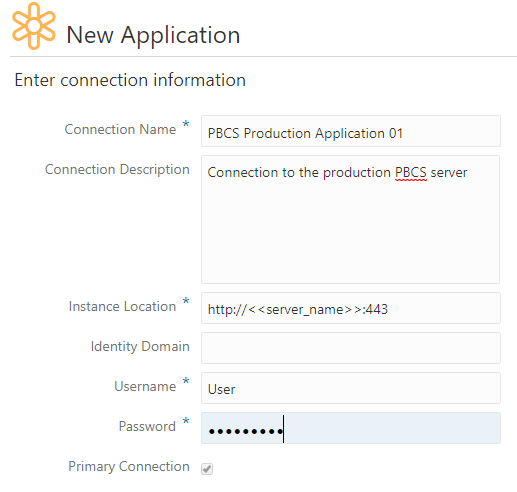
- Define your cubes.
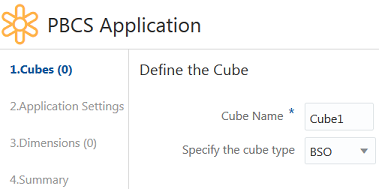
- Configure your application settings.
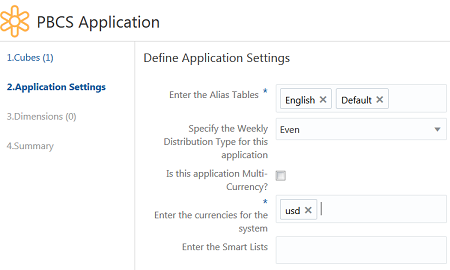
- Define the dimensions you want to import from your Planning application.
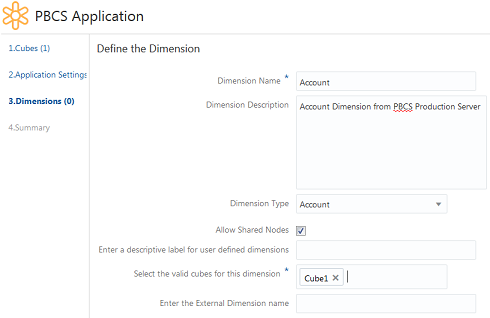
- Define any attribute dimensions for base dimensions you are registering.
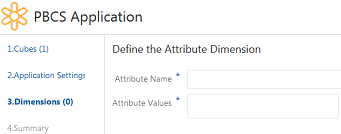
- Add any other dimensions and their attribute dimensions to the registration.
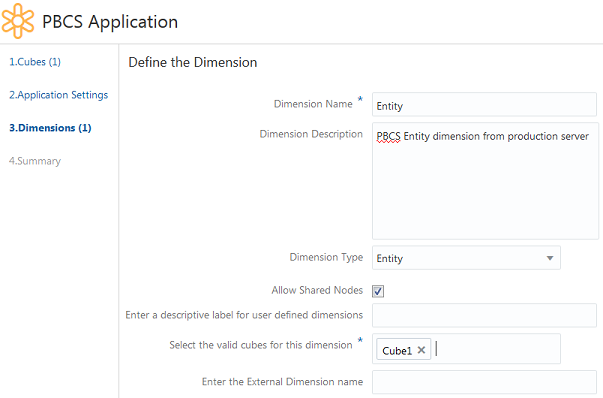
- Review all registration information and click Apply to register your Planning application.
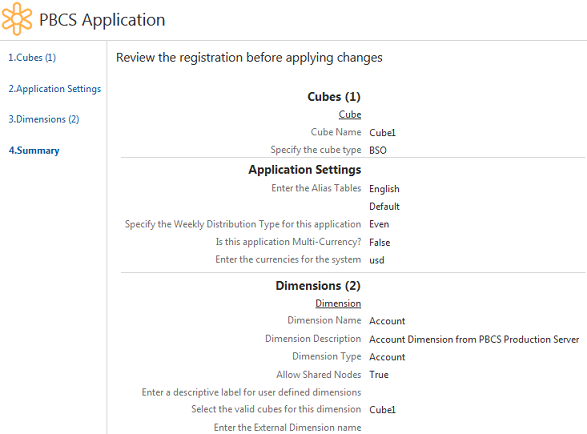
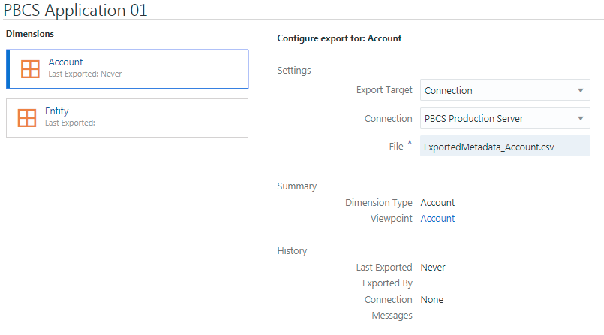
In this step, your users make changes to the enterprise data.
Before you export:
- Ensure the dimension is bound.
- Validate the viewpoint.
From the Applications card, select the Planning application’s connection. To import, user can specify Export Target, Connection, and File. Repeat this step for each dimension you want to export out of Cloud EDM and into your Planning application.
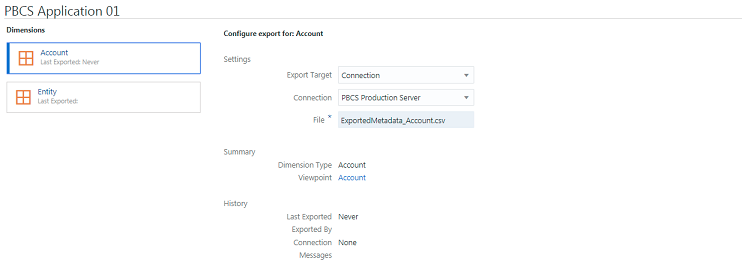
After the files are exported, follow your Planning application’s instructions on importing these changes.