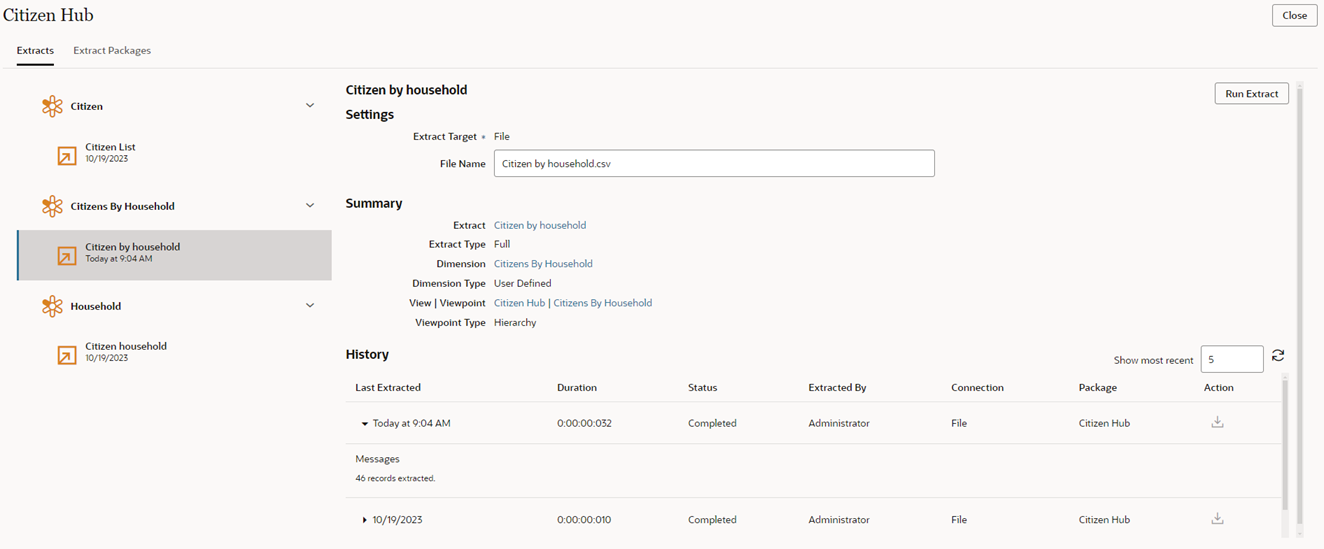Running Extracts
Depending on your permissions, you can run public and private extracts to a file or a global connection.
| Your Goal | Watch This Video |
|---|---|
|
Learn how to run an extract |
Considerations for Running Extracts
-
The sort order for nodes and hierarchical relationships in extracts is based on the grouping and sorting options on the hierarchy set. See Creating Hierarchy Sets.
- You can run extracts on a dimension with an Active status only.
- If a viewpoint for an extract has been archived, a warning icon is displayed. You cannot run an extract on an archived viewpoint.
Private Extracts
Considerations
- You must have access to a view and the Participant (Read) permission or better on a viewpoint to run a private extract.
- You run private extracts from the Viewpoint Extract report, and they can run to a file only.
To run a private extract:
-
From the Viewpoint Extracts report, click Run Extract to File
 , enter a file name (or accept the default),
and then click Run. See Extracts Reports.
, enter a file name (or accept the default),
and then click Run. See Extracts Reports.
- Optional (Incremental extracts only): Modify the default
From and To dates for the extract, and then click
Run.
Note:
This overrides the From and To dates for the current incremental extract only. It does not change the default values on the extract itself. Click Remove Override to restore the original values from the
extract.
to restore the original values from the
extract.
Public Extracts
Considerations
- You must have Data Manager permission or better on a dimension to run a public extract.
- You can run public extracts from the Applications list, the Viewpoint Extracts report, a REST API, or EPM Automate.
- You can run public extracts to a file or a global connection.
To run a public extract from the Application list:
- From Applications, in the Actions column,
click
 , and then select
Extract.
, and then select
Extract.
- In Extracts, select the extract (indicated
by
 ) in the dimension (indicated by
) in the dimension (indicated by  ) that you want to run.
) that you want to run.
Click the
 button to hide or display the extracts for
each dimension.
button to hide or display the extracts for
each dimension.
Note:
The date and time that the extract was last run is displayed under each extract. - In Extract Target, select an option:
- Connection: Run the extract to the global connection specified in the extract definition. (Available only if a global connection is defined for the extract).
- File: Run the extract to a text file. You can edit the name of the text file to extract to.
- Optional (Incremental extracts only): Modify the default
From and To dates for the extract.
Note:
This overrides the default From and To dates for the current incremental extract only. It does not change the default values on the extract itself. Click Remove Override to restore the original values from the
extract.
to restore the original values from the
extract.
- Optional: Click the extract, dimension, or view and viewpoint to inspect or edit those objects.
- Click Run Extract.
A status message is displayed at the top of the page.
You can also run extracts using EPM Automate (see extractDimension in Working with EPM Automate), a REST API (see Extracting Dimension Viewpoints in REST API for Oracle Enterprise Data Management Cloud Service), or Task Manager (see Automation Integrations for EPM Cloud in Administering Financial Consolidation and Close).
Reviewing Extract History
You can view the history for public extracts only. You cannot view the history for private extracts.
On the extract screen, review the History section to see the dates
and times of the most recent extracts that were run for this
dimension. By default, the last five are displayed. You can adjust
the number of extracts to display (up to 50) in the Show
most recent field. Click ![]() to update the table.
to update the table.
If an extract was run as part of an extract package, the name of the package is displayed.
In the Action column, click Download to
File
![]() to download the extract file from the server. This can be
useful if your browser times out during long extracts or to compare
extract results to previous extract files. You can download extract
files that were run to file only. If the extract was run to a global
connection, it is not available to download from the Extract
screen.
to download the extract file from the server. This can be
useful if your browser times out during long extracts or to compare
extract results to previous extract files. You can download extract
files that were run to file only. If the extract was run to a global
connection, it is not available to download from the Extract
screen.
If the file is no longer available on the server, a message is displayed.
Note:
Extracts that were run from a REST API are not available to be downloaded from the extract screen. Use EPMAutomate or a REST API to download those extract files from the staging area. See Download a File from the Staging Area in REST API for Oracle Fusion Cloud Enterprise Data Management.