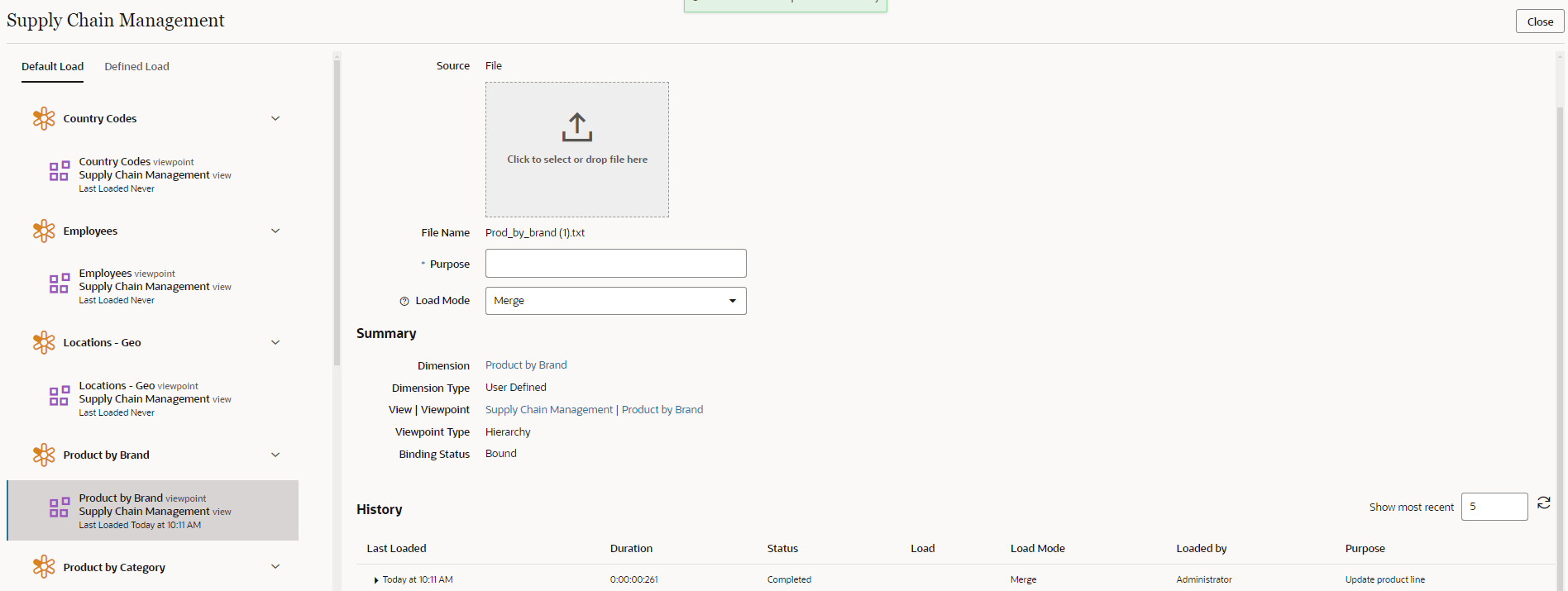Running Viewpoint Loads
You run viewpoint loads from the Applications list.
Best Practice
If you are processing bound properties in a viewpoint load, it is a best practice to validate the viewpoint after the load has completed. See Validating a Viewpoint.
Considerations
- You must have at least Data Manager permission on a dimension in order to run a viewpoint load to that dimension.
- You cannot run viewpoint loads on time labeled viewpoints.
- Top node considerations:
- When performing an initial load into an empty hierarchy viewpoint or
when loading into a hierarchy viewpoint that is referenced by a single
node set:
- Top nodes in the load file that are not in the viewpoint are created in the viewpoint
- Top nodes that are in the viewpoint that are not in the load file are removed.
- For all other hierarchy viewpoints:
- The load file must contain all of the top nodes in the viewpoint. If it does not, the load process will display an error.
- The load file cannot contain top nodes that are not in the viewpoint. If it does, the load process will display an error.
- When performing an initial load into an empty hierarchy viewpoint or
when loading into a hierarchy viewpoint that is referenced by a single
node set:
- The load file should not contain nodes that are not under an existing top node in the viewpoint. These nodes are ignored during the load process and a warning is displayed.
- The structure under each top node in the load file must be complete. If a node under a top node in the file does not exist under the same top node in the viewpoint, it is removed from the hierarchy set, but it is not deleted from the node type.
- For a hierarchy format, nodes and hierarchical relationships are loaded and displayed based on the grouping and sorting options on the hierarchy set. You can adjust the sorting of parent and bottom nodes to match the external application by opening the hierarchy set and using the Use Custom Order, Group Parent Nodes First, and Sort Bottom Nodes By settings to determine the sort order for parent and bottom nodes before you run the viewpoint load. See Creating Hierarchy Sets.
- You can run viewpoint loads on active viewpoints only.
- You cannot run viewpoint loads on an application that is currently in a blockout period. See Understanding Blockout Periods.
To run a viewpoint load:
- From the Applications list, in the Actions column click
Action
 , and then select Load.
, and then select Load.
Note:
If you do not have at least Data Manager permission on at least one dimension in the application, the Load menu item is not available.
- In the left panel, select the tab for the type of load that you want to run:
- Default Load: Runs the load with predefined options. See Default and Defined Loads.
- Defined Load: Runs the load with options from the specified load. See Creating, Copying, and Deleting Loads.
- Select the view and viewpoint that you want to load data into. Expand or collapse the views to display the viewpoints in that view.
- In Source, click or drag to select a viewpoint load file. See Viewpoint Load File Format.
- In Purpose, specify the purpose for the viewpoint
load.
Note:
For defined loads, the Purpose defaults to the load name. - Specify the Load Mode:
- Merge: Process incremental changes from the load file in a load request
- Replace: Replace existing nodes with nodes from the load file.
- Click Run Load.
The viewpoint load is run and a status message is displayed at the top of the page. A record is added to the audit log that indicates the application, dimension, and viewpoint that was loaded.
Reviewing Viewpoint Load History
On the viewpoint load screen, review the History section to see the dates and
times of the most recent loads that were run for this dimension. By default, the
last five are displayed. You can adjust the number of loads to display (up to 50) in
the Show most recent field. Click ![]() to update the table.
to update the table.
Note:
On the Default Load tab, the history of all loads (default and defined) is displayed. On the Defined Load tab, only the history of that specific defined load is displayed.The table displays how long it took to run each load, the status and mode of the load, the load name for defined loads, the user who ran it, and the purpose. Click the expand arrow on a row to view the number of records that were loaded and any status messages.