Configuring Appearance
On the Appearance page, you can configure and customize your environments for easy recognition; for example, to distinguish your test environment from the production environments or to distinguish one service type from another.
Customizing Your Display
Note:
Not all Oracle Fusion Cloud Enterprise Performance Management business processes offer identical customization options.- Access the environment as a Service Administrator. See Accessing Cloud EPM and Cloud EDM Environments.
- Click Tools and then Appearance.
- In the Theme drop-down menu, select the Oracle, Custom Dark, or Custom Light theme. See Themes.
- In Logo Image, choose Oracle, select Upload File, or Provide URL. See Logo and Background Image Requirements.
- In Custom Light or Custom Dark theme only:
- In Home Background Image, choose Default Texture, select Upload File, or Provide URL. See Logo and Background Image Requirements.
- In Brand Color, click the colored circle and select from one of the predefined colors for the pattern stripe image in the page header.
- In Display Business Process Name, select Yes to display the business process name next to the logo on the Home page and on the tab when a browser tab is opened.
- Click Save.
Themes
For optimal performance, Oracle recommends setting your Windows display scale to 125%
or lower. To ensure smooth operation, Cloud EPM and Oracle Fusion Cloud Enterprise Data Management require access
to static.oracle.com for image files, JavaScript, and other static
content. Please ensure your firewall permits this access.
The following themes are available:
- Oracle : Features a black global header strip and white home icons. This
is the default theme for all new subscriptions.
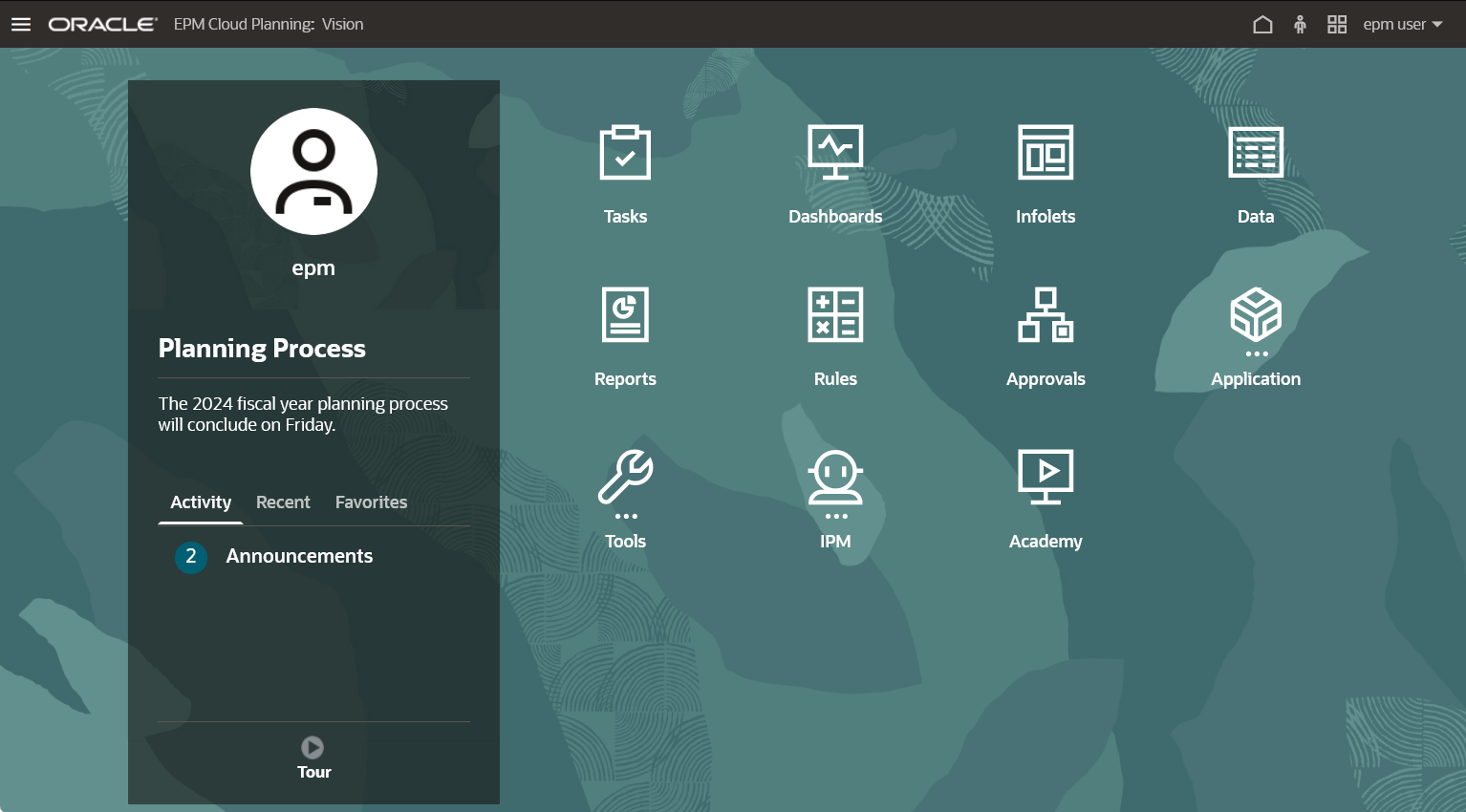
- Custom Light : Features a solid white global header strip with a white
background and black icons.
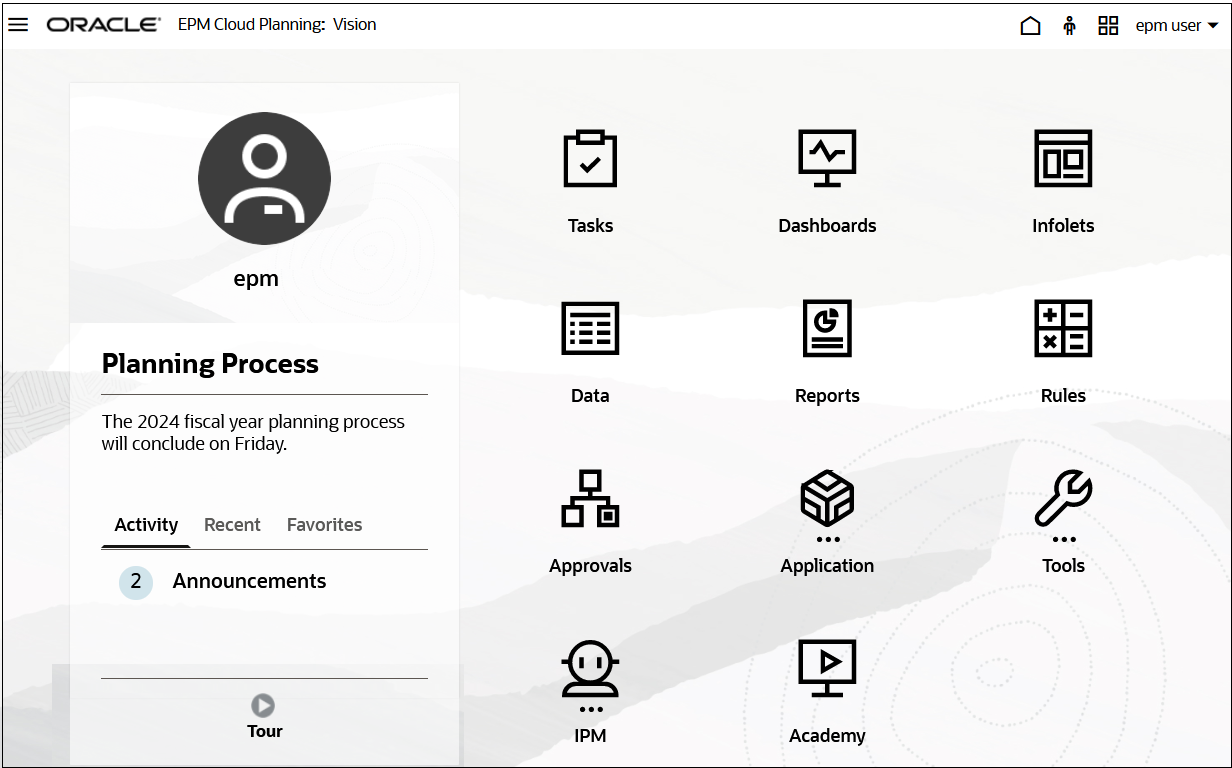
- Custom Dark - Features a dark global header and background with white
icons.
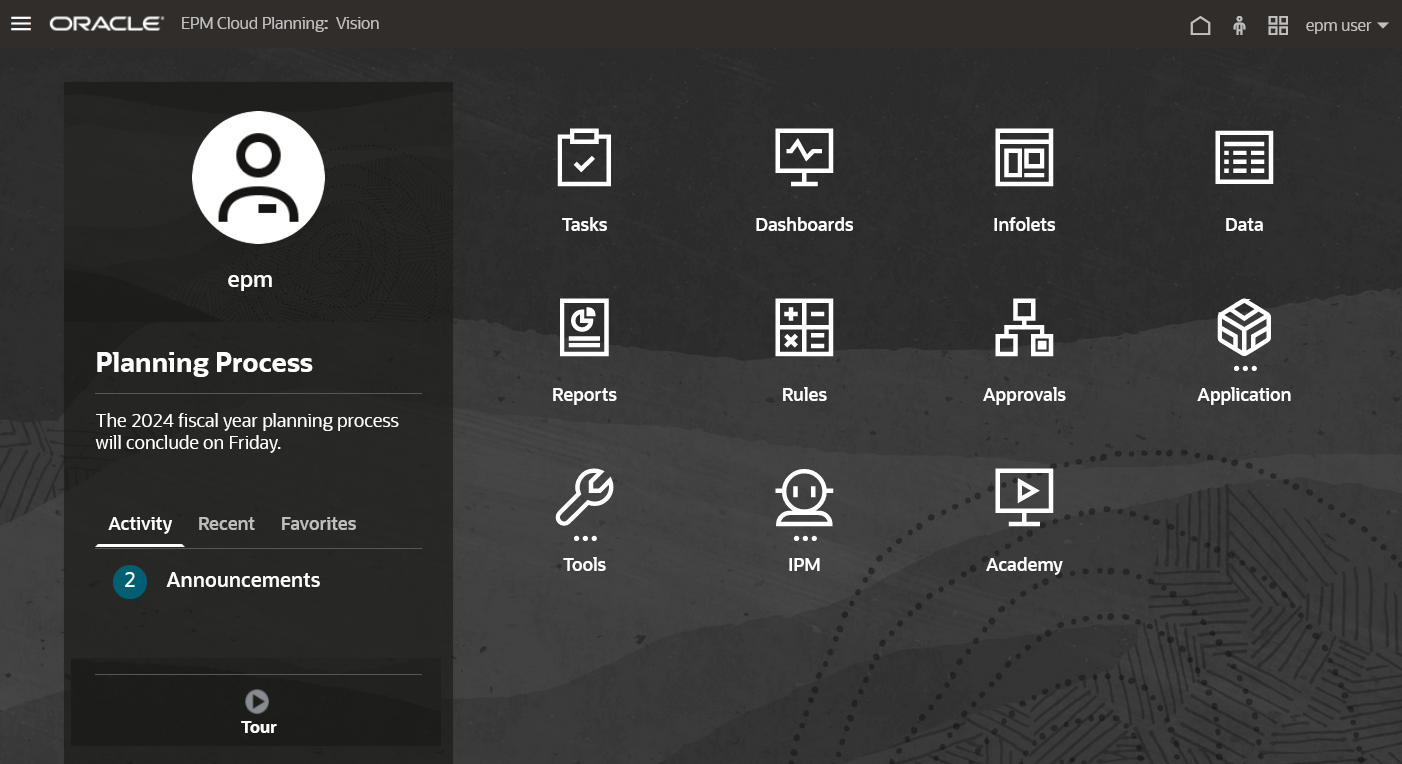
Logo and Background Image Requirements
For the logo and background image files, select a file of type .jpg,
.png, or .gif. The maximum file size is 5 MB.
- Logo Image: To avoid distortion, the logo image must be 113 pixels by 32 pixels or an equivalent ratio.
- Background Image: The default size for the background
image is 1024x768. If you use a larger background image, the image is scaled to
fit the resolution setting of your display. If you want your background image to
fit both a browser and a mobile device, Oracle recommends that you size the
image so that it fits your biggest screen (or highest resolution device). The
background image is centered horizontally.
Note:
When switching to a new theme, customers using a custom background image might need to ensure that the color contrast for icons and labels is appropriate. To remedy, consider choosing a different theme or a suitable background.