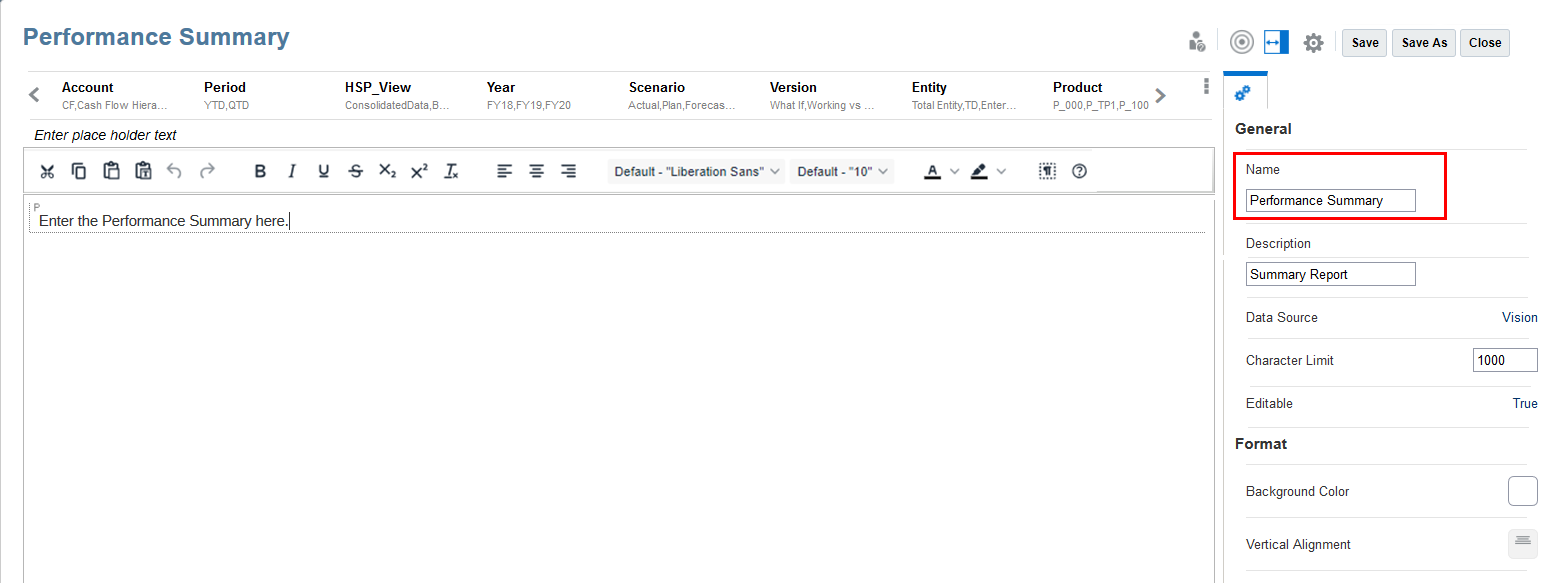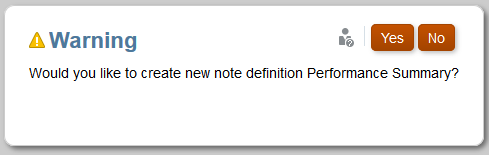Saving the Note Template
In the Note Template editor, when performing these actions: saving the report, closing the Note Template or editing another report object by selecting the Actions and Edit menu, and the Note Template will be saved. The action applies when the Note Template is modified.
To save the Note Template: