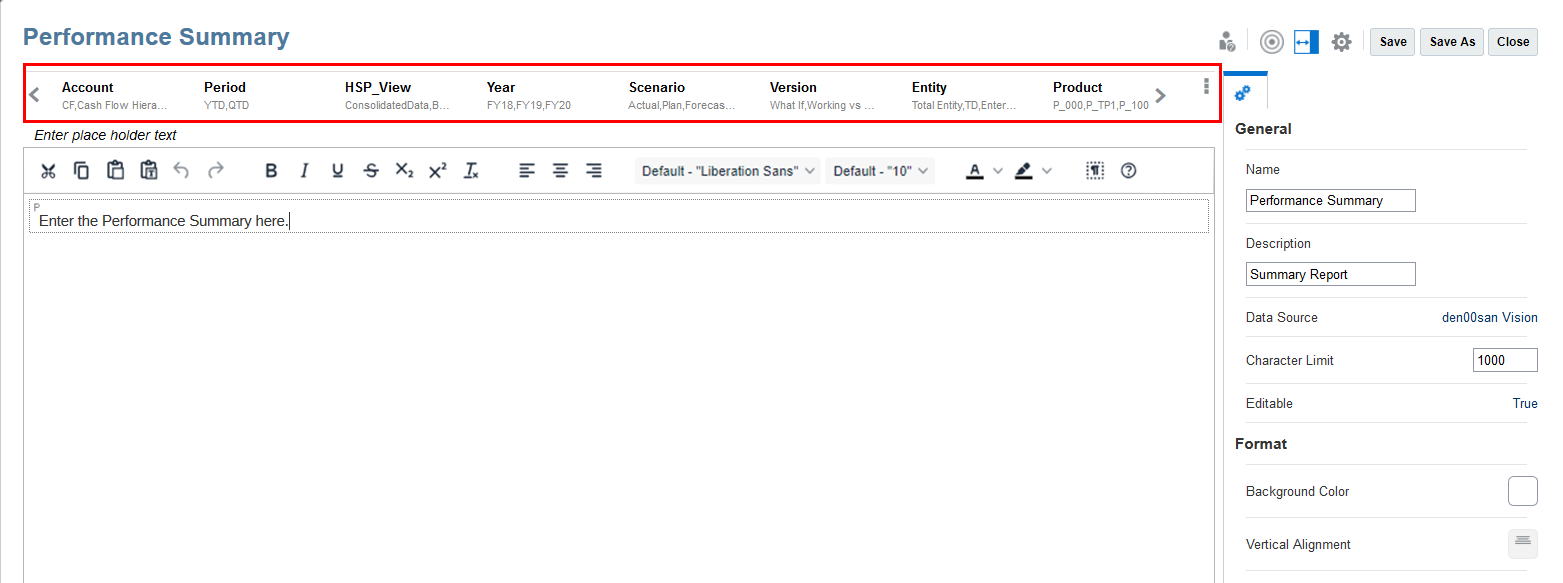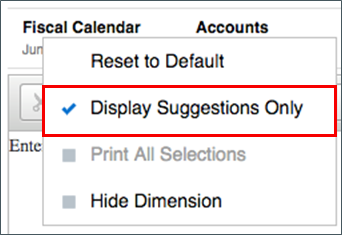Setting Up the Point of View Selections and Options
The Note Template utilizes the report’s Global POV. When inserting a new or existing Note Template into a report, the POV dimension members need to be selected and POV options defined, such as hiding a POV dimension, restricting the user from selecting members other than the ones defined, or printing all selections.
All the dimensions in the data source are listed in the POV, unlike a grid or chart that has dimensions in the rows and columns. If the report already contains a grid or chart, any grid row/column dimensions are listed in the Global POV for a Note Template and need to be defined. If the report does not contain a grid or chart, the Global POV selections and settings will be specific to the Note.
You can select one or more members. If you select one of several preset POV members (for example: Departments), then you can select multiple members.
Related Topics