Setting the Properties
General properties control the Note settings for the report, such as Name, Description, Data Source, Character Limit, and Format. Changes made to the general properties affect the Note Template for all associated reports.
- Under General properties, enter the Name and Description for the Note template.
- By clicking the Data Source link, you can change the current data source for the Note.
- Optional: In Character Limit, set the upper limit of characters for the Note.
Note:
For example, character limit is set as
1000for a Note Template, then users entering a Note are restricted from typing additional characters above the limit.If you set the character limit option after Notes has been entered, the limit will only apply to new Notes.
- By clicking the Editable link, you can change the format to Read-Only. For example, if the value is set as False, then all Notes created from a Note Template to Read-Only format. By doing so, the
 icon is not displayed in the Note box.
icon is not displayed in the Note box.Note:
If the Editable option is set as False, then when previewing the report in HTML, you cannot create new Notes from the template.
-
Under Format properties, you can set the
Background Color, default Font
and Size, and Vertical Alignment
of the text. You can also Reset format properties to
Default to restore the default format settings.
Note:
The default Font and Font Size apply to the entire Note object to override the default font for Note objects with varying fonts.
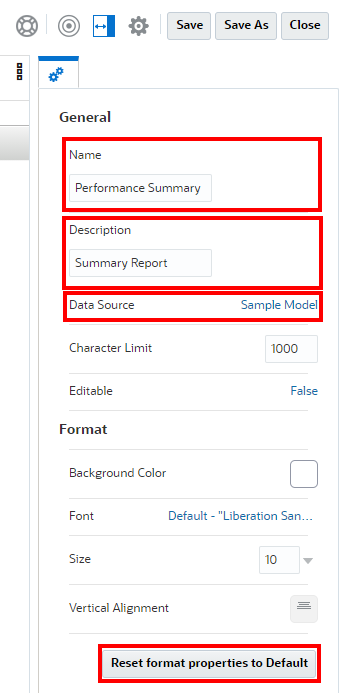
Note:
These Format properties apply to the Note Template inserted in the report. If a Note Template is used in another report, the Format properties will need to be reset.
Note:
In the Note Template editor, if you perform any of these actions, then the Note Template will be saved:
-
Saving the report
-
Closing the Note editor to return to the report design canvas
-
Editing another report object, by using the Actions, and select Edit menu
A prompt is displayed, if you want to create a new Note Template, see Saving the Note Template.
Note:
Once a Note Template is created and saved, you cannot change the Note Template name.
After setting the dimensions in the Note Template POV and a Note is created from the template, the Dimension Layout cannot be changed.
Note Templates specify the original POV dimensions that are available for all Notes entered from the report.
To proceed further on Creating a Note Template, see Entering a Placeholder Text in the Note Template.
Setting the Text Character Width
You can use the Text Character Width property to choose between more and less conservative sizing of text in a text box. The property can have a value of Large, Medium, or Small. By default, the property is set to Large. For more information, see Using the Text Character Width Property.
-