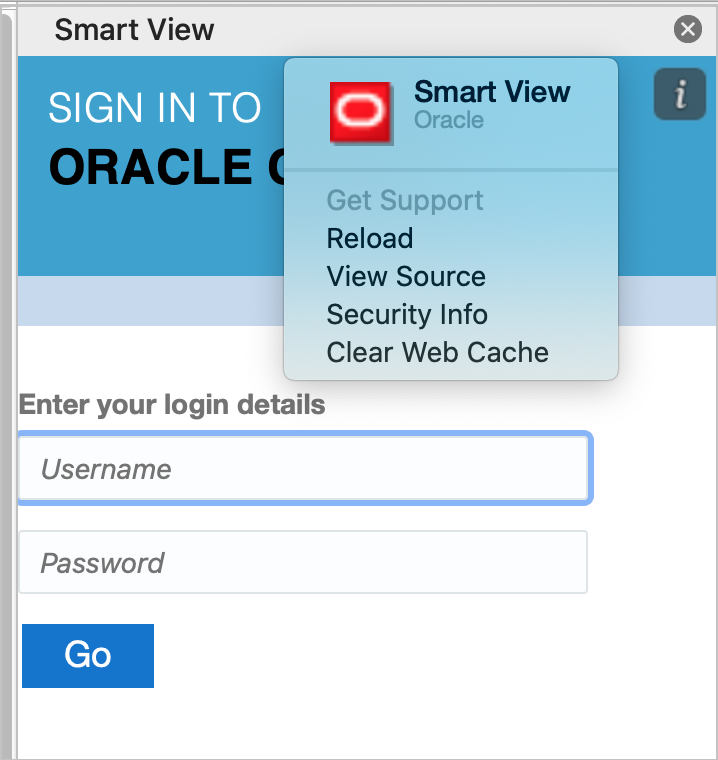Clearing the Office and Web Cache on a Mac
Clear the Office and Web cache for Excel on a Mac in the following cases:
-
If the provider you are connecting to has been updated; for example, after a monthly update has been applied.
-
Before sideloading or deploying a new or modified manifest file.
-
If you have previously sideloaded the same Oracle Smart View for Office (Mac and Browser) add-in in an earlier session and are experiencing issues, such as login issues.
-
If the Include Functions support option is enabled in the manifest file.