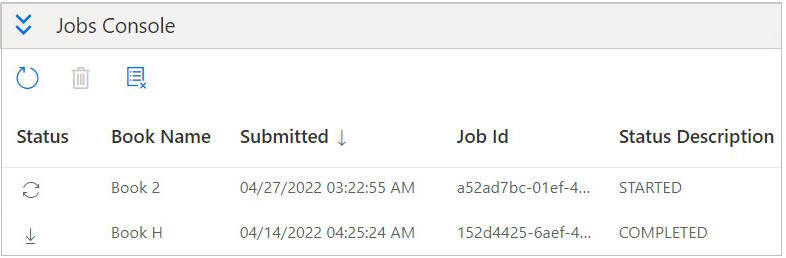Working with Jobs in Jobs Console
In the Jobs Console, you can view and refresh the status of jobs, and remove the jobs you no longer require.
Before you begin working with jobs
in the Jobs Console, you should have launched the EPM Books panel, as described in Launching the EPM Books Panel and initiated the importing of books as described in Importing Books.
To manage jobs in the Jobs Console: