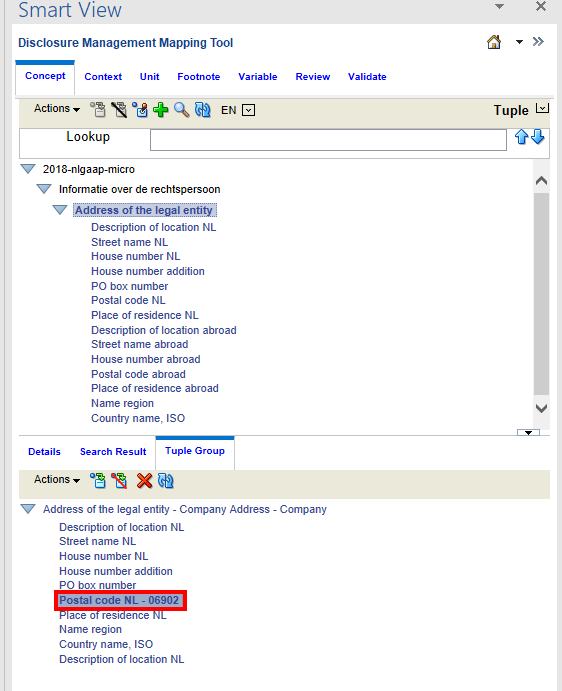About Tuples
An XBRL tuple is a series of related concepts. Unlike a taxonomy, a tuple requires additional related concepts. A tuple member itself may not provide enough relevant information; however, a group of tuple members does. For example, the tuple concept "company address" may consist of the following tuple members: "Name", "Street", "City", "State", "Postal Code", and "Country". One tuple member by itself (such as "City"), is not sufficient to describe the concept "company address". Only when all tuple members are provided does the concept become meaningful. The Disclosure Management Mapping Tool provides a "tuple view" under the Concept tab that shows all existing tuples defined within a taxonomy.
Working with Tuples
In the instance document a tuple group describes a collection of tuple members nested within a tuple node. Like XBRL contexts, units and footnotes, tuple groups are created and deleted by the Disclosure Management Mapping Tool. However, a major distinction is that tuple groups are stored in the map repository. Note that tuple parents are typically abstract (cannot be mapped) and its child members (also known as tuple members) are non-abstract (can be mapped).
Not all taxonomies use tuples. Typically, taxonomies use either tuples or XBRL dimensions but not both.
An embedded tuple is a parent tuple, which is defined inside another tuple. Embedded tuples are similar to a tuple group (as defined above), except that they can only be created and deleted from within their corresponding tuple group. It is not possible to create a tuple group from an embedded parent tuple. Additionally, information about embedded tuple group parents is not stored in an Office document.
Working with Complex Tuples
Using Disclosure Management Mapping Tool, you can define or create a tuple group, and store in the map repository. The main advantage of complex tuple is that user can select choices and set the max occurrences within the tuple.
The XBRL tuples can be viewed in the Concept tab. You display the Dimension view for an active taxonomy by way of the relationship view list (located to the right of the Concept tab ribbon). After you select the tuple view, the top panel shows all of the tuple nodes (if any).
When you select a tuple from the top pane, the Tuples Detail pane (bottom panel) updates to display tuple group member detail.
The bottom pane shows a Tuples Group pane, which enables you to map tuple members to Tuple groups.
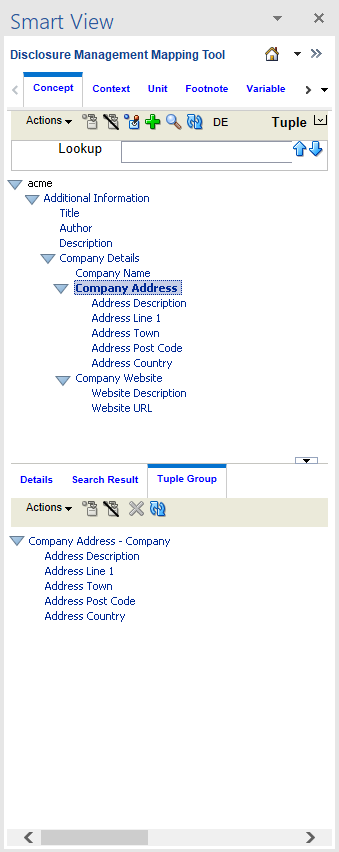
To change to the Tuple view:
-
On the Disclosure Management Mapping Tool panel, select the Concept tab.
-
With an open taxonomy that uses tuples, in the Taxonomy pane, click
 .
.
Note:
If the taxonomy does not support tuple, the "Tuple" text will be disabled.
-
From the drop-down menu, select Tuple.
To define the structure of the complex tuple group:
-
Switch to the Tuple view.
-
In the top panel, find the parent tuple element.
For example, you could look for "Company Address".
-
Create a tuple instance by clicking the New icon -
 .
.
-
You are prompted to provide a name for the tuple instance, and select choices radio button, and set the Occurrences within the tuple.
Depending on the structure of the tuple, there can be choices or max occurrences to enter. Sometimes there will be only choice, and sometimes only Occurrences. Sometimes it could be a simple tuple. For example, you can view the both Choices and Occurrences in the following image.
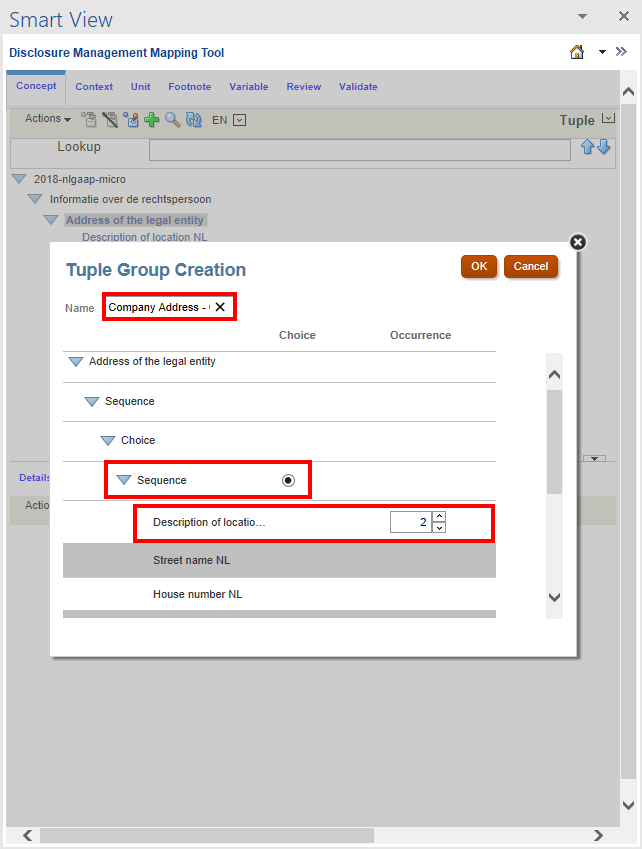
-
Click OK.
-
The tuple tree is recreated on the Tuple Group tab located on the bottom pane.
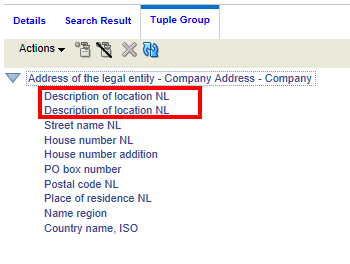
-
On the Tuple Group tab located on the bottom pane, map the individual tuple members using the same mapping paradigm used to map regular concepts (in the presentation view).
To map a tuple member to a tuple group:
-
From the Disclosure Management report, highlight a tuple member value that needs to be mapped to Postal code NL, click
 located on the bottom pane.
located on the bottom pane.
For example, highlight 06902 value in the Disclosure Management report, and then map to the tuple member to Postal code NL, and then click
 located on the bottom pane.
located on the bottom pane.
-
The mapped tuple instance of Postal code NL is added to the Tuple Group in the bottom pane.